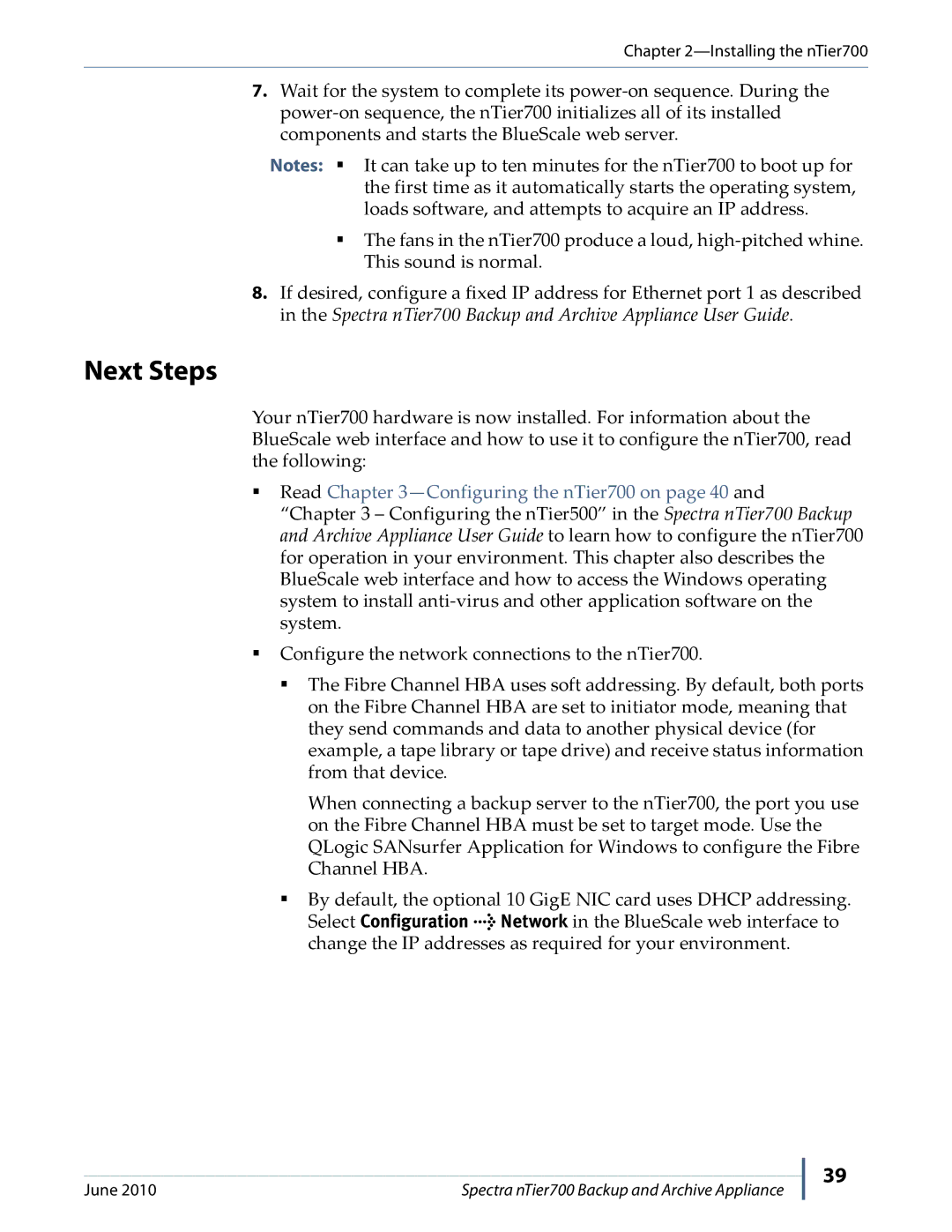Chapter
7.Wait for the system to complete its
Notes: It can take up to ten minutes for the nTier700 to boot up for the first time as it automatically starts the operating system, loads software, and attempts to acquire an IP address.
The fans in the nTier700 produce a loud,
8.If desired, configure a fixed IP address for Ethernet port 1 as described in the Spectra nTier700 Backup and Archive Appliance User Guide.
Next Steps
Your nTier700 hardware is now installed. For information about the BlueScale web interface and how to use it to configure the nTier700, read the following:
Read Chapter 3—Configuring the nTier700 on page 40 and
“Chapter 3 – Configuring the nTier500” in the Spectra nTier700 Backup and Archive Appliance User Guide to learn how to configure the nTier700 for operation in your environment. This chapter also describes the BlueScale web interface and how to access the Windows operating system to install
Configure the network connections to the nTier700.
The Fibre Channel HBA uses soft addressing. By default, both ports on the Fibre Channel HBA are set to initiator mode, meaning that they send commands and data to another physical device (for example, a tape library or tape drive) and receive status information from that device.
When connecting a backup server to the nTier700, the port you use on the Fibre Channel HBA must be set to target mode. Use the QLogic SANsurfer Application for Windows to configure the Fibre Channel HBA.
By default, the optional 10 GigE NIC card uses DHCP addressing. Select Configuration > Network in the BlueScale web interface to change the IP addresses as required for your environment.
June 2010 | Spectra nTier700 Backup and Archive Appliance |
39