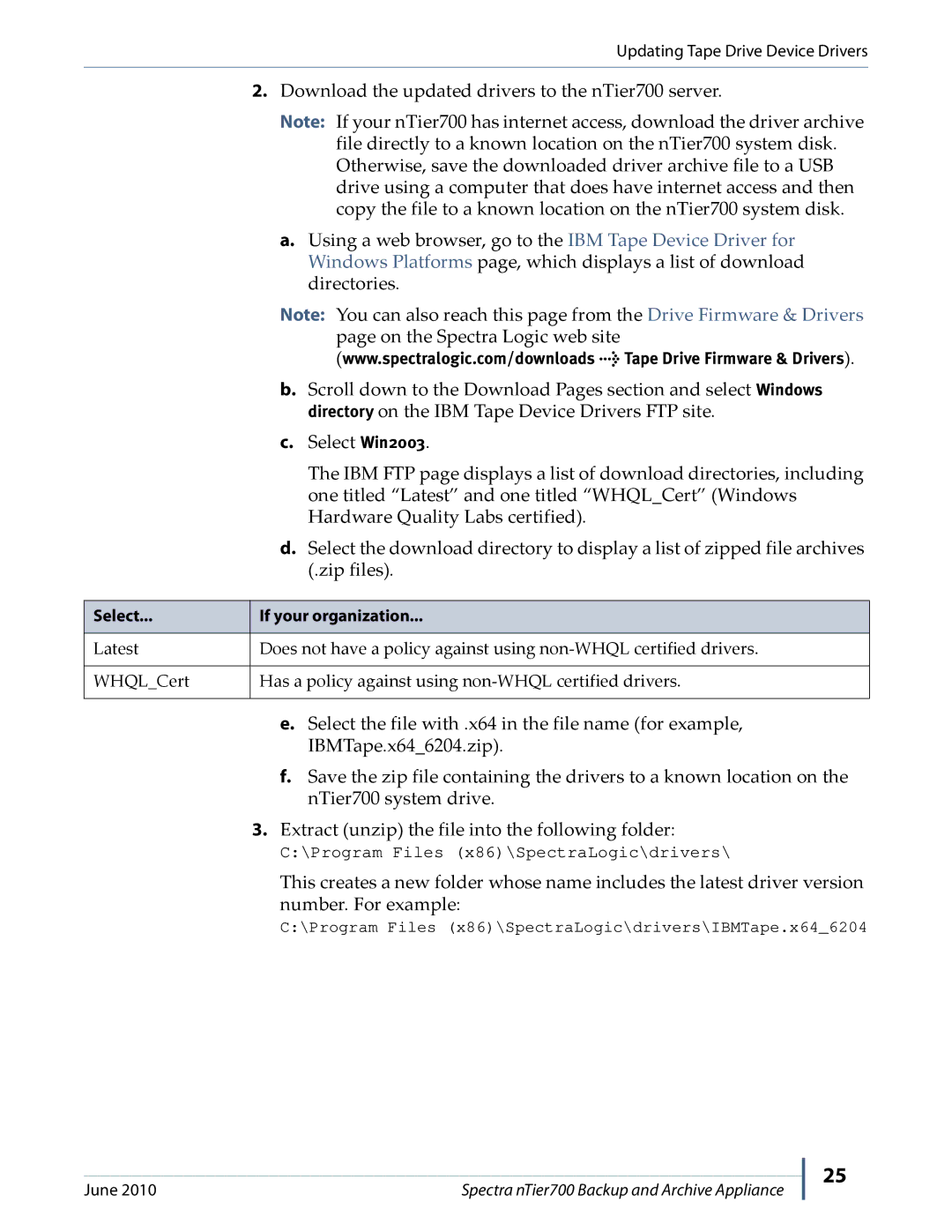Updating Tape Drive Device Drivers
2.Download the updated drivers to the nTier700 server.
Note: If your nTier700 has internet access, download the driver archive file directly to a known location on the nTier700 system disk. Otherwise, save the downloaded driver archive file to a USB drive using a computer that does have internet access and then copy the file to a known location on the nTier700 system disk.
a.Using a web browser, go to the IBM Tape Device Driver for Windows Platforms page, which displays a list of download directories.
Note: You can also reach this page from the Drive Firmware & Drivers page on the Spectra Logic web site (www.spectralogic.com/downloads > Tape Drive Firmware & Drivers).
b.Scroll down to the Download Pages section and select Windows directory on the IBM Tape Device Drivers FTP site.
c.Select Win2003.
The IBM FTP page displays a list of download directories, including one titled “Latest” and one titled “WHQL_Cert” (Windows Hardware Quality Labs certified).
d.Select the download directory to display a list of zipped file archives (.zip files).
Select... | If your organization... |
|
|
Latest | Does not have a policy against using |
|
|
WHQL_Cert | Has a policy against using |
|
|
e.Select the file with .x64 in the file name (for example, IBMTape.x64_6204.zip).
f.Save the zip file containing the drivers to a known location on the nTier700 system drive.
3.Extract (unzip) the file into the following folder:
C:\Program Files (x86)\SpectraLogic\drivers\
This creates a new folder whose name includes the latest driver version number. For example:
C:\Program Files (x86)\SpectraLogic\drivers\IBMTape.x64_6204
June 2010 | Spectra nTier700 Backup and Archive Appliance |
25