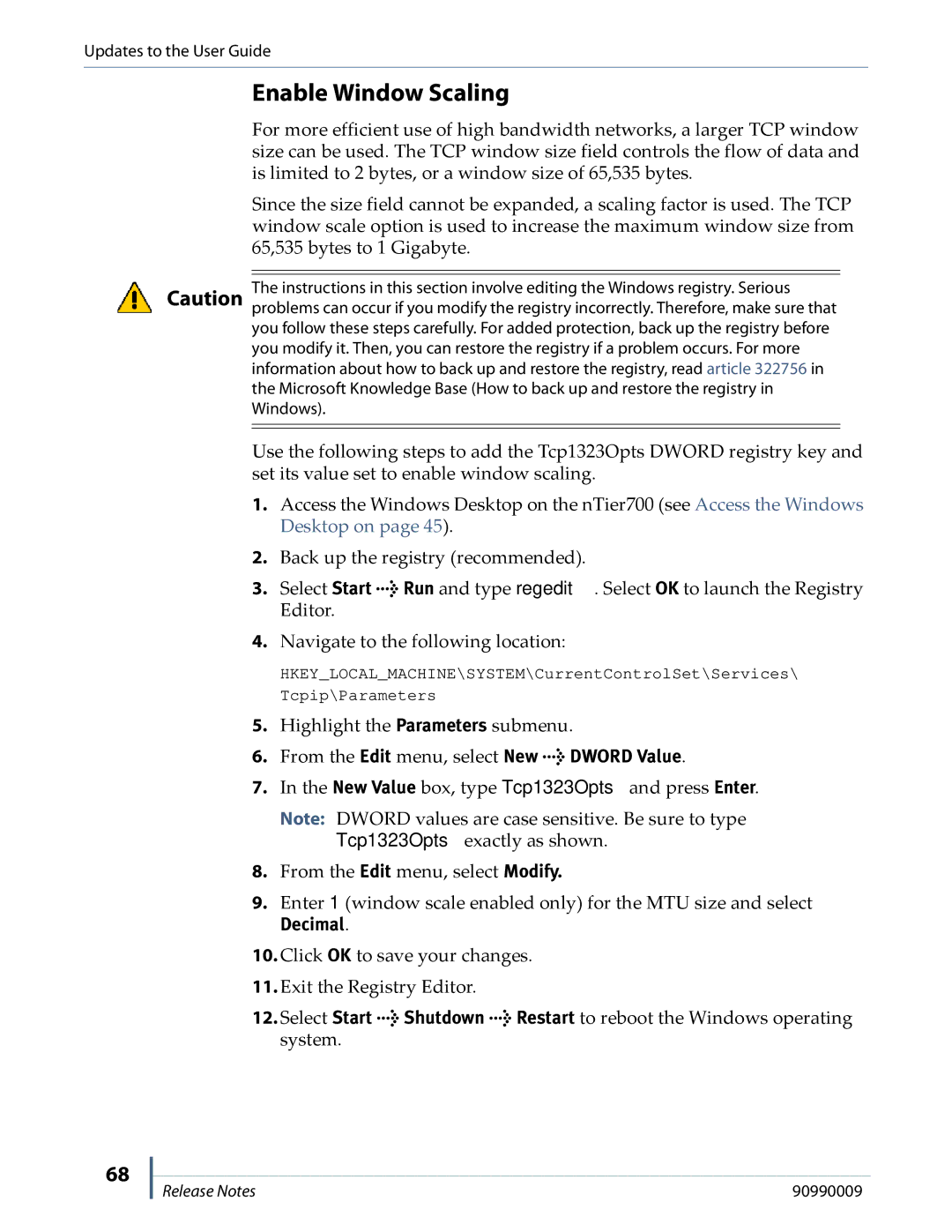Updates to the User Guide
Enable Window Scaling
For more efficient use of high bandwidth networks, a larger TCP window size can be used. The TCP window size field controls the flow of data and is limited to 2 bytes, or a window size of 65,535 bytes.
Since the size field cannot be expanded, a scaling factor is used. The TCP window scale option is used to increase the maximum window size from 65,535 bytes to 1 Gigabyte.
The instructions in this section involve editing the Windows registry. Serious Caution problems can occur if you modify the registry incorrectly. Therefore, make sure that
you follow these steps carefully. For added protection, back up the registry before you modify it. Then, you can restore the registry if a problem occurs. For more information about how to back up and restore the registry, read article 322756 in the Microsoft Knowledge Base (How to back up and restore the registry in Windows).
Use the following steps to add the Tcp1323Opts DWORD registry key and set its value set to enable window scaling.
1.Access the Windows Desktop on the nTier700 (see Access the Windows Desktop on page 45).
2.Back up the registry (recommended).
3.Select Start > Run and type regedit. Select OK to launch the Registry Editor.
4.Navigate to the following location:
HKEY_LOCAL_MACHINE\SYSTEM\CurrentControlSet\Services\
Tcpip\Parameters
5.Highlight the Parameters submenu.
6.From the Edit menu, select New > DWORD Value.
7.In the New Value box, type Tcp1323Opts and press Enter.
Note: DWORD values are case sensitive. Be sure to type Tcp1323Opts exactly as shown.
8.From the Edit menu, select Modify.
9.Enter 1 (window scale enabled only) for the MTU size and select
Decimal.
10.Click OK to save your changes.
11.Exit the Registry Editor.
12.Select Start > Shutdown > Restart to reboot the Windows operating system.
68
Release Notes | 90990009 |