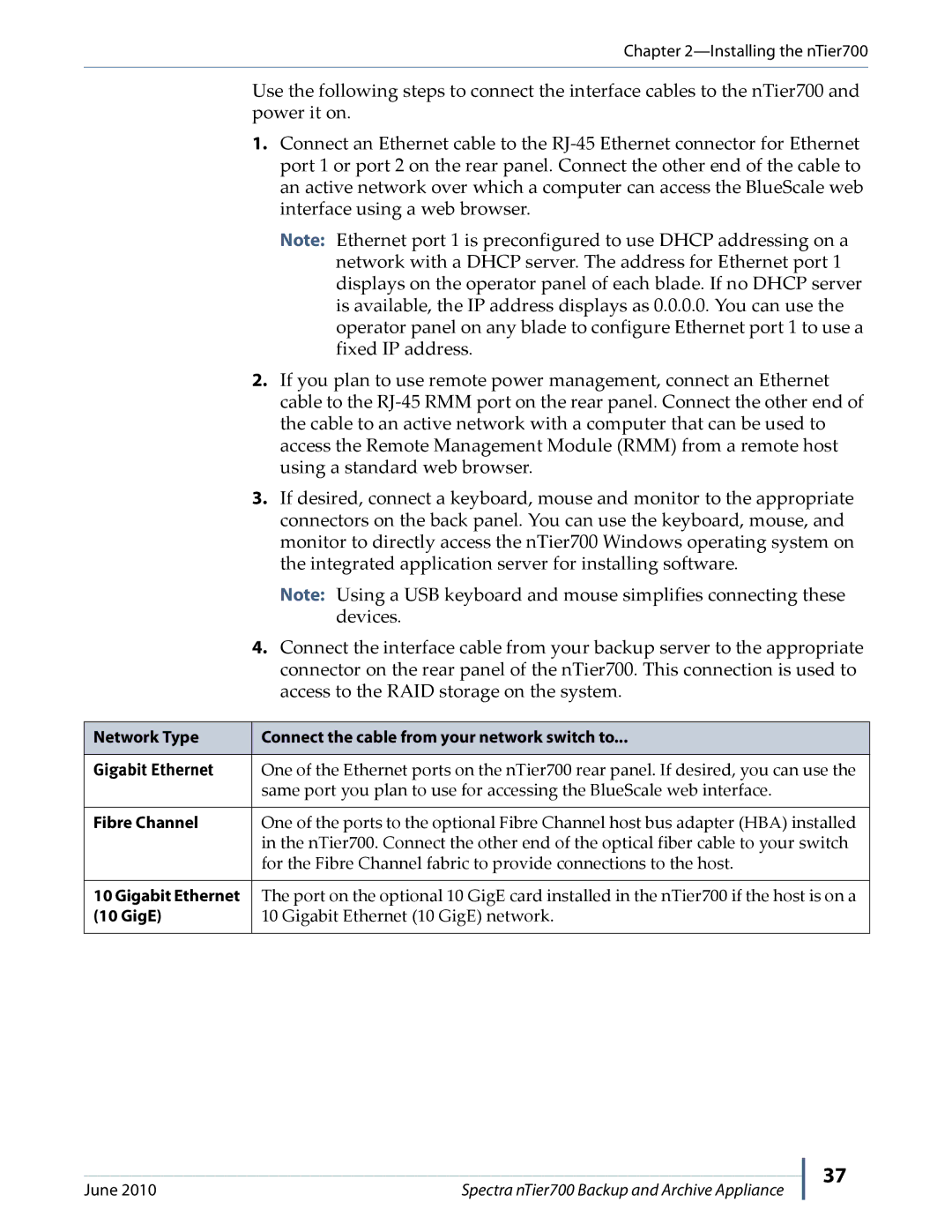Chapter
Use the following steps to connect the interface cables to the nTier700 and power it on.
1.Connect an Ethernet cable to the
Note: Ethernet port 1 is preconfigured to use DHCP addressing on a network with a DHCP server. The address for Ethernet port 1 displays on the operator panel of each blade. If no DHCP server is available, the IP address displays as 0.0.0.0. You can use the operator panel on any blade to configure Ethernet port 1 to use a fixed IP address.
2.If you plan to use remote power management, connect an Ethernet cable to the
3.If desired, connect a keyboard, mouse and monitor to the appropriate connectors on the back panel. You can use the keyboard, mouse, and monitor to directly access the nTier700 Windows operating system on the integrated application server for installing software.
Note: Using a USB keyboard and mouse simplifies connecting these devices.
4.Connect the interface cable from your backup server to the appropriate connector on the rear panel of the nTier700. This connection is used to access to the RAID storage on the system.
Network Type | Connect the cable from your network switch to... |
|
|
Gigabit Ethernet | One of the Ethernet ports on the nTier700 rear panel. If desired, you can use the |
| same port you plan to use for accessing the BlueScale web interface. |
|
|
Fibre Channel | One of the ports to the optional Fibre Channel host bus adapter (HBA) installed |
| in the nTier700. Connect the other end of the optical fiber cable to your switch |
| for the Fibre Channel fabric to provide connections to the host. |
|
|
10 Gigabit Ethernet | The port on the optional 10 GigE card installed in the nTier700 if the host is on a |
(10 GigE) | 10 Gigabit Ethernet (10 GigE) network. |
|
|
June 2010 | Spectra nTier700 Backup and Archive Appliance |
37