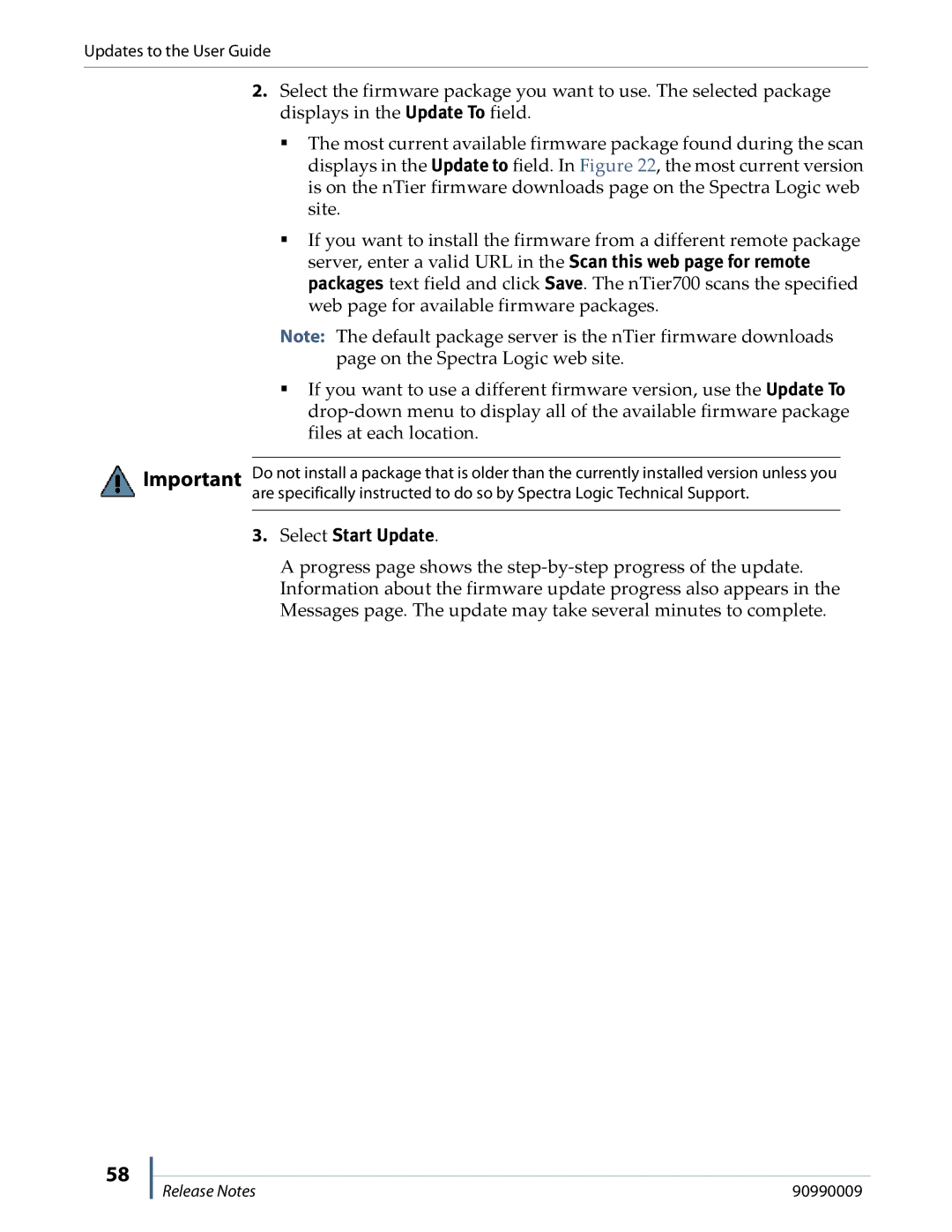Updates to the User Guide
2.Select the firmware package you want to use. The selected package displays in the Update To field.
The most current available firmware package found during the scan displays in the Update to field. In Figure 22, the most current version is on the nTier firmware downloads page on the Spectra Logic web site.
If you want to install the firmware from a different remote package server, enter a valid URL in the Scan this web page for remote packages text field and click Save. The nTier700 scans the specified web page for available firmware packages.
Note: The default package server is the nTier firmware downloads page on the Spectra Logic web site.
If you want to use a different firmware version, use the Update To
Important Do not install a package that is older than the currently installed version unless you are specifically instructed to do so by Spectra Logic Technical Support.
3.Select Start Update.
A progress page shows the
58
Release Notes | 90990009 |