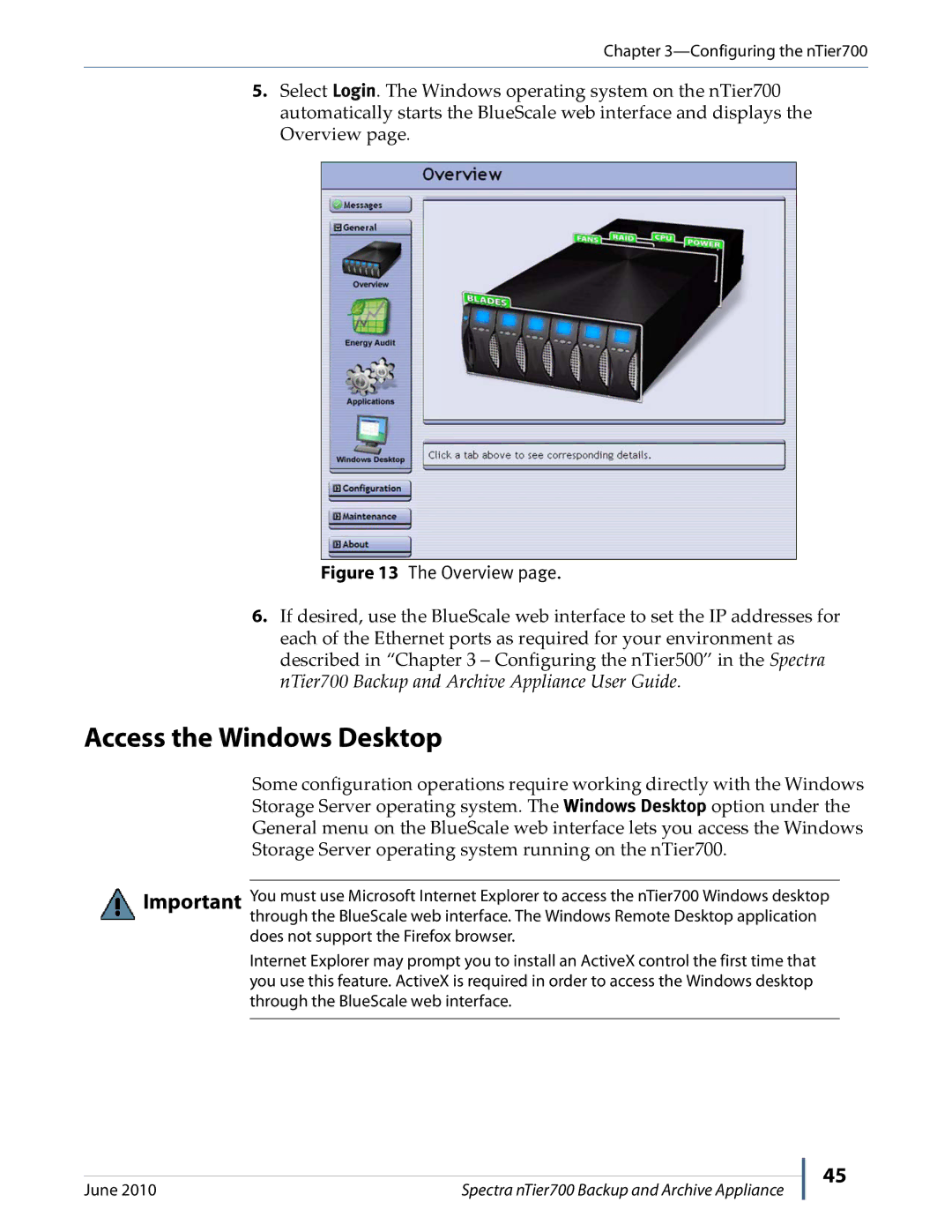Chapter
5.Select Login. The Windows operating system on the nTier700 automatically starts the BlueScale web interface and displays the Overview page.
Figure 13 The Overview page.
6.If desired, use the BlueScale web interface to set the IP addresses for each of the Ethernet ports as required for your environment as described in “Chapter 3 – Configuring the nTier500” in the Spectra nTier700 Backup and Archive Appliance User Guide.
Access the Windows Desktop
Some configuration operations require working directly with the Windows Storage Server operating system. The Windows Desktop option under the General menu on the BlueScale web interface lets you access the Windows Storage Server operating system running on the nTier700.
Important You must use Microsoft Internet Explorer to access the nTier700 Windows desktop through the BlueScale web interface. The Windows Remote Desktop application
does not support the Firefox browser.
Internet Explorer may prompt you to install an ActiveX control the first time that you use this feature. ActiveX is required in order to access the Windows desktop through the BlueScale web interface.
June 2010 | Spectra nTier700 Backup and Archive Appliance |
45