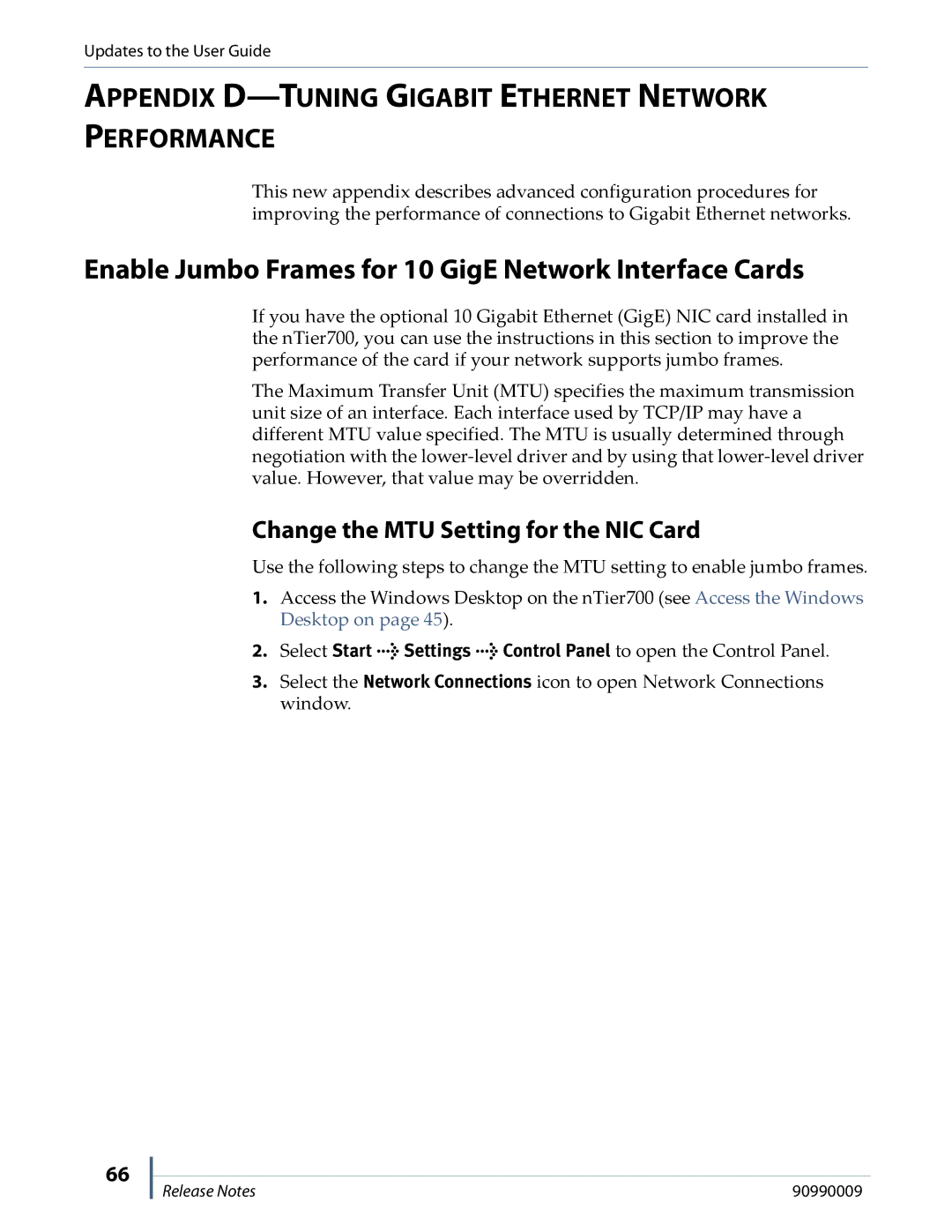Updates to the User Guide
APPENDIX D—TUNING GIGABIT ETHERNET NETWORK PERFORMANCE
This new appendix describes advanced configuration procedures for improving the performance of connections to Gigabit Ethernet networks.
Enable Jumbo Frames for 10 GigE Network Interface Cards
If you have the optional 10 Gigabit Ethernet (GigE) NIC card installed in the nTier700, you can use the instructions in this section to improve the performance of the card if your network supports jumbo frames.
The Maximum Transfer Unit (MTU) specifies the maximum transmission unit size of an interface. Each interface used by TCP/IP may have a different MTU value specified. The MTU is usually determined through negotiation with the
Change the MTU Setting for the NIC Card
Use the following steps to change the MTU setting to enable jumbo frames.
1.Access the Windows Desktop on the nTier700 (see Access the Windows Desktop on page 45).
2.Select Start > Settings > Control Panel to open the Control Panel.
3.Select the Network Connections icon to open Network Connections window.
66
Release Notes | 90990009 |