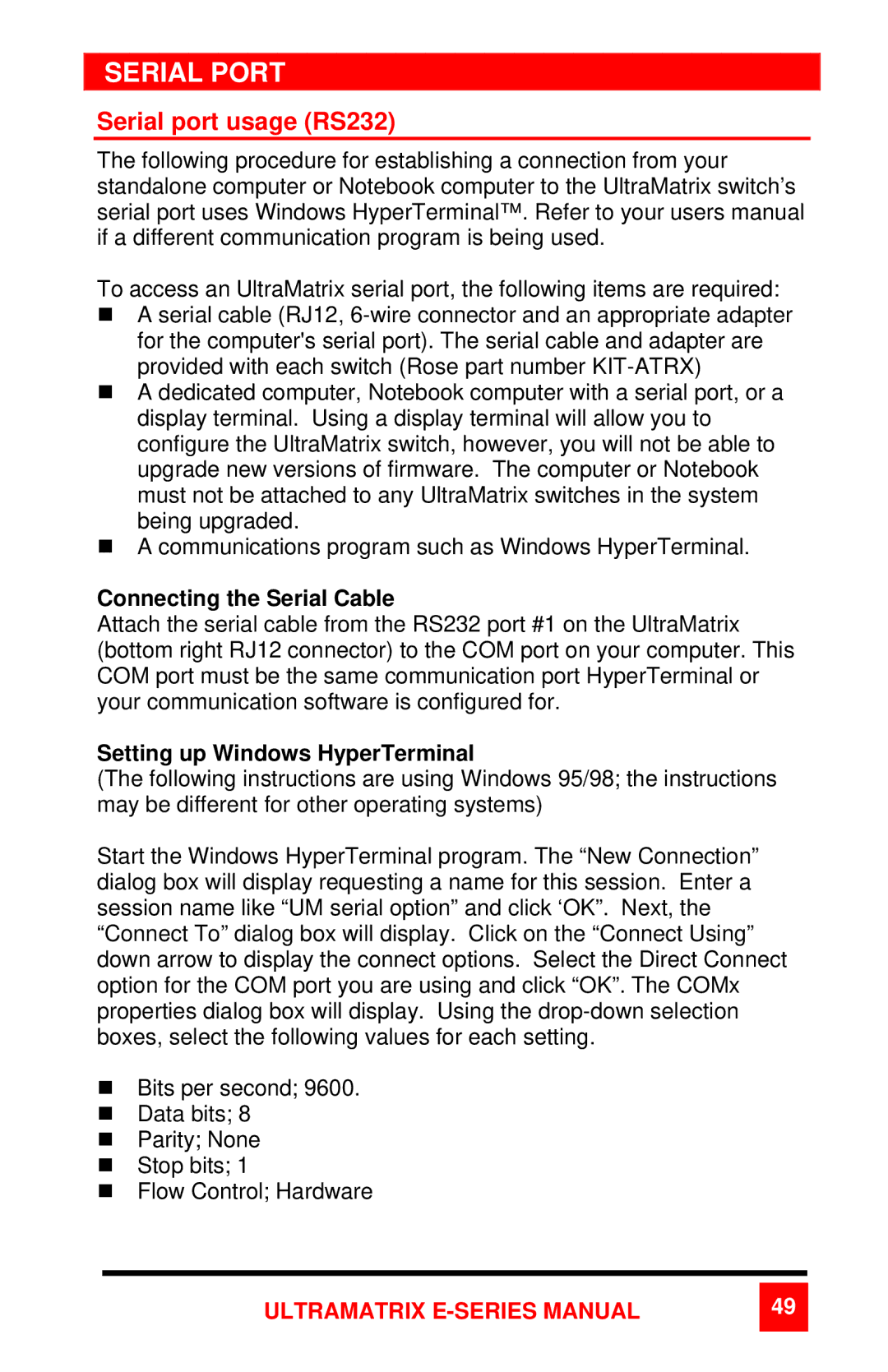SERIAL PORT
Serial port usage (RS232)
The following procedure for establishing a connection from your standalone computer or Notebook computer to the UltraMatrix switch’s serial port uses Windows HyperTerminal™. Refer to your users manual if a different communication program is being used.
To access an UltraMatrix serial port, the following items are required:
A serial cable (RJ12,
A dedicated computer, Notebook computer with a serial port, or a display terminal. Using a display terminal will allow you to configure the UltraMatrix switch, however, you will not be able to upgrade new versions of firmware. The computer or Notebook must not be attached to any UltraMatrix switches in the system being upgraded.
A communications program such as Windows HyperTerminal.
Connecting the Serial Cable
Attach the serial cable from the RS232 port #1 on the UltraMatrix (bottom right RJ12 connector) to the COM port on your computer. This COM port must be the same communication port HyperTerminal or your communication software is configured for.
Setting up Windows HyperTerminal
(The following instructions are using Windows 95/98; the instructions may be different for other operating systems)
Start the Windows HyperTerminal program. The “New Connection” dialog box will display requesting a name for this session. Enter a session name like “UM serial option” and click ‘OK”. Next, the “Connect To” dialog box will display. Click on the “Connect Using” down arrow to display the connect options. Select the Direct Connect option for the COM port you are using and click “OK”. The COMx properties dialog box will display. Using the
Bits per second; 9600.
Data bits; 8
Parity; None
Stop bits; 1
Flow Control; Hardware
ULTRAMATRIX E-SERIES MANUAL
49