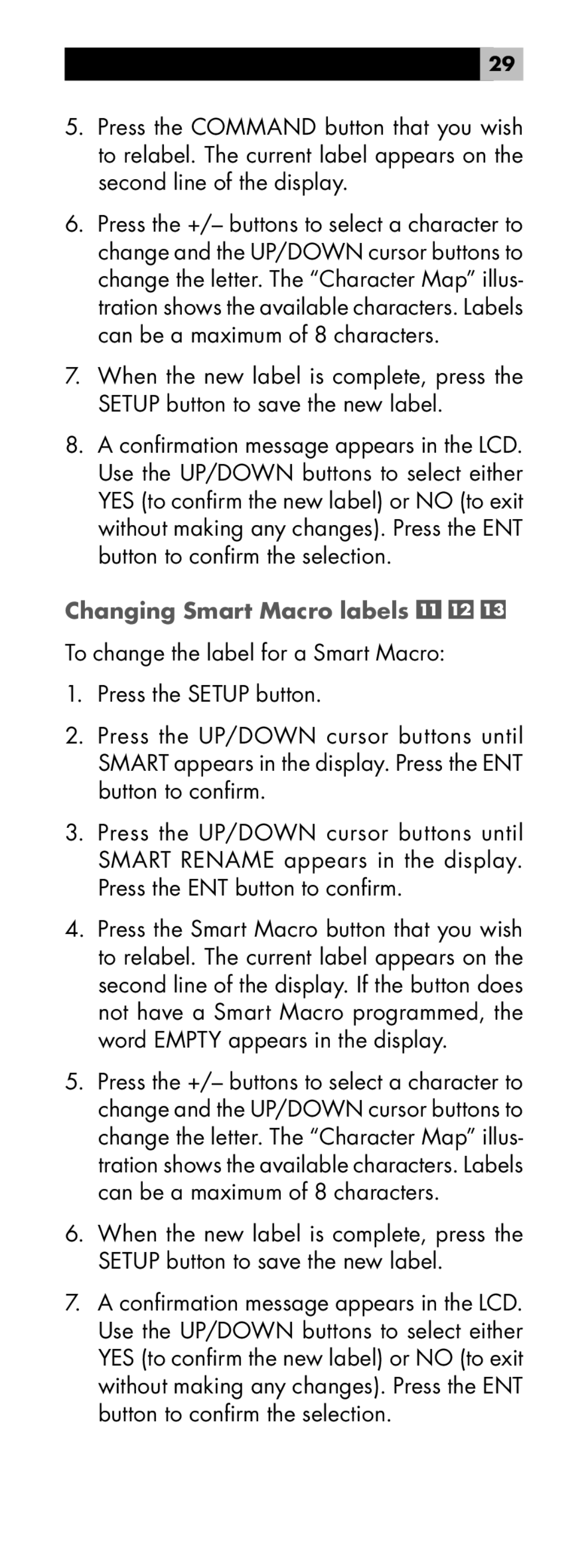29
5.Press the COMMAND button that you wish to relabel. The current label appears on the second line of the display.
6.Press the +/– buttons to select a character to change and the UP/DOWN cursor buttons to change the letter. The “Character Map” illus- tration shows the available characters. Labels can be a maximum of 8 characters.
7.When the new label is complete, press the SETUP button to save the new label.
8.A confirmation message appears in the LCD. Use the UP/DOWN buttons to select either YES (to confirm the new label) or NO (to exit without making any changes). Press the ENT button to confirm the selection.
Changing Smart Macro labels 


To change the label for a Smart Macro:
1.Press the SETUP button.
2.Press the UP/DOWN cursor buttons until SMART appears in the display. Press the ENT button to confirm.
3.Press the UP/DOWN cursor buttons until SMART RENAME appears in the display. Press the ENT button to confirm.
4.Press the Smart Macro button that you wish to relabel. The current label appears on the second line of the display. If the button does not have a Smart Macro programmed, the word EMPTY appears in the display.
5.Press the +/– buttons to select a character to change and the UP/DOWN cursor buttons to change the letter. The “Character Map” illus- tration shows the available characters. Labels can be a maximum of 8 characters.
6.When the new label is complete, press the SETUP button to save the new label.
7.A confirmation message appears in the LCD. Use the UP/DOWN buttons to select either YES (to confirm the new label) or NO (to exit without making any changes). Press the ENT button to confirm the selection.