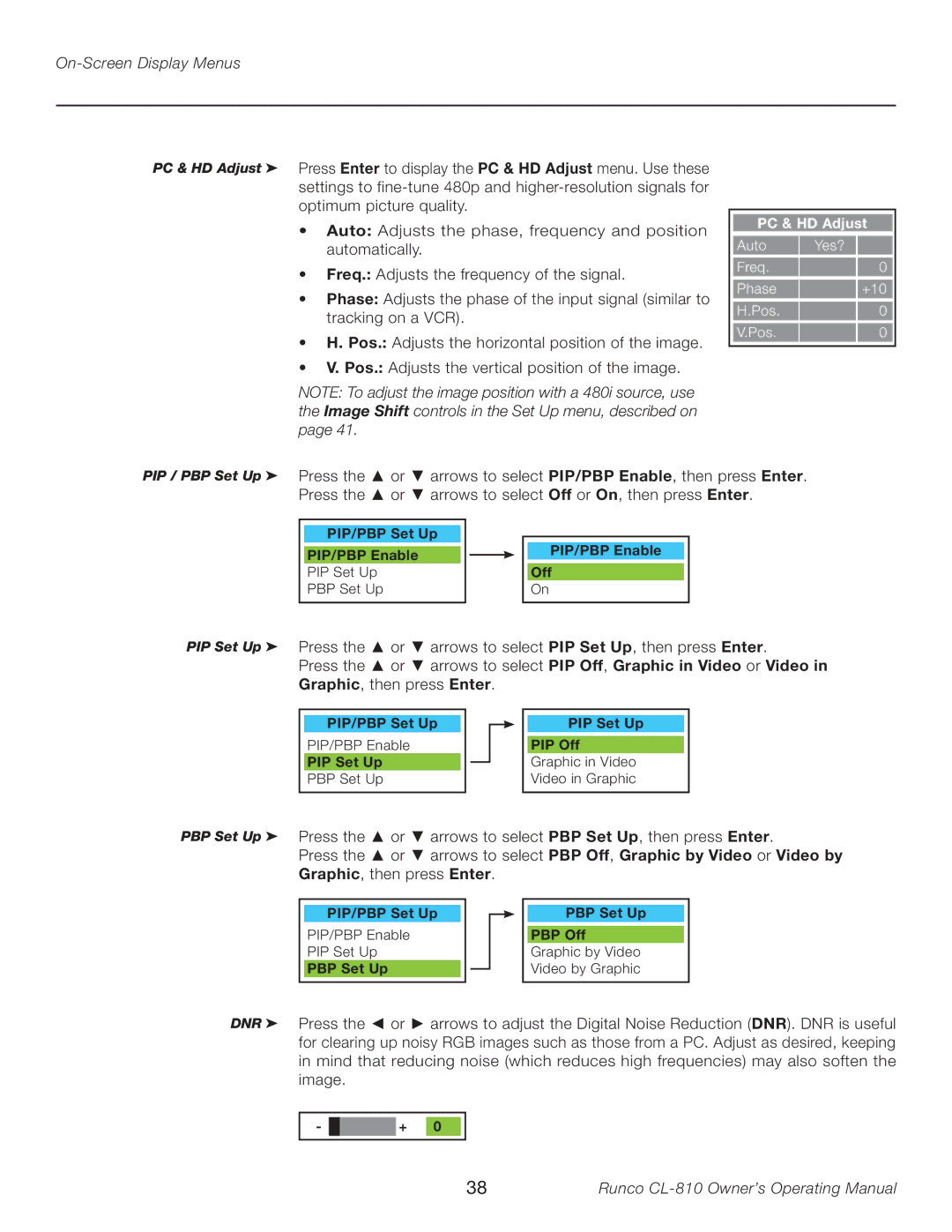On-Screen Display Menus
PC & HD Adjust ➤
Press Enter to display the PC & HD Adjust menu. Use these settings to
•Auto: Adjusts the phase, frequency and position automatically.
•Freq.: Adjusts the frequency of the signal.
•Phase: Adjusts the phase of the input signal (similar to tracking on a VCR).
•H. Pos.: Adjusts the horizontal position of the image.
•V. Pos.: Adjusts the vertical position of the image.
NOTE: To adjust the image position with a 480i source, use the Image Shift controls in the Set Up menu, described on page 41.
PC & HD Adjust
Auto Yes?
Freq. ![]() 0
0
Phase ![]() +10
+10
H.Pos. ![]() 0
0
V.Pos.0
PIP / PBP Set Up ➤
Press the ▲ or ▼ arrows to select PIP/PBP Enable, then press Enter. Press the ▲ or ▼ arrows to select Off or On, then press Enter.
PIP/PBP Set Up |
|
|
|
|
PIP/PBP Enable |
|
|
| PIP/PBP Enable |
|
|
|
| |
PIP Set Up |
|
|
| Off |
PBP Set Up |
|
|
| On |
|
|
|
|
|
PIP Set Up ➤ Press the ▲ or ▼ arrows to select PIP Set Up, then press Enter.
Press the ▲ or ▼ arrows to select PIP Off, Graphic in Video or Video in Graphic, then press Enter.
PIP/PBP Set Up
PIP/PBP Enable
PIP Set Up
PBP Set Up
PIP Set Up PIP Off
Graphic in Video Video in Graphic
PBP Set Up ➤ Press the ▲ or ▼ arrows to select PBP Set Up, then press Enter.
Press the ▲ or ▼ arrows to select PBP Off, Graphic by Video or Video by Graphic, then press Enter.
PIP/PBP Set Up
PIP/PBP Enable PIP Set Up
PBP Set Up
PBP Set Up
PBP Off Graphic by Video Video by Graphic
DNR ➤ Press the ◄ or ► arrows to adjust the Digital Noise Reduction (DNR). DNR is useful for clearing up noisy RGB images such as those from a PC. Adjust as desired, keeping in mind that reducing noise (which reduces high frequencies) may also soften the image.
- ![]() + 0
+ 0
38 | Runco |