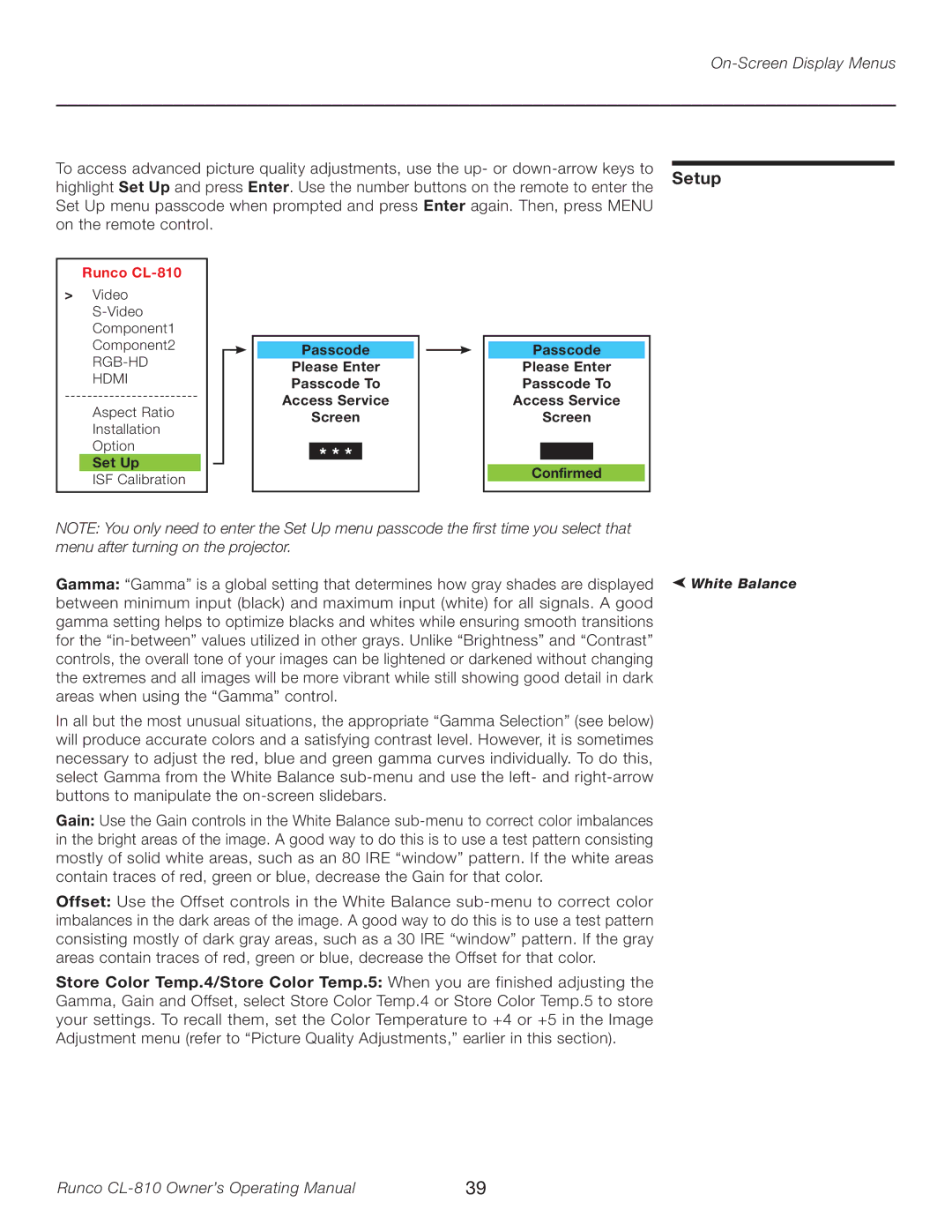On-Screen Display Menus
To access advanced picture quality adjustments, use the up- or |
| |
Setup | ||
highlight Set Up and press Enter. Use the number buttons on the remote to enter the | ||
Set Up menu passcode when prompted and press Enter again. Then, press MENU |
| |
on the remote control. |
|
Runco CL-810
>Video
HDMI
Aspect Ratio
Installation Option
Set Up
ISF Calibration
Passcode
Please Enter
Passcode To
Access Service
Screen
* * *
Passcode
Please Enter
Passcode To
Access Service
Screen
Confirmed
NOTE: You only need to enter the Set Up menu passcode the first time you select that menu after turning on the projector.
Gamma: “Gamma” is a global setting that determines how gray shades are displayed between minimum input (black) and maximum input (white) for all signals. A good gamma setting helps to optimize blacks and whites while ensuring smooth transitions for the
In all but the most unusual situations, the appropriate “Gamma Selection” (see below) will produce accurate colors and a satisfying contrast level. However, it is sometimes necessary to adjust the red, blue and green gamma curves individually. To do this, select Gamma from the White Balance
Gain: Use the Gain controls in the White Balance
Offset: Use the Offset controls in the White Balance
Store Color Temp.4/Store Color Temp.5: When you are finished adjusting the Gamma, Gain and Offset, select Store Color Temp.4 or Store Color Temp.5 to store your settings. To recall them, set the Color Temperature to +4 or +5 in the Image Adjustment menu (refer to “Picture Quality Adjustments,” earlier in this section).
➤
White Balance
Runco | 39 |