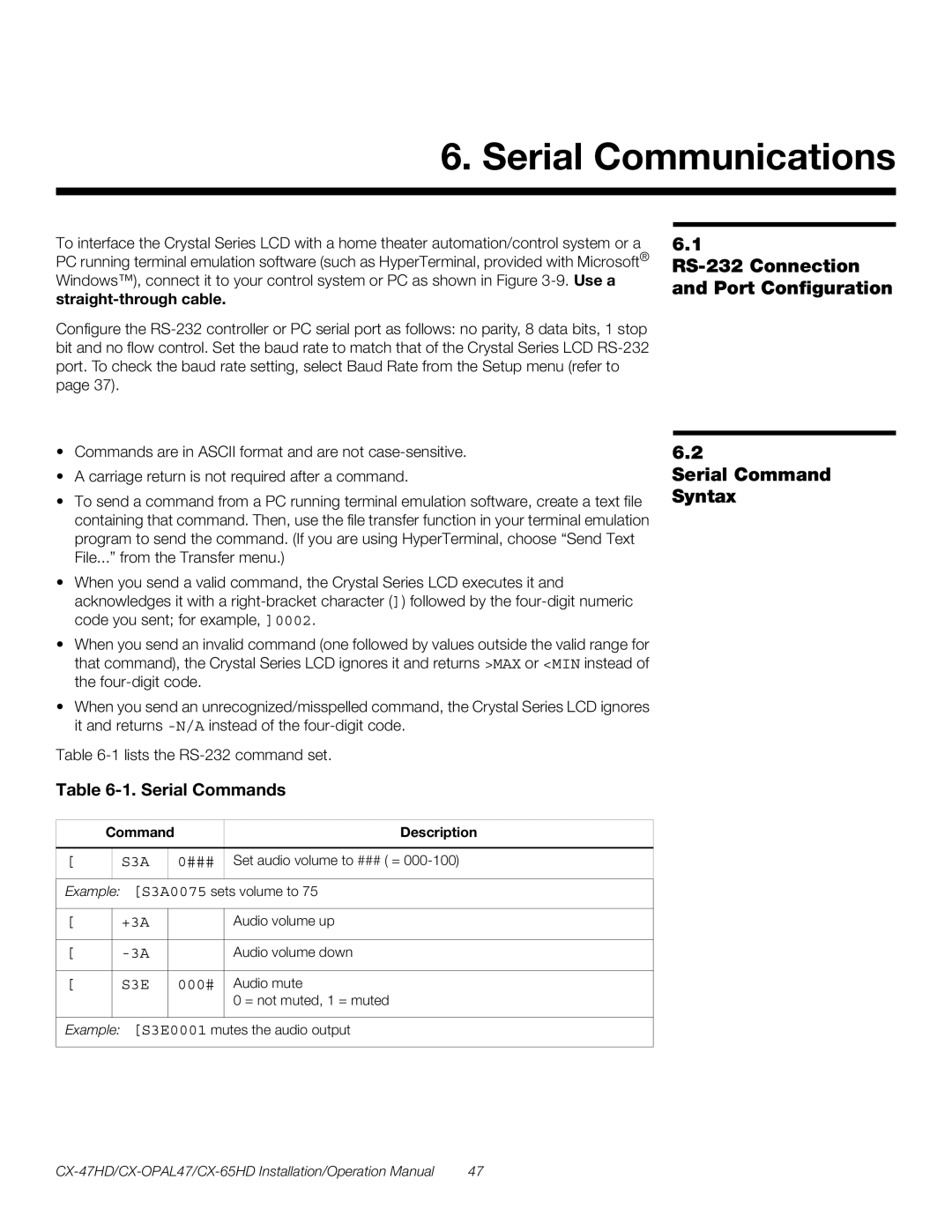6. Serial Communications
To interface the Crystal Series LCD with a home theater automation/control system or a PC running terminal emulation software (such as HyperTerminal, provided with Microsoft® Windows™), connect it to your control system or PC as shown in Figure
Configure the
•Commands are in ASCII format and are not
•A carriage return is not required after a command.
•To send a command from a PC running terminal emulation software, create a text file containing that command. Then, use the file transfer function in your terminal emulation program to send the command. (If you are using HyperTerminal, choose “Send Text File...” from the Transfer menu.)
•When you send a valid command, the Crystal Series LCD executes it and acknowledges it with a
•When you send an invalid command (one followed by values outside the valid range for that command), the Crystal Series LCD ignores it and returns >MAX or <MIN instead of the
•When you send an unrecognized/misspelled command, the Crystal Series LCD ignores it and returns
Table
Table 6-1. Serial Commands
| Command |
| Description | ||
|
|
|
|
|
|
[ |
| S3A |
| 0### | Set audio volume to ### ( = |
|
|
|
| ||
Example: [S3A0075 sets volume to 75 | |||||
|
|
|
|
|
|
[ |
| +3A |
|
| Audio volume up |
|
|
|
|
|
|
[ |
|
|
| Audio volume down | |
|
|
|
|
|
|
[ |
| S3E |
| 000# | Audio mute |
|
|
|
|
| 0 = not muted, 1 = muted |
|
|
|
|
|
|
Example: [S3E0001 mutes the audio output
6.1
6.2
Serial Command Syntax
47 |