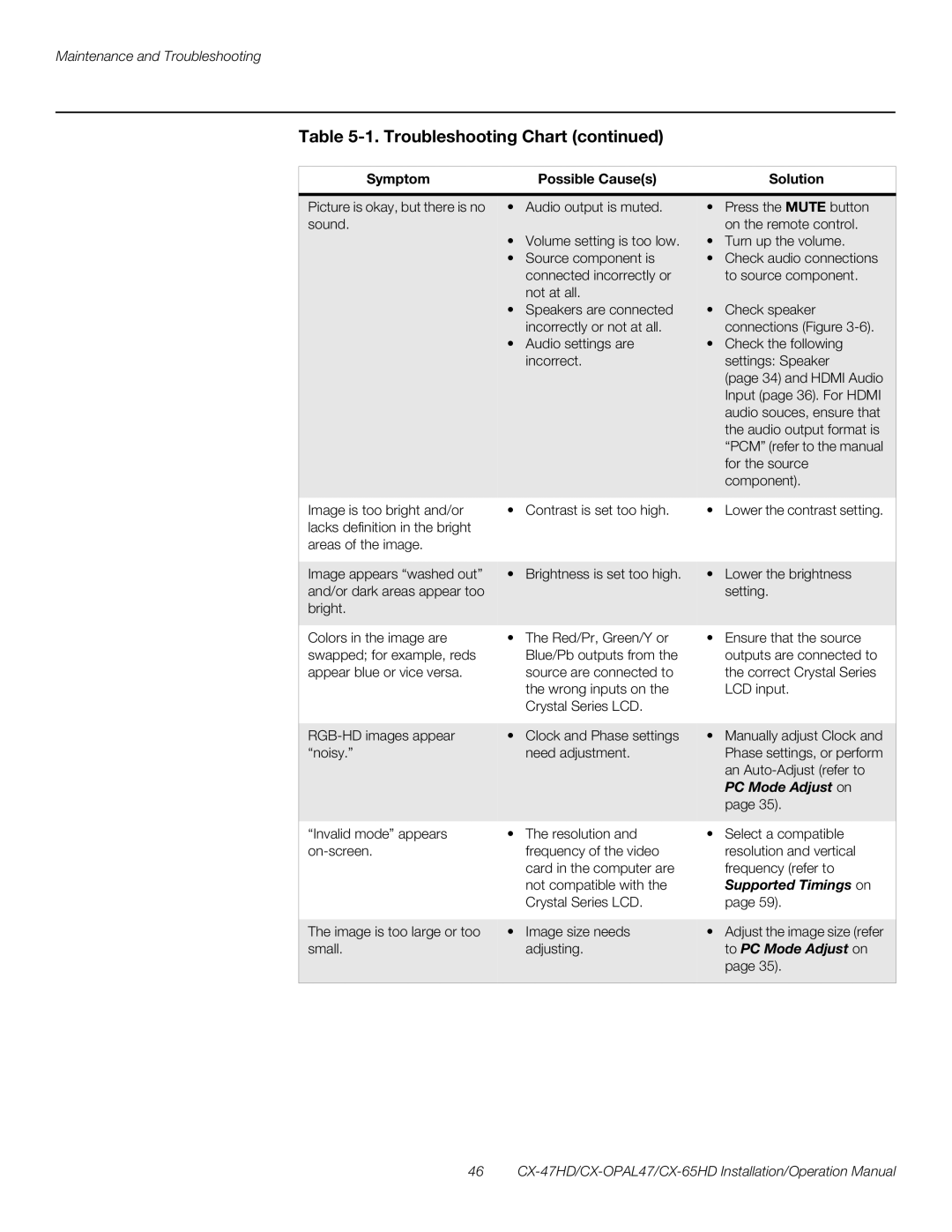Maintenance and Troubleshooting
Table 5-1. Troubleshooting Chart (continued)
Symptom | Possible Cause(s) |
| Solution |
|
|
| |
Picture is okay, but there is no • | Audio output is muted. | • Press the MUTE button | |
sound. |
|
| on the remote control. |
• Volume setting is too low. | • Turn up the volume. | ||
• | Source component is | • | Check audio connections |
| connected incorrectly or |
| to source component. |
| not at all. |
|
|
• | Speakers are connected | • | Check speaker |
| incorrectly or not at all. |
| connections (Figure |
• | Audio settings are | • | Check the following |
| incorrect. |
| settings: Speaker |
|
|
| (page 34) and HDMI Audio |
|
|
| Input (page 36). For HDMI |
audio souces, ensure that the audio output format is “PCM” (refer to the manual for the source component).
Image is too bright and/or lacks definition in the bright areas of the image.
• Contrast is set too high. | • Lower the contrast setting. |
Image appears “washed out” and/or dark areas appear too bright.
Colors in the image are swapped; for example, reds appear blue or vice versa.
“Invalid mode” appears
The image is too large or too small.
•Brightness is set too high.
•The Red/Pr, Green/Y or Blue/Pb outputs from the source are connected to the wrong inputs on the Crystal Series LCD.
•Clock and Phase settings need adjustment.
•The resolution and frequency of the video card in the computer are not compatible with the Crystal Series LCD.
•Image size needs adjusting.
•Lower the brightness setting.
•Ensure that the source outputs are connected to the correct Crystal Series LCD input.
•Manually adjust Clock and Phase settings, or perform an
•Select a compatible resolution and vertical frequency (refer to Supported Timings on page 59).
•Adjust the image size (refer to PC Mode Adjust on page 35).
46