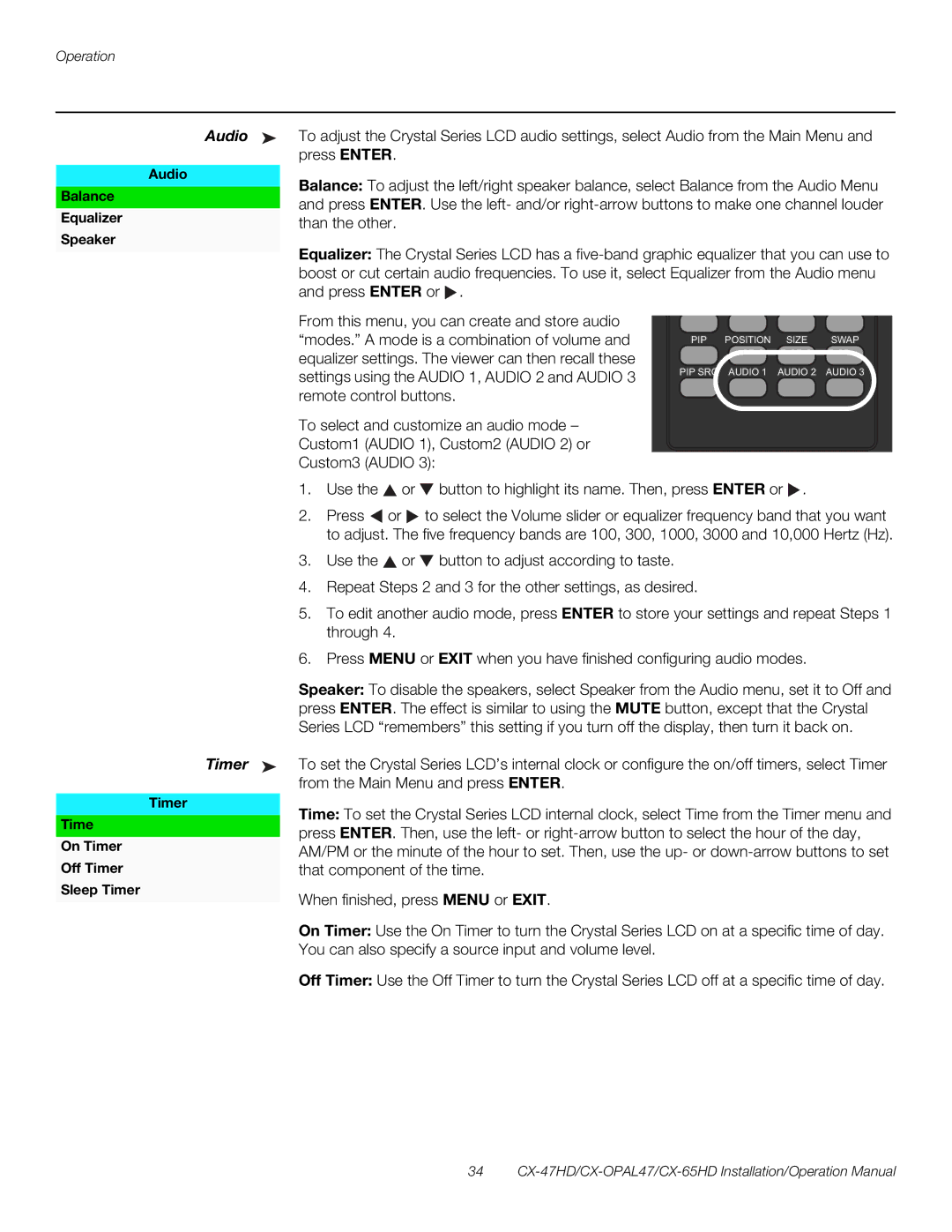Audio ➤ To adjust the Crystal Series LCD audio settings, select Audio from the Main Menu and press ENTER.
Audio
Balance: To adjust the left/right speaker balance, select Balance from the Audio Menu and press ENTER. Use the left- and/or
Equalizer: The Crystal Series LCD has a ![]() .
.
From this menu, you can create and store audio “modes.” A mode is a combination of volume and equalizer settings. The viewer can then recall these settings using the AUDIO 1, AUDIO 2 and AUDIO 3 remote control buttons.
To select and customize an audio mode – Custom1 (AUDIO 1), Custom2 (AUDIO 2) or Custom3 (AUDIO 3):
PIP | POSITION | SIZE | SWAP |
PIP SRC | AUDIO 1 | AUDIO 2 | AUDIO 3 |
Time
On Timer
Off Timer
Sleep Timer
1.Use the ![]() or
or ![]() button to highlight its name. Then, press ENTER or
button to highlight its name. Then, press ENTER or ![]() .
.
2.Press ![]() or
or ![]() to select the Volume slider or equalizer frequency band that you want to adjust. The five frequency bands are 100, 300, 1000, 3000 and 10,000 Hertz (Hz).
to select the Volume slider or equalizer frequency band that you want to adjust. The five frequency bands are 100, 300, 1000, 3000 and 10,000 Hertz (Hz).
3.Use the ![]() or
or ![]() button to adjust according to taste.
button to adjust according to taste.
4.Repeat Steps 2 and 3 for the other settings, as desired.
5.To edit another audio mode, press ENTER to store your settings and repeat Steps 1 through 4.
6.Press MENU or EXIT when you have finished configuring audio modes.
Speaker: To disable the speakers, select Speaker from the Audio menu, set it to Off and press ENTER. The effect is similar to using the MUTE button, except that the Crystal Series LCD “remembers” this setting if you turn off the display, then turn it back on.
Timer ➤ To set the Crystal Series LCD’s internal clock or configure the on/off timers, select Timer from the Main Menu and press ENTER.
Timer
Time: To set the Crystal Series LCD internal clock, select Time from the Timer menu and press ENTER. Then, use the left- or
When finished, press MENU or EXIT.
On Timer: Use the On Timer to turn the Crystal Series LCD on at a specific time of day.
You can also specify a source input and volume level.
Off Timer: Use the Off Timer to turn the Crystal Series LCD off at a specific time of day.
34