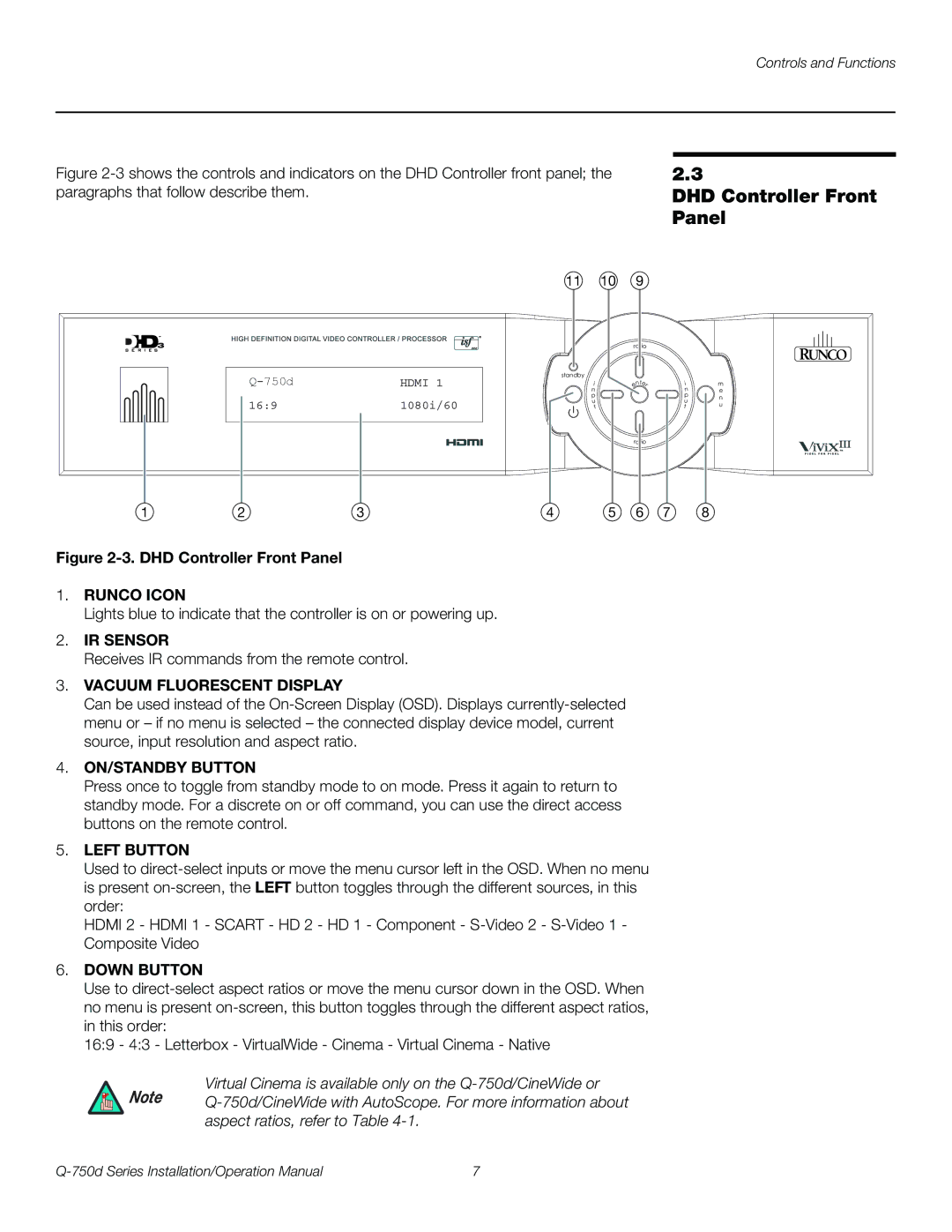Controls and Functions
Figure 2-3 shows the controls and indicators on the DHD Controller front panel; the paragraphs that follow describe them.
11 10 9
2.3
DHD Controller Front Panel
3
HDMI 1 |
16:91080i/60
standby
i n p
u t
ra tio | |
nt | er |
e | |
ratio | |
i n p u t
m
e n u
1 | 2 | 3 | 4 | 5 | 6 | 7 | 8 |
Figure 2-3. DHD Controller Front Panel
1.RUNCO ICON
Lights blue to indicate that the controller is on or powering up.
2.IR SENSOR
Receives IR commands from the remote control.
3.VACUUM FLUORESCENT DISPLAY
Can be used instead of the
4.ON/STANDBY BUTTON
Press once to toggle from standby mode to on mode. Press it again to return to standby mode. For a discrete on or off command, you can use the direct access buttons on the remote control.
5.LEFT BUTTON
Used to
HDMI 2 - HDMI 1 - SCART - HD 2 - HD 1 - Component -
6.DOWN BUTTON
Use to
16:9 - 4:3 - Letterbox - VirtualWide - Cinema - Virtual Cinema - Native
Virtual Cinema is available only on the Q-750d/CineWide or
Note
7 |