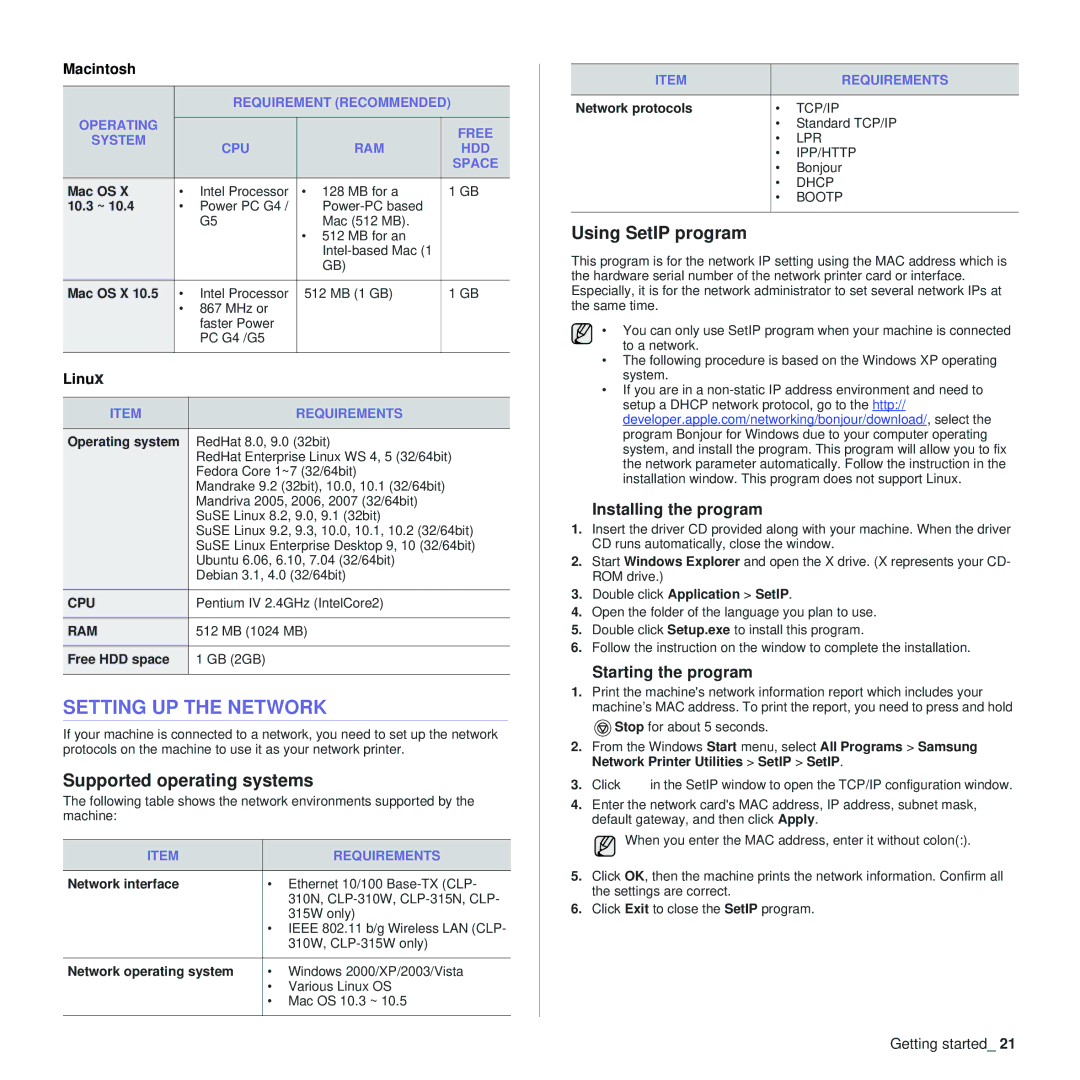Macintosh
|
| REQUIREMENT (RECOMMENDED) | ||
OPERATING |
|
|
|
|
|
|
| FREE | |
SYSTEM |
| CPU | RAM | |
| HDD | |||
|
| |||
|
|
|
| SPACE |
|
|
|
|
|
Mac OS X | • | Intel Processor | • 128 MB for a | 1 GB |
10.3 ~ 10.4 | • | Power PC G4 / |
| |
|
| G5 | Mac (512 MB). |
|
|
|
| • 512 MB for an |
|
|
|
|
| |
|
|
| GB) |
|
Mac OS X 10.5 | • | Intel Processor | 512 MB (1 GB) | 1 GB |
| • | 867 MHz or |
|
|
|
| faster Power |
|
|
|
| PC G4 /G5 |
|
|
|
|
|
|
|
Linux
ITEM | REQUIREMENTS |
|
|
Operating system | RedHat 8.0, 9.0 (32bit) |
| RedHat Enterprise Linux WS 4, 5 (32/64bit) |
| Fedora Core 1~7 (32/64bit) |
| Mandrake 9.2 (32bit), 10.0, 10.1 (32/64bit) |
| Mandriva 2005, 2006, 2007 (32/64bit) |
| SuSE Linux 8.2, 9.0, 9.1 (32bit) |
| SuSE Linux 9.2, 9.3, 10.0, 10.1, 10.2 (32/64bit) |
| SuSE Linux Enterprise Desktop 9, 10 (32/64bit) |
| Ubuntu 6.06, 6.10, 7.04 (32/64bit) |
| Debian 3.1, 4.0 (32/64bit) |
|
|
CPU | Pentium IV 2.4GHz (IntelCore2) |
|
|
RAM | 512 MB (1024 MB) |
|
|
Free HDD space | 1 GB (2GB) |
|
|
SETTING UP THE NETWORK
If your machine is connected to a network, you need to set up the network protocols on the machine to use it as your network printer.
Supported operating systems
The following table shows the network environments supported by the machine:
ITEM |
| REQUIREMENTS |
|
|
|
Network interface | • | Ethernet 10/100 |
|
| 310N, |
|
| 315W only) |
| • IEEE 802.11 b/g Wireless LAN (CLP- | |
|
| 310W, |
|
|
|
Network operating system | • | Windows 2000/XP/2003/Vista |
| • | Various Linux OS |
| • Mac OS 10.3 ~ 10.5 | |
|
|
|
ITEM |
| REQUIREMENTS |
|
|
|
Network protocols | • | TCP/IP |
| • | Standard TCP/IP |
| • | LPR |
| • | IPP/HTTP |
| • | Bonjour |
| • | DHCP |
| • | BOOTP |
|
|
|
Using SetIP program
This program is for the network IP setting using the MAC address which is the hardware serial number of the network printer card or interface. Especially, it is for the network administrator to set several network IPs at the same time.
• You can only use SetIP program when your machine is connected to a network.
•The following procedure is based on the Windows XP operating system.
•If you are in a
Installing the program
1.Insert the driver CD provided along with your machine. When the driver CD runs automatically, close the window.
2.Start Windows Explorer and open the X drive. (X represents your CD- ROM drive.)
3.Double click Application > SetIP.
4.Open the folder of the language you plan to use.
5.Double click Setup.exe to install this program.
6.Follow the instruction on the window to complete the installation.
Starting the program
1.Print the machine's network information report which includes your machine’s MAC address. To print the report, you need to press and hold
![]() Stop for about 5 seconds.
Stop for about 5 seconds.
2.From the Windows Start menu, select All Programs > Samsung Network Printer Utilities > SetIP > SetIP.
3.Click ![]() in the SetIP window to open the TCP/IP configuration window.
in the SetIP window to open the TCP/IP configuration window.
4.Enter the network card's MAC address, IP address, subnet mask, default gateway, and then click Apply.
When you enter the MAC address, enter it without colon(:).
5.Click OK, then the machine prints the network information. Confirm all the settings are correct.
6.Click Exit to close the SetIP program.
Getting started_ 21