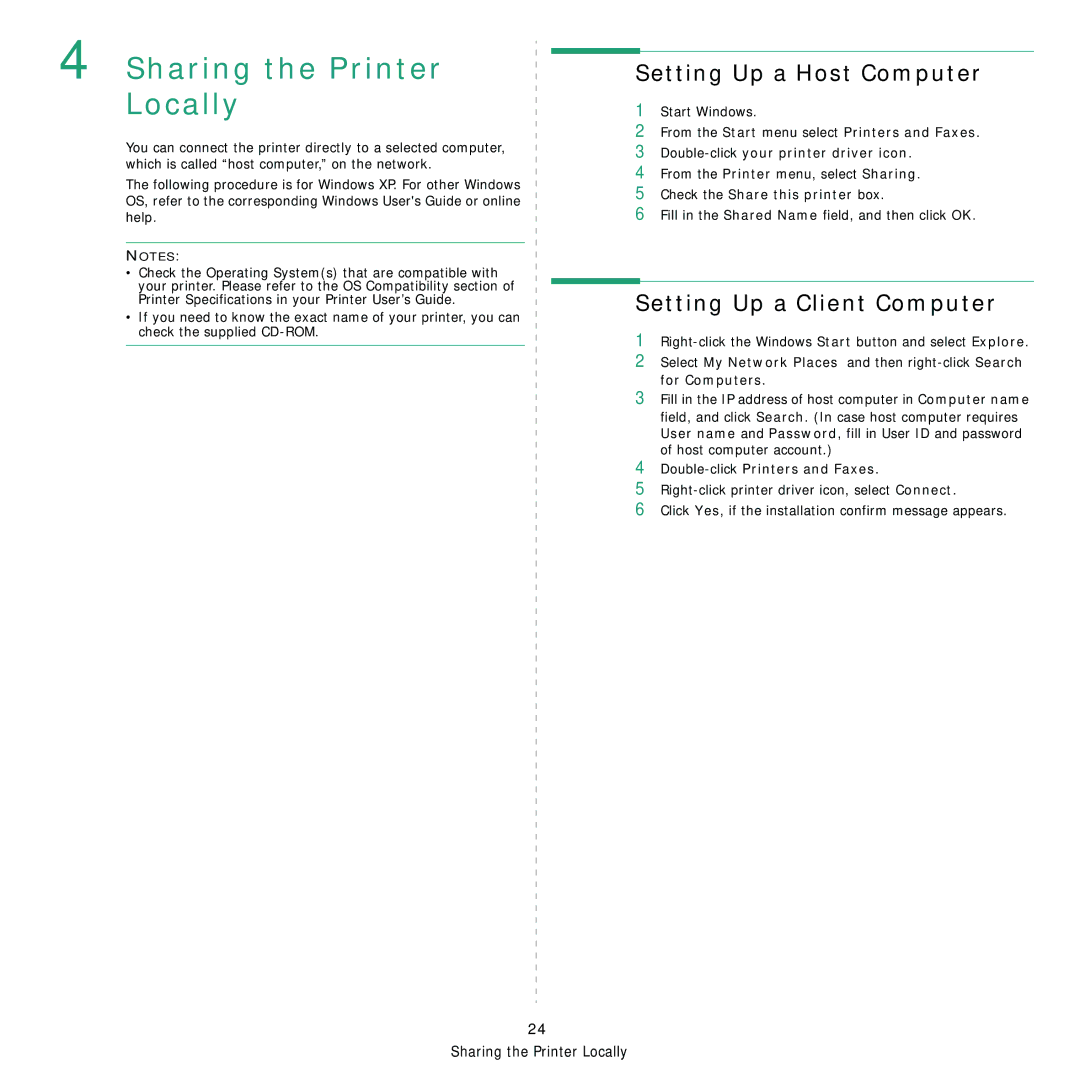4 Sharing the Printer Locally
You can connect the printer directly to a selected computer, which is called “host computer,” on the network.
The following procedure is for Windows XP. For other Windows OS, refer to the corresponding Windows User's Guide or online help.
NOTES:
•Check the Operating System(s) that are compatible with your printer. Please refer to the OS Compatibility section of Printer Specifications in your Printer User’s Guide.
•If you need to know the exact name of your printer, you can check the supplied
Setting Up a Host Computer
1Start Windows.
2From the Start menu select Printers and Faxes.
3
4From the Printer menu, select Sharing.
5Check the Share this printer box.
6Fill in the Shared Name field, and then click OK.
Setting Up a Client Computer
1
2Select My Network Places and then
3Fill in the IP address of host computer in Computer name field, and click Search. (In case host computer requires User name and Password, fill in User ID and password of host computer account.)
4Double-click Printers and Faxes.
5
6Click Yes, if the installation confirm message appears.
24
Sharing the Printer Locally