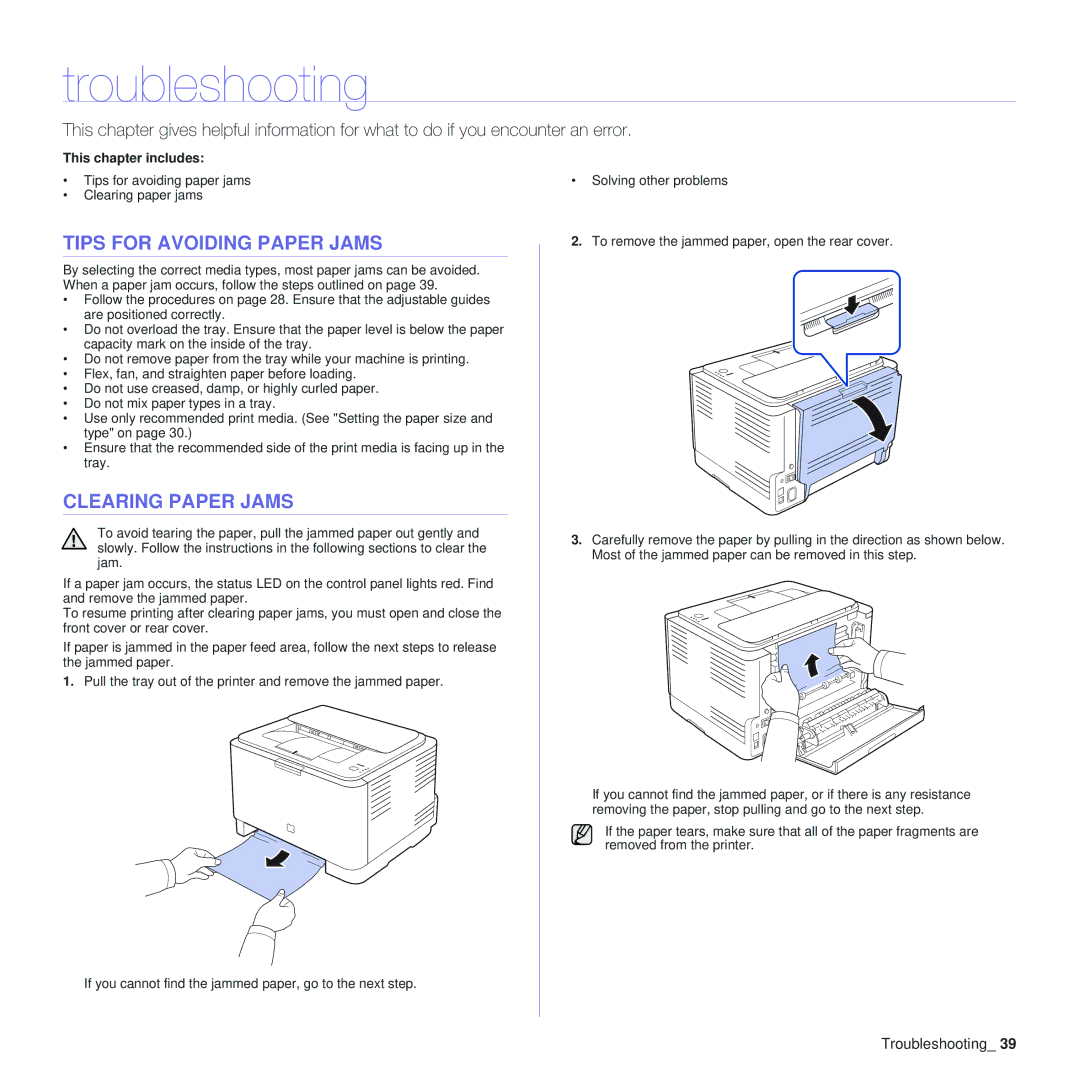troubleshooting
This chapter gives helpful information for what to do if you encounter an error.
This chapter includes:
•Tips for avoiding paper jams
•Clearing paper jams
TIPS FOR AVOIDING PAPER JAMS
By selecting the correct media types, most paper jams can be avoided. When a paper jam occurs, follow the steps outlined on page 39.
•Follow the procedures on page 28. Ensure that the adjustable guides are positioned correctly.
•Do not overload the tray. Ensure that the paper level is below the paper capacity mark on the inside of the tray.
•Do not remove paper from the tray while your machine is printing.
•Flex, fan, and straighten paper before loading.
•Do not use creased, damp, or highly curled paper.
•Do not mix paper types in a tray.
•Use only recommended print media. (See "Setting the paper size and type" on page 30.)
•Ensure that the recommended side of the print media is facing up in the tray.
CLEARING PAPER JAMS
To avoid tearing the paper, pull the jammed paper out gently and slowly. Follow the instructions in the following sections to clear the jam.
If a paper jam occurs, the status LED on the control panel lights red. Find and remove the jammed paper.
To resume printing after clearing paper jams, you must open and close the front cover or rear cover.
If paper is jammed in the paper feed area, follow the next steps to release the jammed paper.
1.Pull the tray out of the printer and remove the jammed paper.
•Solving other problems
2.To remove the jammed paper, open the rear cover.
3.Carefully remove the paper by pulling in the direction as shown below. Most of the jammed paper can be removed in this step.
If you cannot find the jammed paper, or if there is any resistance removing the paper, stop pulling and go to the next step.
If the paper tears, make sure that all of the paper fragments are removed from the printer.
If you cannot find the jammed paper, go to the next step.