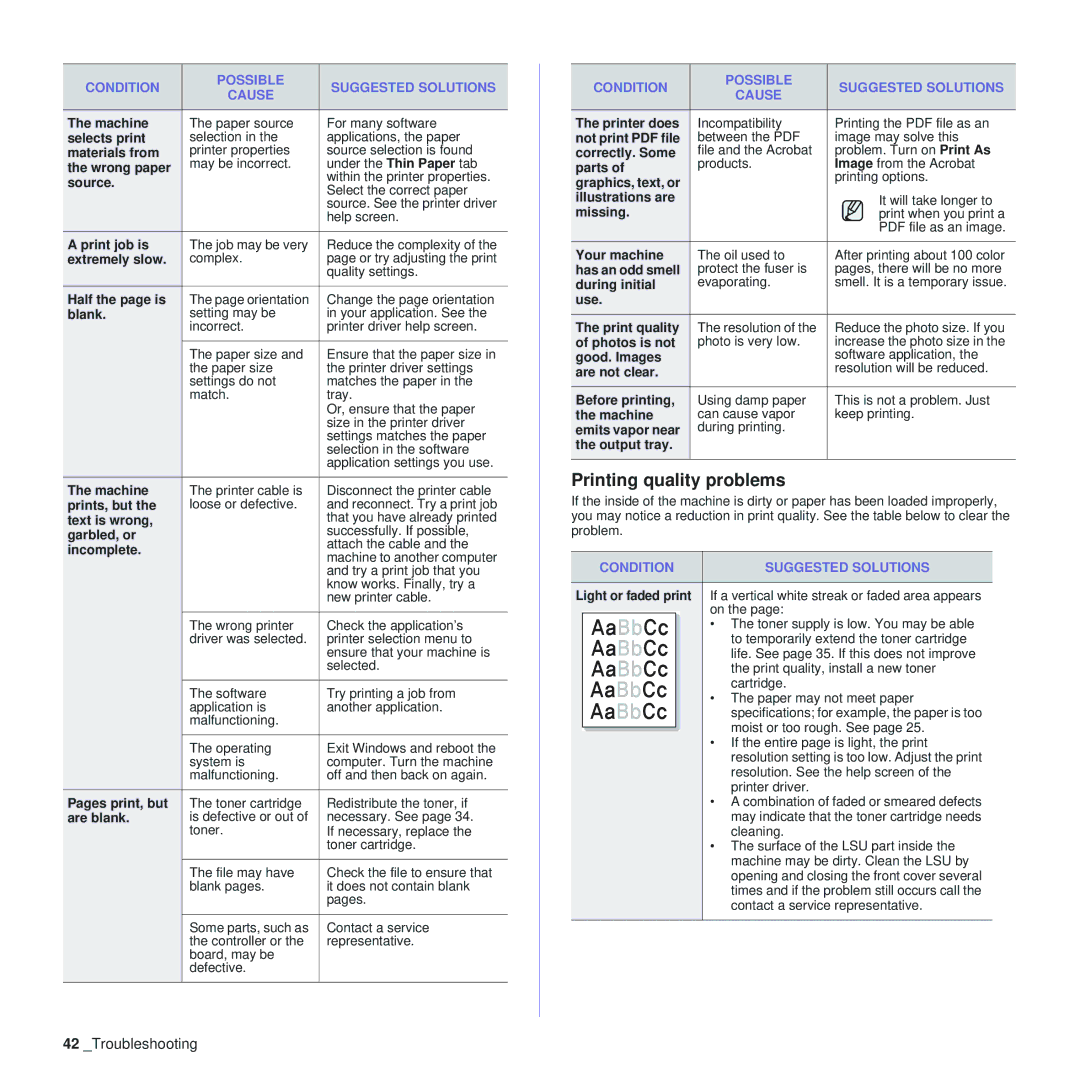CONDITION | POSSIBLE | SUGGESTED SOLUTIONS | |
CAUSE | |||
|
| ||
|
|
| |
The machine | The paper source | For many software | |
selects print | selection in the | applications, the paper | |
materials from | printer properties | source selection is found | |
the wrong paper | may be incorrect. | under the Thin Paper tab | |
source. |
| within the printer properties. | |
| Select the correct paper | ||
|
| ||
|
| source. See the printer driver | |
|
| help screen. | |
A print job is | The job may be very | Reduce the complexity of the | |
extremely slow. | complex. | page or try adjusting the print | |
|
| quality settings. | |
Half the page is | The page orientation | Change the page orientation | |
blank. | setting may be | in your application. See the | |
| incorrect. | printer driver help screen. | |
|
|
| |
| The paper size and | Ensure that the paper size in | |
| the paper size | the printer driver settings | |
| settings do not | matches the paper in the | |
| match. | tray. | |
|
| Or, ensure that the paper | |
|
| size in the printer driver | |
|
| settings matches the paper | |
|
| selection in the software | |
|
| application settings you use. | |
The machine | The printer cable is | Disconnect the printer cable | |
prints, but the | loose or defective. | and reconnect. Try a print job | |
text is wrong, |
| that you have already printed | |
garbled, or |
| successfully. If possible, | |
| attach the cable and the | ||
incomplete. |
| ||
| machine to another computer | ||
|
| ||
|
| and try a print job that you | |
|
| know works. Finally, try a | |
|
| new printer cable. | |
|
|
| |
| The wrong printer | Check the application’s | |
| driver was selected. | printer selection menu to | |
|
| ensure that your machine is | |
|
| selected. | |
|
|
| |
| The software | Try printing a job from | |
| application is | another application. | |
| malfunctioning. |
| |
|
|
| |
| The operating | Exit Windows and reboot the | |
| system is | computer. Turn the machine | |
| malfunctioning. | off and then back on again. | |
Pages print, but | The toner cartridge | Redistribute the toner, if | |
are blank. | is defective or out of | necessary. See page 34. | |
| toner. | If necessary, replace the | |
|
| toner cartridge. | |
|
|
| |
| The file may have | Check the file to ensure that | |
| blank pages. | it does not contain blank | |
|
| pages. | |
|
|
| |
| Some parts, such as | Contact a service | |
| the controller or the | representative. | |
| board, may be |
| |
| defective. |
| |
|
|
|
CONDITION | POSSIBLE | SUGGESTED SOLUTIONS | |
CAUSE | |||
|
| ||
|
|
| |
The printer does | Incompatibility | Printing the PDF file as an | |
not print PDF file | between the PDF | image may solve this | |
correctly. Some | file and the Acrobat | problem. Turn on Print As | |
parts of | products. | Image from the Acrobat | |
graphics, text, or |
| printing options. | |
illustrations are |
| It will take longer to | |
missing. |
| print when you print a | |
|
| PDF file as an image. | |
Your machine | The oil used to | After printing about 100 color | |
has an odd smell | protect the fuser is | pages, there will be no more | |
during initial | evaporating. | smell. It is a temporary issue. | |
use. |
|
| |
The print quality | The resolution of the | Reduce the photo size. If you | |
of photos is not | photo is very low. | increase the photo size in the | |
good. Images |
| software application, the | |
are not clear. |
| resolution will be reduced. | |
|
| ||
|
|
| |
Before printing, | Using damp paper | This is not a problem. Just | |
the machine | can cause vapor | keep printing. | |
emits vapor near | during printing. |
| |
the output tray. |
|
| |
|
|
|
Printing quality problems
If the inside of the machine is dirty or paper has been loaded improperly, you may notice a reduction in print quality. See the table below to clear the problem.
| CONDITION | SUGGESTED SOLUTIONS | |
|
|
|
|
Light or faded print | If a vertical white streak or faded area appears | ||
|
|
| on the page: |
|
|
| • The toner supply is low. You may be able |
|
|
| to temporarily extend the toner cartridge |
|
|
| life. See page 35. If this does not improve |
|
|
| the print quality, install a new toner |
|
|
| cartridge. |
|
|
| • The paper may not meet paper |
|
|
| specifications; for example, the paper is too |
|
|
| moist or too rough. See page 25. |
|
|
| |
|
|
| • If the entire page is light, the print |
|
|
| resolution setting is too low. Adjust the print |
|
|
| resolution. See the help screen of the |
|
|
| printer driver. |
|
|
| • A combination of faded or smeared defects |
|
|
| may indicate that the toner cartridge needs |
|
|
| cleaning. |
|
|
| • The surface of the LSU part inside the |
|
|
| machine may be dirty. Clean the LSU by |
|
|
| opening and closing the front cover several |
|
|
| times and if the problem still occurs call the |
|
|
| contact a service representative. |
|
|
|
|