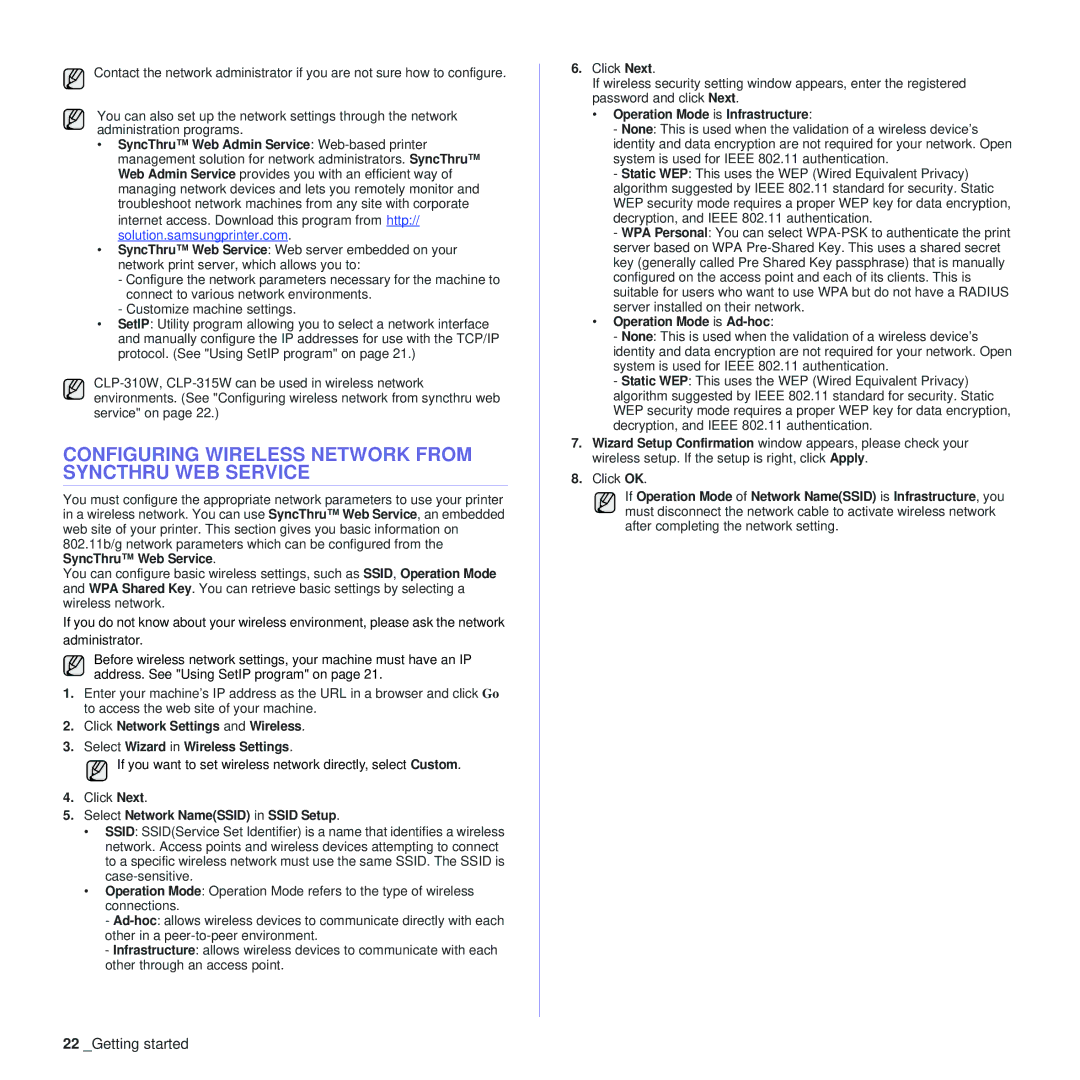Contact the network administrator if you are not sure how to configure.
You can also set up the network settings through the network administration programs.
•SyncThru™ Web Admin Service:
internet access. Download this program from http:// solution.samsungprinter.com.
•SyncThru™ Web Service: Web server embedded on your network print server, which allows you to:
-Configure the network parameters necessary for the machine to connect to various network environments.
-Customize machine settings.
•SetIP: Utility program allowing you to select a network interface and manually configure the IP addresses for use with the TCP/IP protocol. (See "Using SetIP program" on page 21.)
CONFIGURING WIRELESS NETWORK FROM SYNCTHRU WEB SERVICE
You must configure the appropriate network parameters to use your printer in a wireless network. You can use SyncThru™ Web Service, an embedded web site of your printer. This section gives you basic information on 802.11b/g network parameters which can be configured from the SyncThru™ Web Service.
You can configure basic wireless settings, such as SSID, Operation Mode and WPA Shared Key. You can retrieve basic settings by selecting a wireless network.
If you do not know about your wireless environment, please ask the network administrator.
Before wireless network settings, your machine must have an IP address. See "Using SetIP program" on page 21.
1.Enter your machine’s IP address as the URL in a browser and click Go to access the web site of your machine.
2.Click Network Settings and Wireless.
3.Select Wizard in Wireless Settings.
If you want to set wireless network directly, select Custom.
4.Click Next.
5.Select Network Name(SSID) in SSID Setup.
•SSID: SSID(Service Set Identifier) is a name that identifies a wireless network. Access points and wireless devices attempting to connect to a specific wireless network must use the same SSID. The SSID is
•Operation Mode: Operation Mode refers to the type of wireless connections.
-
-Infrastructure: allows wireless devices to communicate with each other through an access point.
6.Click Next.
If wireless security setting window appears, enter the registered password and click Next.
•Operation Mode is Infrastructure:
-None: This is used when the validation of a wireless device’s identity and data encryption are not required for your network. Open system is used for IEEE 802.11 authentication.
-Static WEP: This uses the WEP (Wired Equivalent Privacy) algorithm suggested by IEEE 802.11 standard for security. Static WEP security mode requires a proper WEP key for data encryption, decryption, and IEEE 802.11 authentication.
-WPA Personal: You can select
•Operation Mode is Ad-hoc:
-None: This is used when the validation of a wireless device’s identity and data encryption are not required for your network. Open system is used for IEEE 802.11 authentication.
-Static WEP: This uses the WEP (Wired Equivalent Privacy) algorithm suggested by IEEE 802.11 standard for security. Static WEP security mode requires a proper WEP key for data encryption, decryption, and IEEE 802.11 authentication.
7.Wizard Setup Confirmation window appears, please check your wireless setup. If the setup is right, click Apply.
8.Click OK.
If Operation Mode of Network Name(SSID) is Infrastructure, you must disconnect the network cable to activate wireless network after completing the network setting.
22 _Getting started