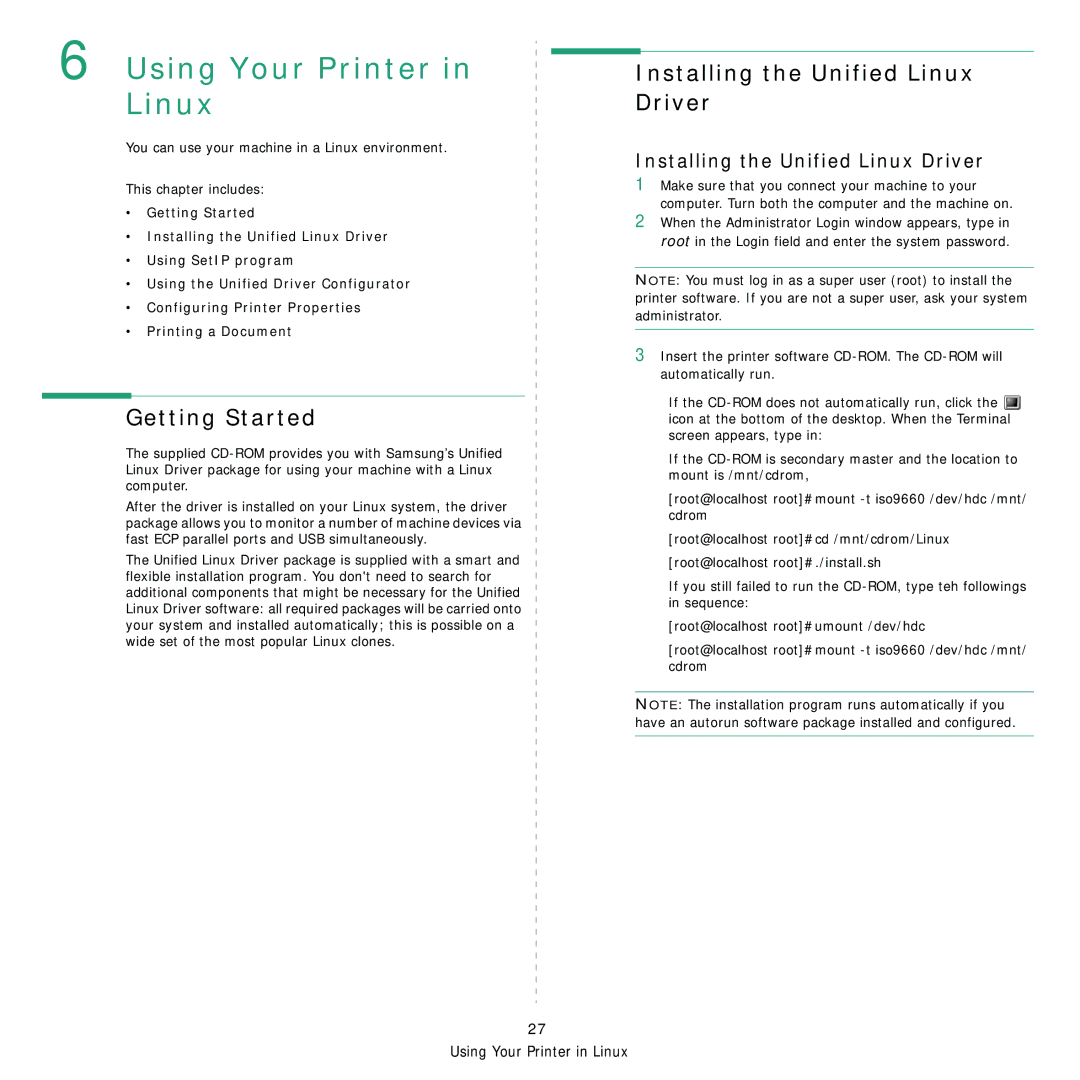6 Using Your Printer in Linux
You can use your machine in a Linux environment.
This chapter includes:
•Getting Started
•Installing the Unified Linux Driver
•Using SetIP program
•Using the Unified Driver Configurator
•Configuring Printer Properties
•Printing a Document
Getting Started
The supplied
After the driver is installed on your Linux system, the driver package allows you to monitor a number of machine devices via fast ECP parallel ports and USB simultaneously.
The Unified Linux Driver package is supplied with a smart and flexible installation program. You don't need to search for additional components that might be necessary for the Unified Linux Driver software: all required packages will be carried onto your system and installed automatically; this is possible on a wide set of the most popular Linux clones.
Installing the Unified Linux Driver
Installing the Unified Linux Driver
1Make sure that you connect your machine to your computer. Turn both the computer and the machine on.
2When the Administrator Login window appears, type in root in the Login field and enter the system password.
NOTE: You must log in as a super user (root) to install the printer software. If you are not a super user, ask your system administrator.
3Insert the printer software
If the ![]() icon at the bottom of the desktop. When the Terminal screen appears, type in:
icon at the bottom of the desktop. When the Terminal screen appears, type in:
If the
[root@localhost root]#mount
[root@localhost root]#cd /mnt/cdrom/Linux [root@localhost root]#./install.sh
If you still failed to run the
[root@localhost root]#umount /dev/hdc
[root@localhost root]#mount
NOTE: The installation program runs automatically if you have an autorun software package installed and configured.
27