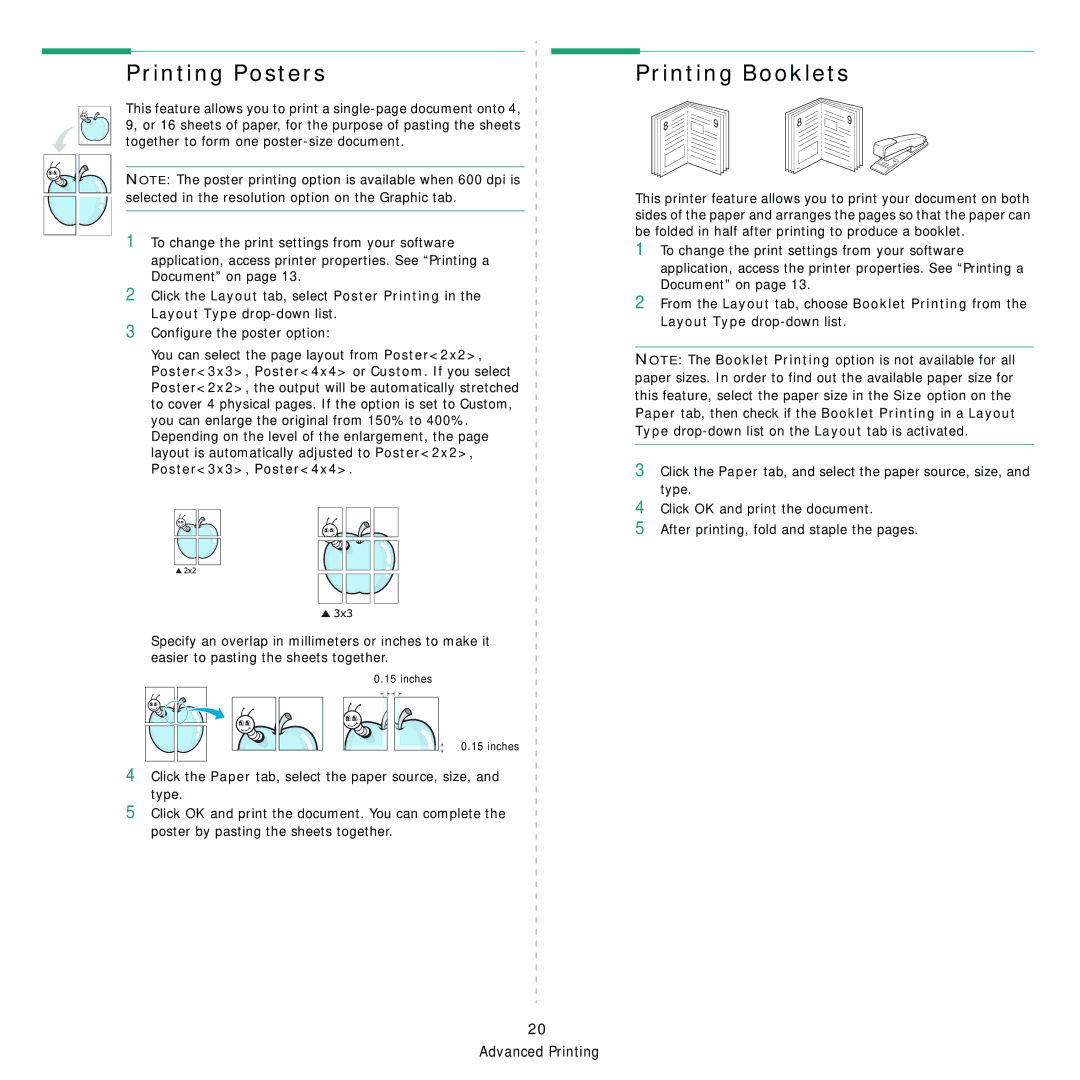Printing Posters
This feature allows you to print a
NOTE: The poster printing option is available when 600 dpi is selected in the resolution option on the Graphic tab.
1To change the print settings from your software
application, access printer properties. See “Printing a Document” on page 13.
2Click the Layout tab, select Poster Printing in the Layout Type
3Configure the poster option:
You can select the page layout from Poster<2x2>, Poster<3x3>, Poster<4x4> or Custom. If you select Poster<2x2>, the output will be automatically stretched to cover 4 physical pages. If the option is set to Custom,
you can enlarge the original from 150% to 400%. Depending on the level of the enlargement, the page layout is automatically adjusted to Poster<2x2>, Poster<3x3>, Poster<4x4>.
Specify an overlap in millimeters or inches to make it easier to pasting the sheets together.
0.15 inches
0.15 inches
4Click the Paper tab, select the paper source, size, and type.
5Click OK and print the document. You can complete the poster by pasting the sheets together.
20 Advanced Printing
Printing Booklets
8 | 9 | 8 | 9 |
| |||
|
|
|
This printer feature allows you to print your document on both sides of the paper and arranges the pages so that the paper can be folded in half after printing to produce a booklet.
1To change the print settings from your software application, access the printer properties. See “Printing a Document” on page 13.
2From the Layout tab, choose Booklet Printing from the Layout Type
NOTE: The Booklet Printing option is not available for all paper sizes. In order to find out the available paper size for this feature, select the paper size in the Size option on the Paper tab, then check if the Booklet Printing in a Layout Type
3Click the Paper tab, and select the paper source, size, and type.
4Click OK and print the document.
5After printing, fold and staple the pages.