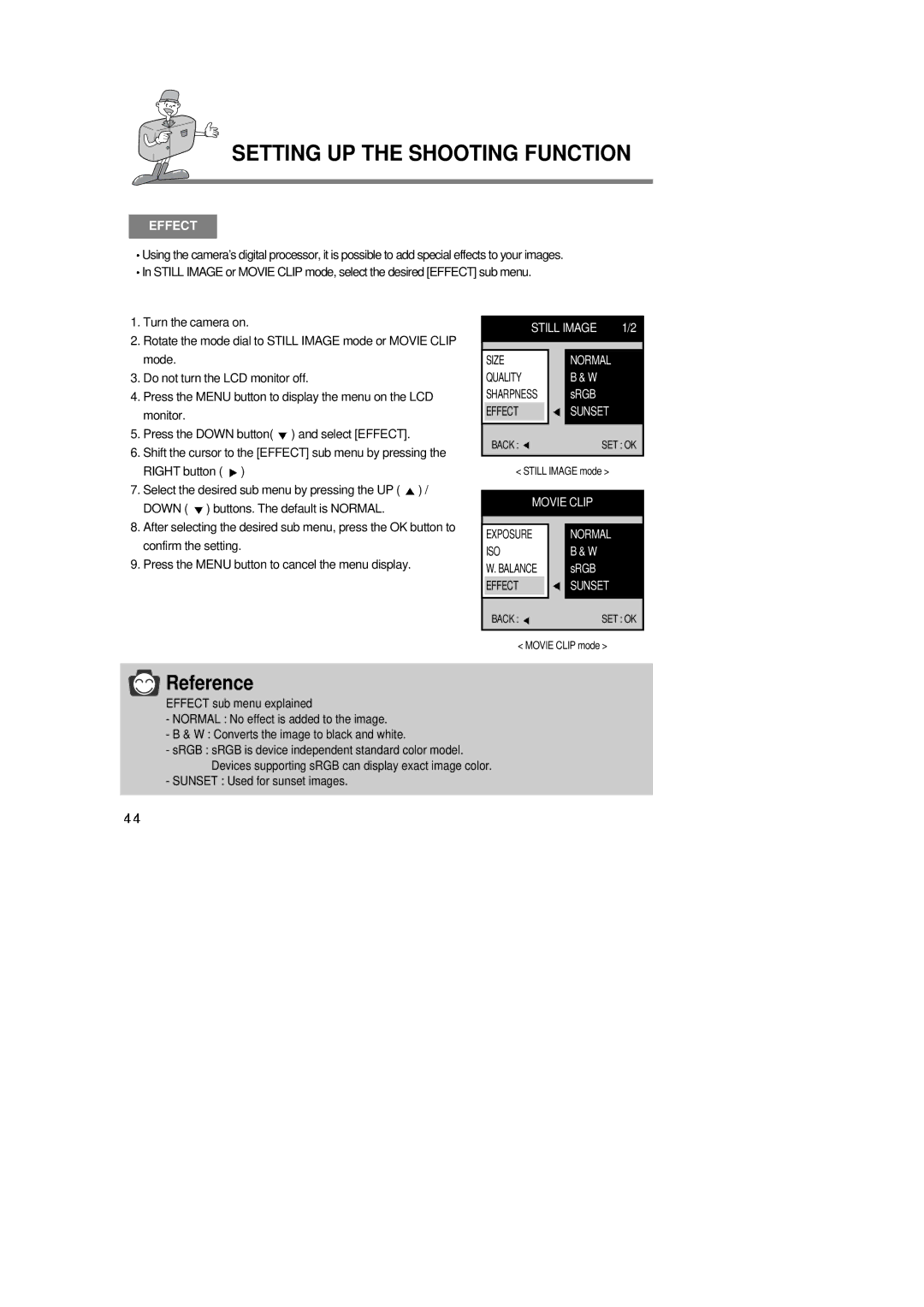SETTING UP THE SHOOTING FUNCTION
EFFECT
Using the camera’s digital processor, it is possible to add special effects to your images. In STILL IMAGE or MOVIE CLIP mode, select the desired [EFFECT] sub menu.
1.Turn the camera on.
2.Rotate the mode dial to STILL IMAGE mode or MOVIE CLIP mode.
3.Do not turn the LCD monitor off.
4.Press the MENU button to display the menu on the LCD monitor.
5.Press the DOWN button( ![]() ) and select [EFFECT].
) and select [EFFECT].
6.Shift the cursor to the [EFFECT] sub menu by pressing the RIGHT button ( ![]() )
)
7.Select the desired sub menu by pressing the UP ( ![]() ) / DOWN (
) / DOWN ( ![]() ) buttons. The default is NORMAL.
) buttons. The default is NORMAL.
8.After selecting the desired sub menu, press the OK button to confirm the setting.
9.Press the MENU button to cancel the menu display.
STILL IMAGE | 1/2 | |
SIZE | NORMAL |
|
QUALITY | B & W |
|
SHARPNESS | sRGB |
|
EFFECT | SUNSET |
|
BACK : ![]() SET : OK
SET : OK
<STILL IMAGE mode >
MOVIE CLIP
EXPOSURE | NORMAL |
ISO | B & W |
W. BALANCE | sRGB |
EFFECT | SUNSET |
BACK : | SET : OK |
< MOVIE CLIP mode >
![]() Reference
Reference
EFFECT sub menu explained
-NORMAL : No effect is added to the image.
-B & W : Converts the image to black and white.
-sRGB : sRGB is device independent standard color model. Devices supporting sRGB can display exact image color.
-SUNSET : Used for sunset images.