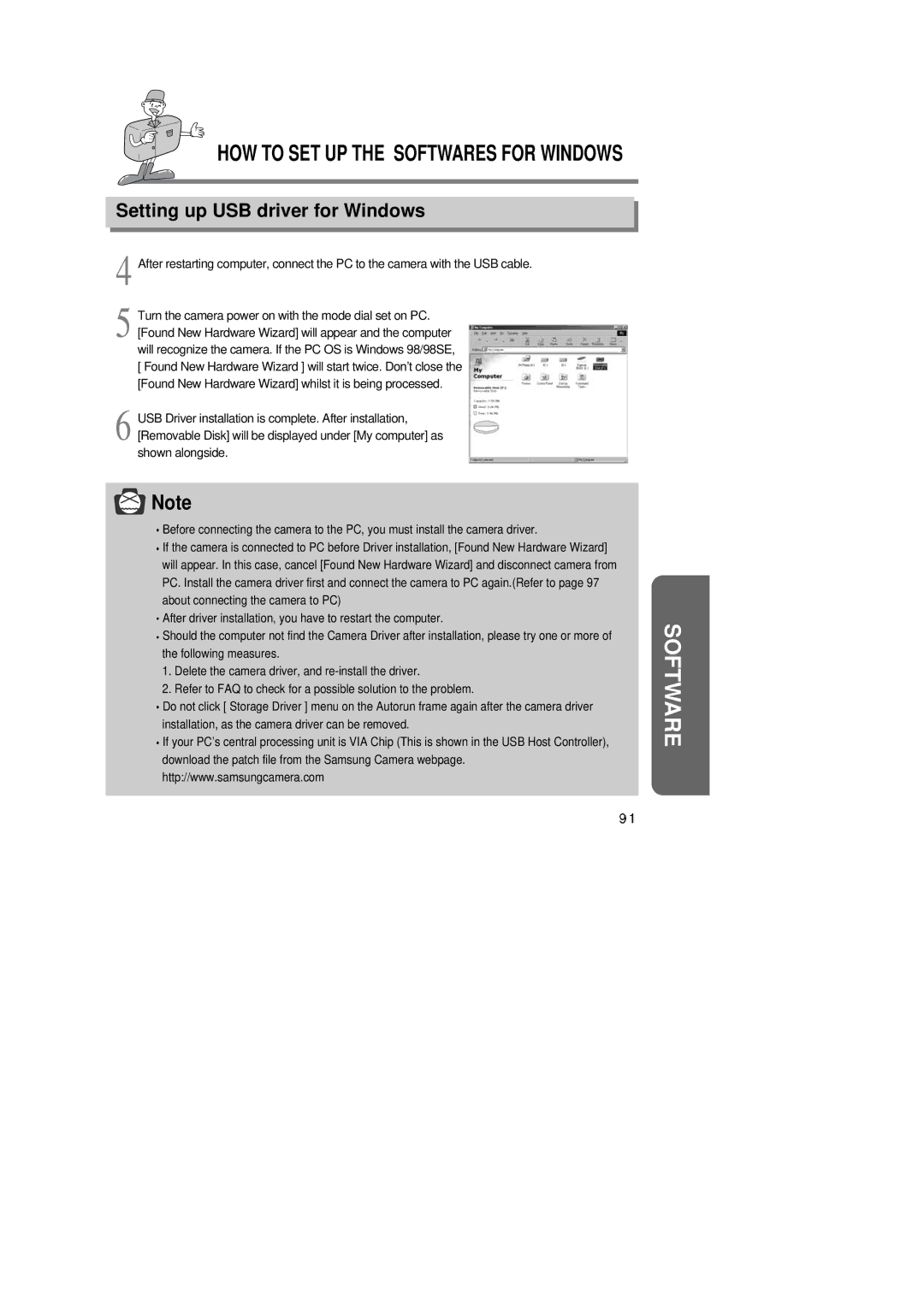HOW TO SET UP THE SOFTWARES FOR WINDOWS
Setting up USB driver for Windows
4 After restarting computer, connect the PC to the camera with the USB cable.
5 Turn the camera power on with the mode dial set on PC. [Found New Hardware Wizard] will appear and the computer will recognize the camera. If the PC OS is Windows 98/98SE, [ Found New Hardware Wizard ] will start twice. Don’t close the [Found New Hardware Wizard] whilst it is being processed.
6 USB Driver installation is complete. After installation, [Removable Disk] will be displayed under [My computer] as shown alongside.
![]() Note
Note
![]() Before connecting the camera to the PC, you must install the camera driver.
Before connecting the camera to the PC, you must install the camera driver.
![]() If the camera is connected to PC before Driver installation, [Found New Hardware Wizard] will appear. In this case, cancel [Found New Hardware Wizard] and disconnect camera from PC. Install the camera driver first and connect the camera to PC again.(Refer to page 97 about connecting the camera to PC)
If the camera is connected to PC before Driver installation, [Found New Hardware Wizard] will appear. In this case, cancel [Found New Hardware Wizard] and disconnect camera from PC. Install the camera driver first and connect the camera to PC again.(Refer to page 97 about connecting the camera to PC)
![]() After driver installation, you have to restart the computer.
After driver installation, you have to restart the computer.
![]() Should the computer not find the Camera Driver after installation, please try one or more of the following measures.
Should the computer not find the Camera Driver after installation, please try one or more of the following measures.
1.Delete the camera driver, and
2.Refer to FAQ to check for a possible solution to the problem.
![]() Do not click [ Storage Driver ] menu on the Autorun frame again after the camera driver installation, as the camera driver can be removed.
Do not click [ Storage Driver ] menu on the Autorun frame again after the camera driver installation, as the camera driver can be removed.
![]() If your PC’s central processing unit is VIA Chip (This is shown in the USB Host Controller), download the patch file from the Samsung Camera webpage. http://www.samsungcamera.com
If your PC’s central processing unit is VIA Chip (This is shown in the USB Host Controller), download the patch file from the Samsung Camera webpage. http://www.samsungcamera.com