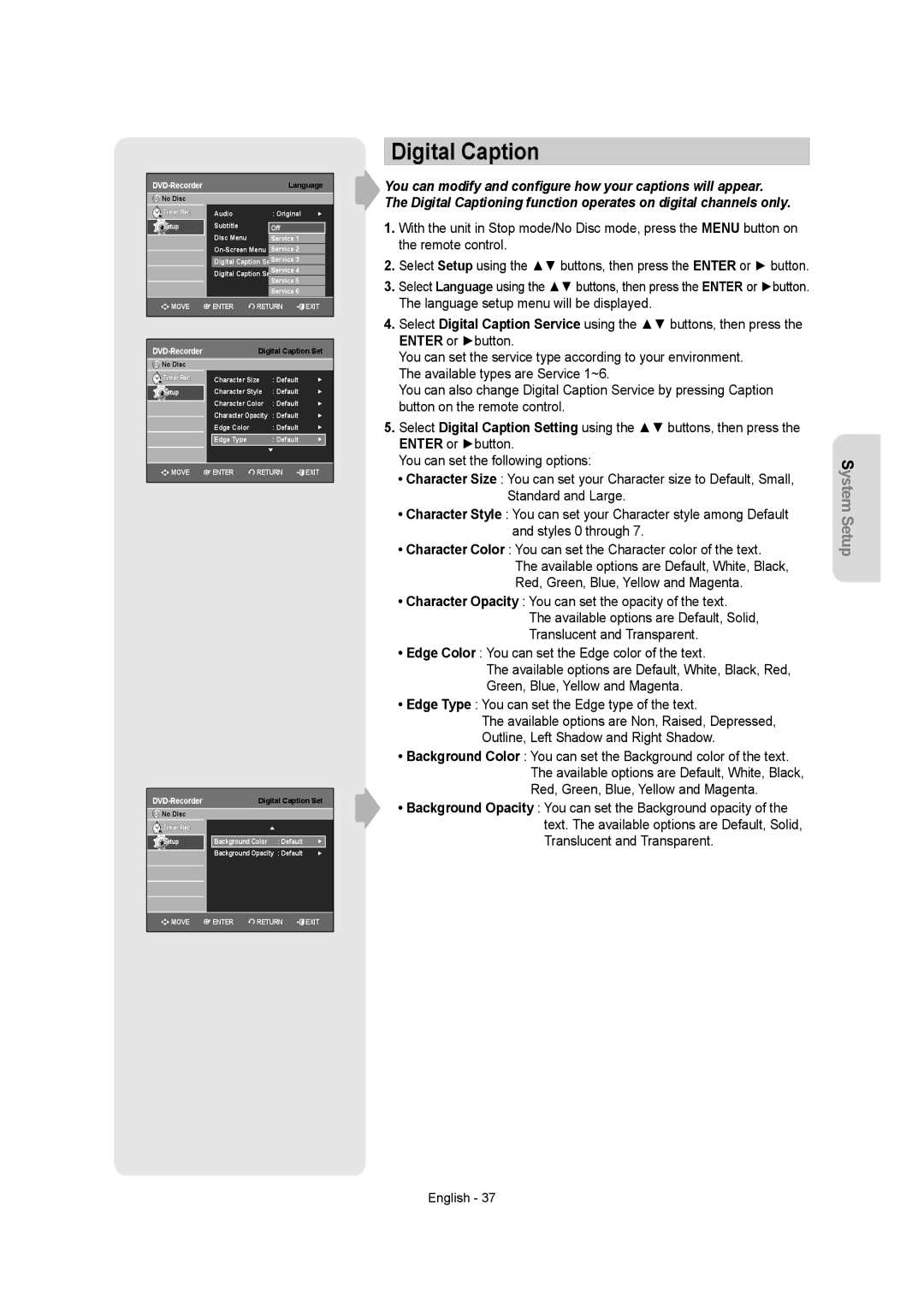DVD-Recorder Language
No Disc |
|
|
|
Timer Rec. | Audio | : Original | ► |
Setup | Subtitle | Off |
|
| Disc Menu | Service 1 |
|
| Service 2 |
| |
| Digital Caption | Service 3 |
|
| Digital Caption | Service 4 |
|
| Service 5 |
| |
|
|
| |
|
| Service 6 |
|
MOVE | ENTER | RETURN | EXIT |
|
|
| |
|
| Digital Caption Set | |
No Disc |
|
|
|
|
Timer Rec. | Character Size | : Default | ► | |
Setup | Character Style | : Default | ► | |
| Character Color | : Default | ► | |
| Character Opacity | : Default | ► | |
| Edge Color |
| : Default | ► |
| Edge Type |
| : Default | ► |
|
| ▼ |
| |
MOVE | ENTER | RETURN | EXIT | |
| Digital Caption Set |
No Disc |
|
|
|
|
Timer Rec. |
| ▲ |
|
|
Setup | Background Color | : Default | ► | |
| Background Opacity | : Default | ► | |
MOVE | ENTER | RETURN | EXIT | |
Digital Caption
You can modify and configure how your captions will appear. The Digital Captioning function operates on digital channels only.
1.With the unit in Stop mode/No Disc mode, press the MENU button on the remote control.
2.Select Setup using the ▲▼ buttons, then press the ENTER or ► button.
3.Select Language using the ▲▼ buttons, then press the ENTER or ►button. The language setup menu will be displayed.
4.Select Digital Caption Service using the ▲▼ buttons, then press the ENTER or ►button.
You can set the service type according to your environment. The available types are Service 1~6.
You can also change Digital Caption Service by pressing Caption button on the remote control.
5.Select Digital Caption Setting using the ▲▼ buttons, then press the ENTER or ►button.
You can set the following options:
•Character Size : You can set your Character size to Default, Small, Standard and Large.
•Character Style : You can set your Character style among Default and styles 0 through 7.
•Character Color : You can set the Character color of the text.
The available options are Default, White, Black,
Red, Green, Blue, Yellow and Magenta.
•Character Opacity : You can set the opacity of the text.
The available options are Default, Solid,
Translucent and Transparent.
•Edge Color : You can set the Edge color of the text.
The available options are Default, White, Black, Red,
Green, Blue, Yellow and Magenta.
•Edge Type : You can set the Edge type of the text.
The available options are Non, Raised, Depressed,
Outline, Left Shadow and Right Shadow.
•Background Color : You can set the Background color of the text. The available options are Default, White, Black, Red, Green, Blue, Yellow and Magenta.
•Background Opacity : You can set the Background opacity of the text. The available options are Default, Solid, Translucent and Transparent.