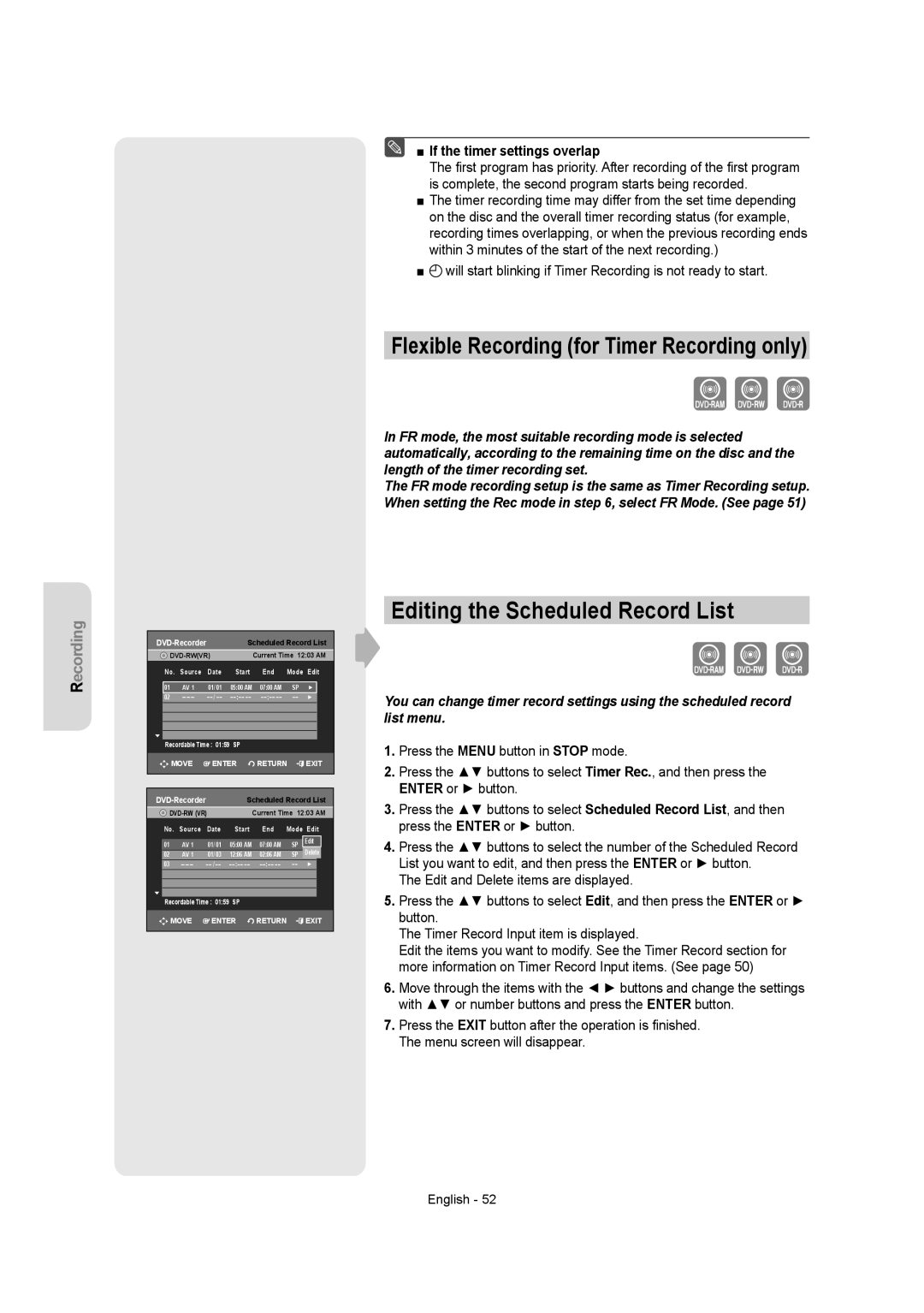Recording
| Scheduled Record List | |||||
| Current Time 12:03 AM | |||||
No. | Source | Date | Start | End | Mode | Edit |
01 | AV 1 | 01/ 01 | 05:00 AM | 07:00 AM | SP | ► |
02 |
| / | : | : |
| ► |
Recordable Time : 01:59 | SP |
|
|
| ||
MOVE | ENTER | RETURN | EXIT | |||
| Scheduled Record List | |||||
|
| Current Time 12:03 AM | ||||
No. | Source | Date | Start | End | Mode | Edit |
01 | AV 1 | 01/ 01 | 05:00 AM | 07:00 AM | SP | Edit |
► | ||||||
02 | AV 1 | 01/ 03 | 12:06 AM | 02:06 AM | SP | Delete► |
03 |
| / | : | : |
| ► |
Recordable Time : 01:59 | SP |
|
|
| ||
MOVE | ENTER | RETURN | EXIT | |||
■ If the timer settings overlap
The first program has priority. After recording of the first program is complete, the second program starts being recorded.
■The timer recording time may differ from the set time depending on the disc and the overall timer recording status (for example, recording times overlapping, or when the previous recording ends within 3 minutes of the start of the next recording.)
■![]() will start blinking if Timer Recording is not ready to start.
will start blinking if Timer Recording is not ready to start.
Flexible Recording (for Timer Recording only)
In FR mode, the most suitable recording mode is selected automatically, according to the remaining time on the disc and the length of the timer recording set.
The FR mode recording setup is the same as Timer Recording setup. When setting the Rec mode in step 6, select FR Mode. (See page 51)
Editing the Scheduled Record List
You can change timer record settings using the scheduled record list menu.
1.Press the MENU button in STOP mode.
2.Press the ▲▼ buttons to select Timer Rec., and then press the ENTER or ► button.
3.Press the ▲▼ buttons to select Scheduled Record List, and then press the ENTER or ► button.
4.Press the ▲▼ buttons to select the number of the Scheduled Record List you want to edit, and then press the ENTER or ► button.
The Edit and Delete items are displayed.
5.Press the ▲▼ buttons to select Edit, and then press the ENTER or ► button.
The Timer Record Input item is displayed.
Edit the items you want to modify. See the Timer Record section for more information on Timer Record Input items. (See page 50)
6.Move through the items with the ◄ ► buttons and change the settings with ▲▼ or number buttons and press the ENTER button.
7.Press the EXIT button after the operation is finished. The menu screen will disappear.