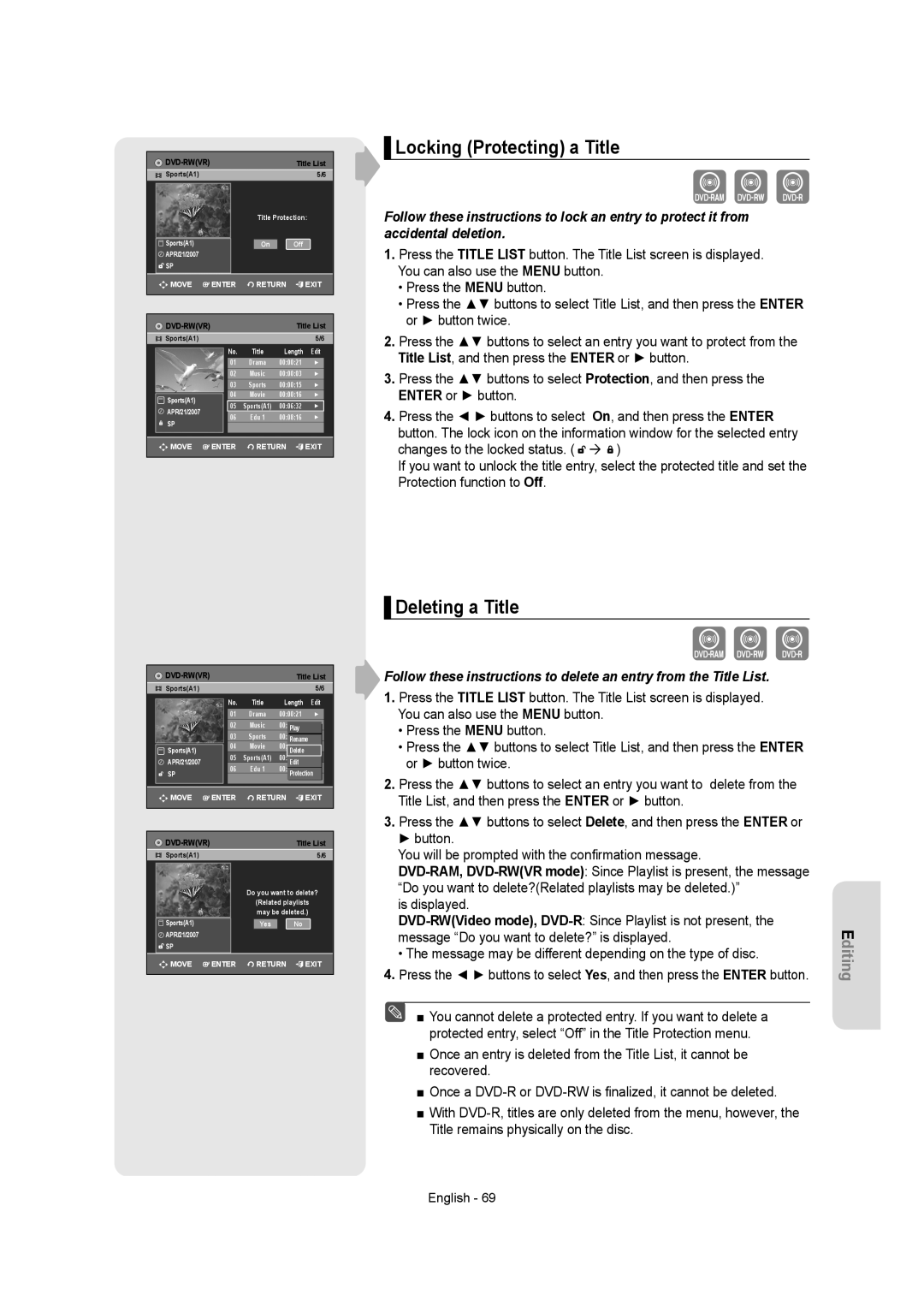|
|
|
| Title List | |
| Sports(A1) |
|
|
| 5/6 |
|
|
|
| Title Protection: | |
|
|
|
|
|
|
| Sports(A1) |
|
| On | Off |
| APR/21/2007 |
|
|
|
|
| SP |
|
|
|
|
| MOVE | ENTER | RETURN | EXIT | |
|
|
|
|
|
|
|
| Title List | |||
Sports(A1) |
|
|
| 5/6 | |
| No. | Title | Length | Edit | |
| 01 | Drama | 00:00:21 | ► | |
| 02 | Music | 00:00:03 | ► | |
| 03 | Sports | 00:00:15 | ► | |
Sports(A1) | 04 | Movie | 00:00:16 | ► | |
05 | Sports(A1) | 00:06:32 | ► | ||
APR/21/2007 | |||||
06 | Edu 1 | 00:08:16 | ► | ||
SP | |||||
|
|
|
| ||
MOVE | ENTER | RETURN | EXIT | ||
 ▌Locking (Protecting) a Title
▌Locking (Protecting) a Title
Follow these instructions to lock an entry to protect it from accidental deletion.
1.Press the TITLE LIST button. The Title List screen is displayed. You can also use the MENU button.
•Press the MENU button.
•Press the ▲▼ buttons to select Title List, and then press the ENTER or ► button twice.
2.Press the ▲▼ buttons to select an entry you want to protect from the Title List, and then press the ENTER or ► button.
3.Press the ▲▼ buttons to select Protection, and then press the ENTER or ► button.
4.Press the ◄ ► buttons to select On, and then press the ENTER button. The lock icon on the information window for the selected entry
changes to the locked status. ( | ) |
If you want to unlock the title entry, select the protected title and set the Protection function to Off.
|
|
|
|
|
| Title List | |||||
| Sports(A1) |
|
|
|
|
|
|
|
| 5/6 | |
|
|
| No. |
| Title | Length |
| Edit | |||
|
|
|
|
| |||||||
|
|
| 01 | Drama | 00:00:21 |
|
| ► |
| ||
|
|
| 02 |
| Music |
| Play |
|
|
|
|
|
|
| 03 |
| Sports | 00:00:15 |
|
| ► |
| |
|
|
|
|
|
|
| Rename |
|
|
| |
| Sports(A1) |
| 04 |
| Movie | 00:00:16 |
|
| ► |
| |
|
|
|
|
|
| Delete |
|
|
|
| |
|
|
| 05 | Sports(A1) | 00:06:32 |
|
| ► |
| ||
| APR/21/2007 |
|
|
|
|
| Edit |
|
|
|
|
|
|
| 06 | Edu 1 | 00:08:16 |
|
| ► |
| ||
| SP |
|
|
|
|
| Protection |
|
| ||
| MOVE | ENTER |
| RETURN | EXIT | ||||||
|
|
|
|
|
|
|
|
|
|
|
|
|
|
|
|
|
| Title List | |||||
| Sports(A1) |
|
|
|
|
|
|
|
| 5/6 | |
|
|
|
| Do you want to delete? | |||||||
|
|
|
|
| (Related playlists |
|
|
| |||
|
|
|
|
| may be deleted.) |
|
|
| |||
| Sports(A1) |
|
|
| Yes |
| No |
|
|
|
|
| APR/21/2007 |
|
|
|
|
|
|
|
|
|
|
| SP |
|
|
|
|
|
|
|
|
|
|
| MOVE | ENTER |
| RETURN | EXIT | ||||||
|
|
|
|
|
|
|
|
|
|
|
|
▌Deleting a Title
Follow these instructions to delete an entry from the Title List.
1.Press the TITLE LIST button. The Title List screen is displayed. You can also use the MENU button.
•Press the MENU button.
•Press the ▲▼ buttons to select Title List, and then press the ENTER or ► button twice.
2.Press the ▲▼ buttons to select an entry you want to delete from the Title List, and then press the ENTER or ► button.
3.Press the ▲▼ buttons to select Delete, and then press the ENTER or ► button.
You will be prompted with the confirmation message.
is displayed.
• The message may be different depending on the type of disc.
4.Press the ◄ ► buttons to select Yes, and then press the ENTER button.
■ You cannot delete a protected entry. If you want to delete a protected entry, select “Off” in the Title Protection menu.
■Once an entry is deleted from the Title List, it cannot be recovered.
■Once a
■With