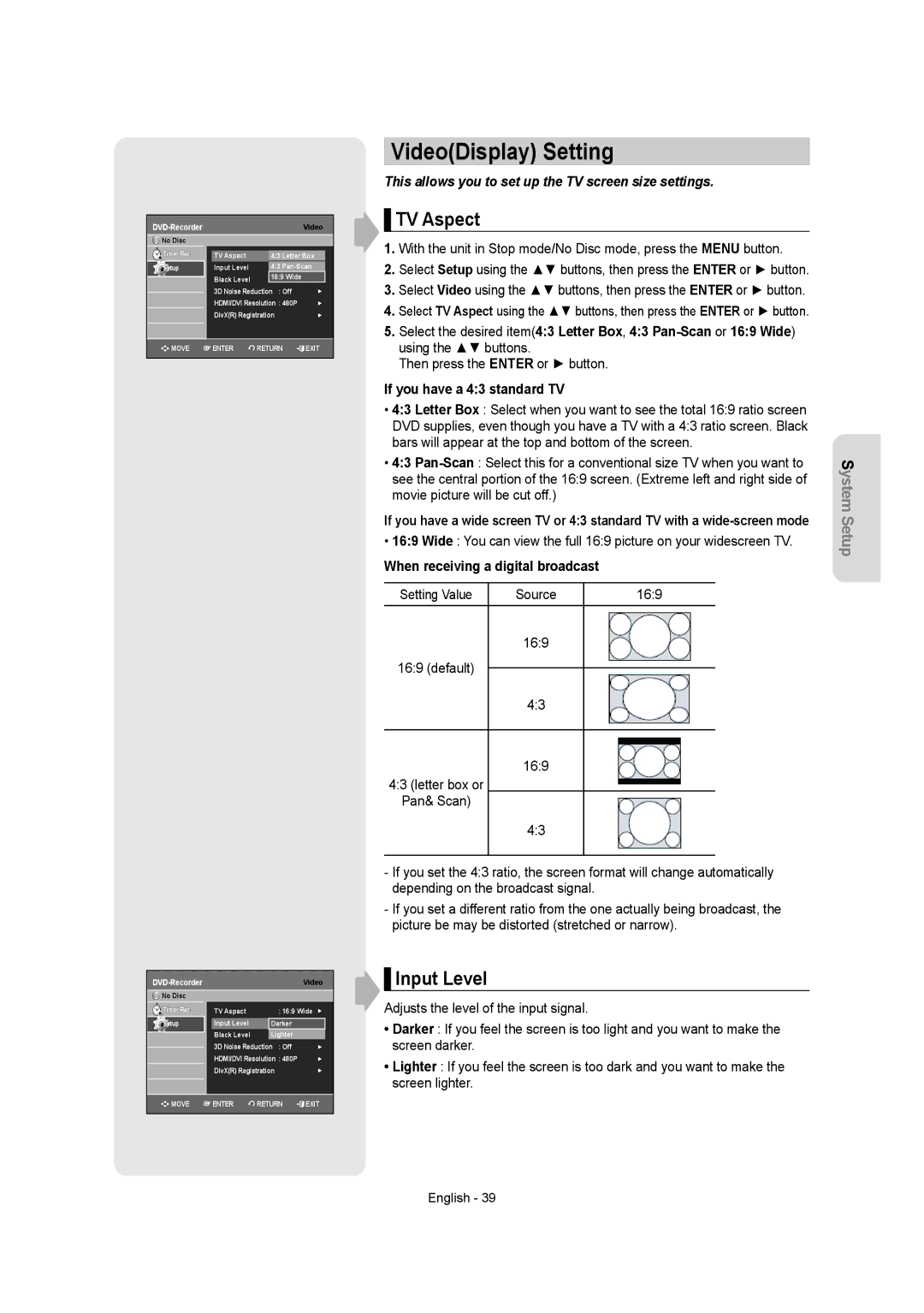DVD-Recorder Video
No Disc |
|
|
|
Timer Rec. | TV Aspact | 4:3 Letter Box | |
Setup | Input Level | 4:3 | |
| Black Level | 16:9 Wide |
|
|
|
| |
| 3D Noise Reduction : Off | ► | |
| HDMI/DVI Resolution : 480P | ► | |
| DivX(R) Registration | ► | |
MOVE | ENTER | RETURN | EXIT |
No Disc |
|
|
|
Timer Rec. | TV Aspact | : 16:9 Wide | ► |
Setup | Input Level | Darker |
|
| Black Level | Lighter |
|
| 3D Noise Reduction : Off | ► | |
| HDMI/DVI Resolution : 480P | ► | |
| DivX(R) Registration | ► | |
![]()
![]() MOVE
MOVE ![]() ENTER
ENTER ![]() RETURN
RETURN ![]() EXIT
EXIT
Video(Display) Setting
This allows you to set up the TV screen size settings.
▌TV Aspect
1.With the unit in Stop mode/No Disc mode, press the MENU button.
2.Select Setup using the ▲▼ buttons, then press the ENTER or ► button.
3.Select Video using the ▲▼ buttons, then press the ENTER or ► button.
4.Select TV Aspect using the ▲▼ buttons, then press the ENTER or ► button.
5.Select the desired item(4:3 Letter Box, 4:3
Then press the ENTER or ► button.
If you have a 4:3 standard TV
•4:3 Letter Box : Select when you want to see the total 16:9 ratio screen DVD supplies, even though you have a TV with a 4:3 ratio screen. Black bars will appear at the top and bottom of the screen.
•4:3
If you have a wide screen TV or 4:3 standard TV with a
• 16:9 Wide : You can view the full 16:9 picture on your widescreen TV.
When receiving a digital broadcast
Setting Value | Source | 16:9 |
| 16:9 |
|
16:9 (default) |
|
|
4:3 |
| |
|
| |
|
|
|
| 16:9 |
|
4:3 (letter box or |
|
|
Pan& Scan) |
|
|
| 4:3 |
|
|
|
|
-If you set the 4:3 ratio, the screen format will change automatically depending on the broadcast signal.
-If you set a different ratio from the one actually being broadcast, the picture be may be distorted (stretched or narrow).
▌Input Level
Adjusts the level of the input signal.
•Darker : If you feel the screen is too light and you want to make the screen darker.
•Lighter : If you feel the screen is too dark and you want to make the screen lighter.