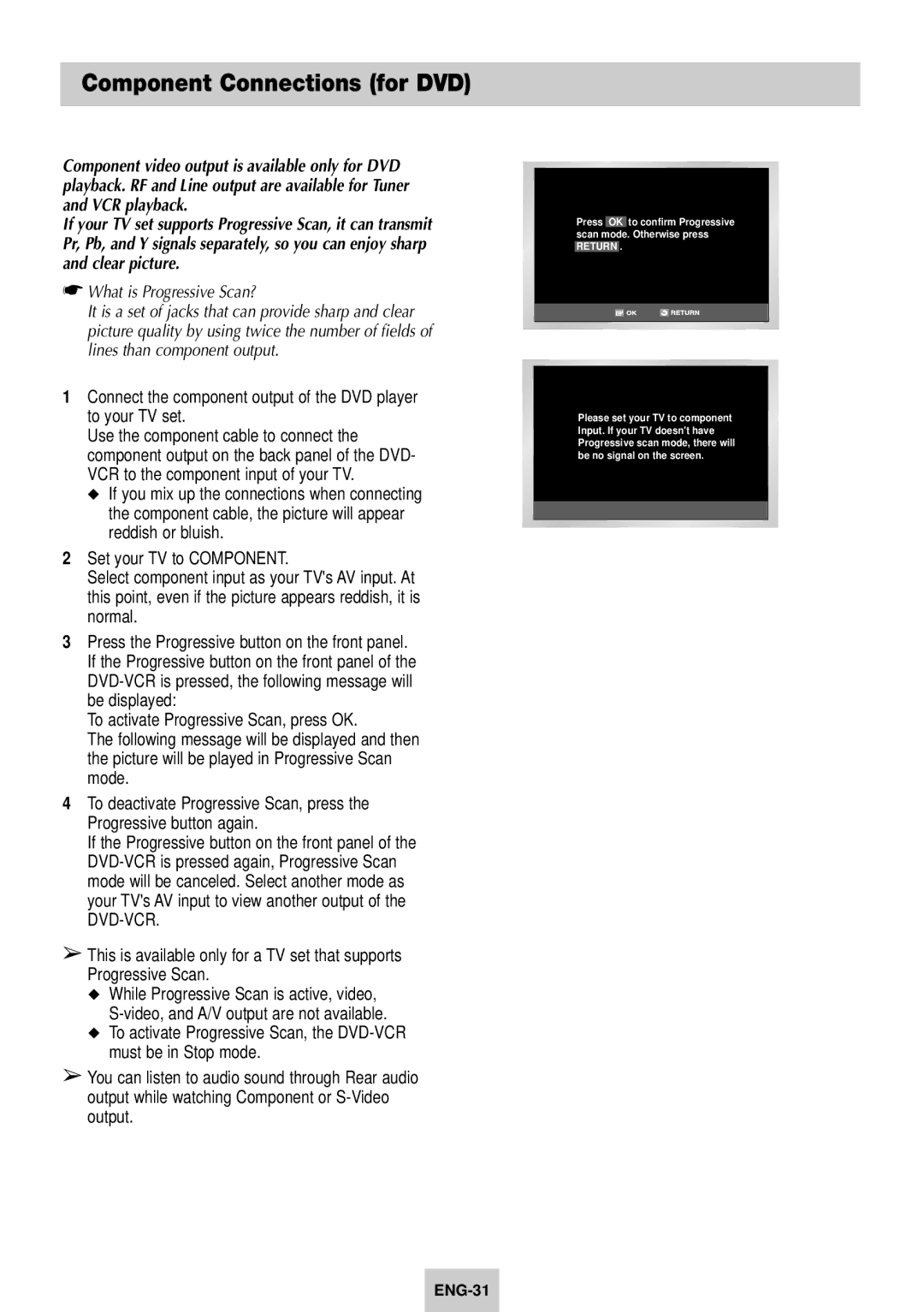Component Connections (for DVD)
Component video output is available only for DVD playback. RF and Line output are available for Tuner and VCR playback.
If your TV set supports Progressive Scan, it can transmit Pr, Pb, and Y signals separately, so you can enjoy sharp and clear picture.
☛What is Progressive Scan?
It is a set of jacks that can provide sharp and clear picture quality by using twice the number of fields of lines than component output.
1Connect the component output of the DVD player to your TV set.
Use the component cable to connect the component output on the back panel of the DVD- VCR to the component input of your TV.
◆If you mix up the connections when connecting the component cable, the picture will appear reddish or bluish.
2Set your TV to COMPONENT.
Select component input as your TV's AV input. At this point, even if the picture appears reddish, it is normal.
3Press the Progressive button on the front panel. If the Progressive button on the front panel of the
To activate Progressive Scan, press OK.
The following message will be displayed and then the picture will be played in Progressive Scan mode.
4To deactivate Progressive Scan, press the Progressive button again.
If the Progressive button on the front panel of the
➢This is available only for a TV set that supports Progressive Scan.
◆While Progressive Scan is active, video,
◆To activate Progressive Scan, the
➢You can listen to audio sound through Rear audio output while watching Component or
Press OK to confirm Progressive scan mode. Otherwise press
RETURN .
Please set your TV to component Input. If your TV doesn't have Progressive scan mode, there will be no signal on the screen.