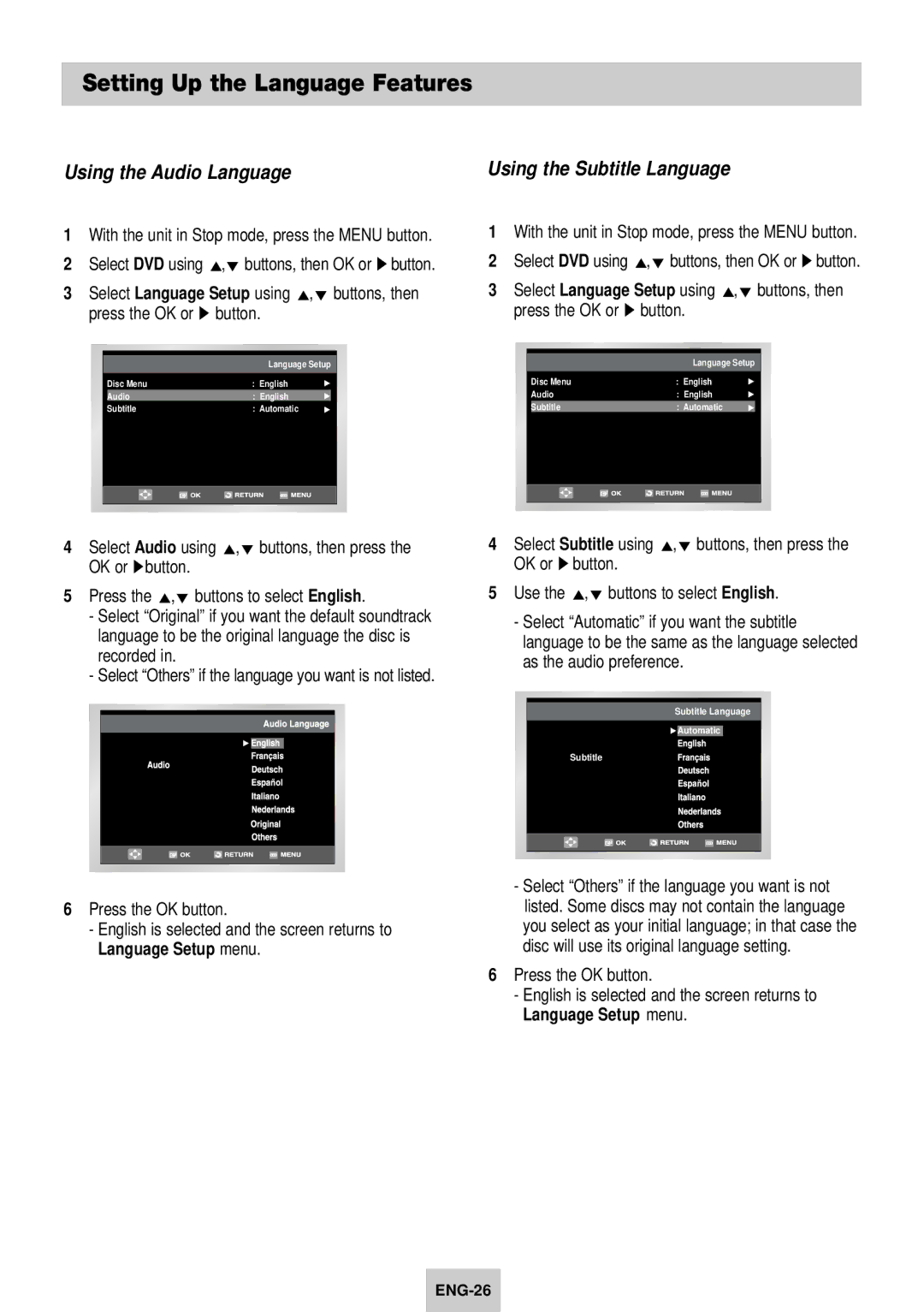Setting Up the Language Features
Using the Audio Language
1With the unit in Stop mode, press the MENU button.
2 | Select DVD using | ,❷ buttons, then OK or ❿ button. | ||||
3 | Select Language Setup using ,❷ buttons, then | |||||
| press the OK or ❿ button. | |||||
|
|
|
|
|
| |
|
|
|
|
|
|
|
|
|
|
| Language Setup |
|
|
|
|
| Disc Menu | : English |
|
|
|
|
| Audio | : English |
|
|
|
|
| Subtitle | : Automatic |
|
|
|
|
|
|
|
|
|
|
|
|
|
|
|
|
|
|
|
|
|
|
|
Using the Subtitle Language
1With the unit in Stop mode, press the MENU button.
2 | Select DVD using | ,❷ buttons, then OK or ❿ button. | ||||
3 | Select Language Setup using ,❷ buttons, then | |||||
| press the OK or ❿ button. | |||||
|
|
|
|
|
| |
|
|
|
|
|
|
|
|
|
|
| Language Setup |
|
|
|
|
| Disc Menu | : English |
|
|
|
|
| Audio | : English |
|
|
|
|
| Subtitle | : Automatic |
|
|
|
|
|
|
|
|
|
|
|
|
|
|
|
|
|
|
|
|
|
|
|
4 | Select Audio using ,❷ buttons, then press the | ||||||
| OK or ❿button. | ||||||
5 | Press the ,❷ buttons to select English. | ||||||
| - Select “Original” if you want the default soundtrack | ||||||
|
| language to be the original language the disc is | |||||
|
| recorded in. | |||||
| - Select “Others” if the language you want is not listed. | ||||||
|
|
|
|
|
|
|
|
|
|
|
|
|
|
|
|
|
|
|
|
|
|
|
|
|
|
|
|
|
|
|
|
|
|
|
|
|
|
|
|
|
|
|
|
|
|
|
|
6Press the OK button.
-English is selected and the screen returns to Language Setup menu.
4Select Subtitle using ,❷ buttons, then press the OK or ❿ button.
5 Use the ,❷ buttons to select English.
-Select “Automatic” if you want the subtitle language to be the same as the language selected as the audio preference.
Subtitle Language
![]() Automatic
Automatic
Subtitle
-Select “Others” if the language you want is not listed. Some discs may not contain the language you select as your initial language; in that case the disc will use its original language setting.
6Press the OK button.
-English is selected and the screen returns to Language Setup menu.