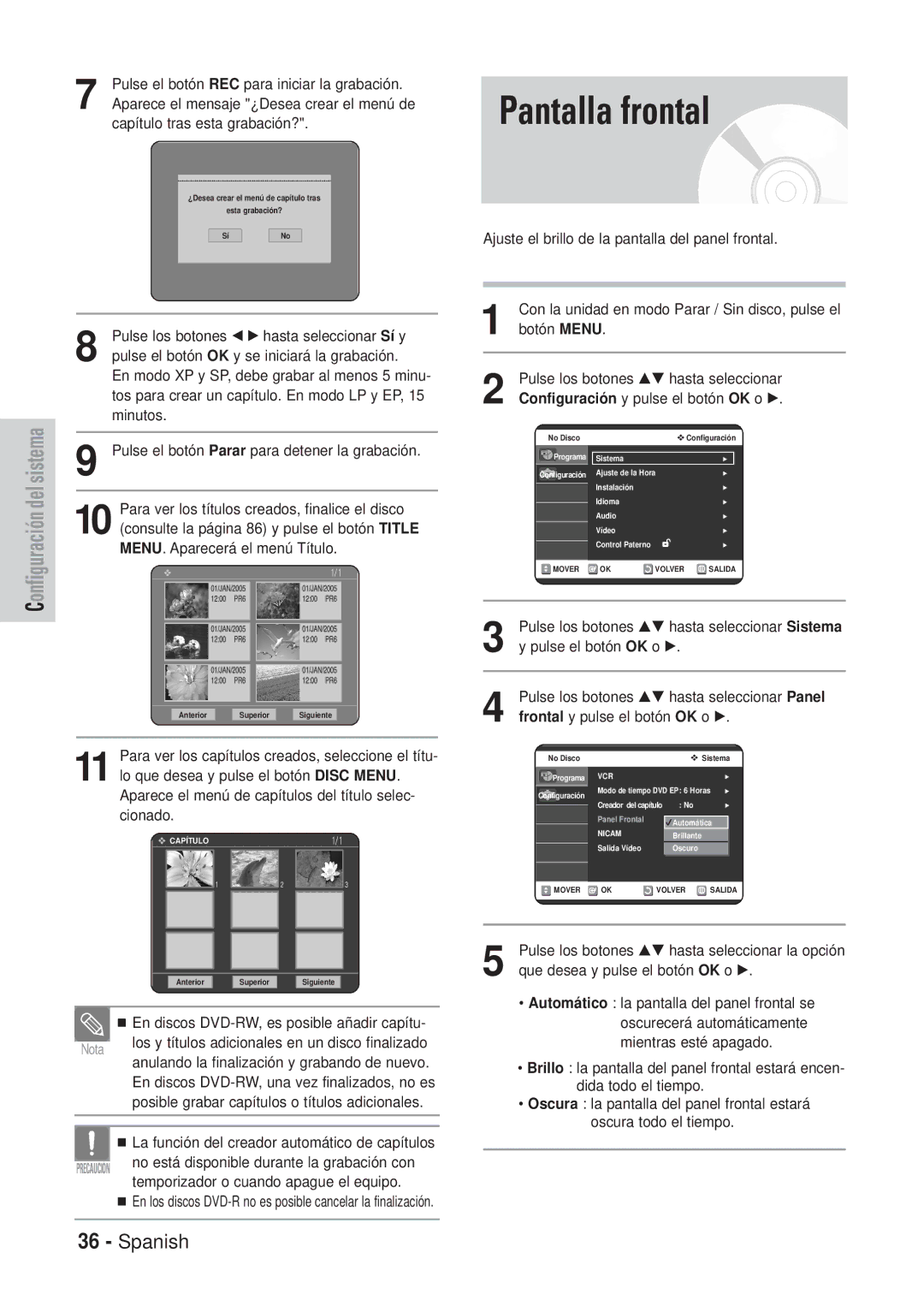DVD-VR320
AK68-00671E-00
Advertencia
Precaución
Precaución
Sujeción de discos
DVD-Video, Audio-CD
DVD-Video
CD de audio
Reproducción y grabación de discos DVD
¡No utilice los siguientes discos
Reproducción y grabación de discos DVD-RAM
Protección
Índice
Edición avanzada lista de reproducción
La lista de reproducción
Antes de leer el Manual del usuario
Variedad de funciones con una interfaz de usuario sencilla
Variedad de opciones de grabación
Barrido progresivo de alta calidad
Cómo utilizar el grabador de DVD y vídeo
Este tipo de disco es posible darle un formato de DVD-Video
Por fecha una vez, diariamente o semanalmente
Modo de grabación XP modalidad de alta calidad
Desembalaje
Accesorios
Si el mando a distancia no funciona ade- cuadamente
Ajuste del mando a distancia
Marca Códigos
Descripción
Panel frontal
Panel posterior
Ventilador
Botón Timer REC
Botón STANDBY/ON Botones numéricos Botón IPC Botón VCR
Botón DVD
Botones de control del TV
Conexión y configuración
Visión general
Conexión del grabador de DVD y vídeo al TV con el cable RF
Retire la antena o el cable de entrada de red
Conecte el cable de la antena
Conecte un extremo del cable Scart a la toma
AV1 TV mediante un cable Scart de 21 patil- las
Mediante el cable RF
AV2 in EXT mediante un cable Scart de Patillas
AV2 Mediante el cable RF
Conexión y configuración
Audio / vídeo Video
Conexión del cable de vídeo componente
Conexión a disposi- tivos externos
Botó n Menu
Botó ns … / †,œ /√
Botó n OK
Botó n Return
Conexión y configu- ración automática
Seleccione el País de residencia con los
Botones …† œ √
Espere hasta que la fecha y hora actual aparez
Ajuste de la fecha y hora
Configuración Automática
Pulse el botón OK para iniciar el programa
Automático
Instalació n y pulse el botón OK o √
Pulse los botones …† hasta seleccionar Ajuste
Manual y pulse el botón OK o √
Pulse los botones …† hasta seleccionar el
Eliminación de emiso- ras predefinidas
Configuració n manual y pulse el botón OK o √
Pulse los botones …† hasta seleccionar el número
PR que desea y pulse el botón OK o √
Cambiar la posición
Canal de salida de
Vídeo
Pulse los botones …† hasta seleccionar Salida
Video de vídeo y pulse el botón OK o √
Configuración de las opciones de idioma
Pulse los botones …† hasta seleccionar Idioma
Del idioma que desea y pulse el botón OK o √
Configuración de las opciones de audio
Salida Digital
Compresió n diná mica
DivXR Registo
Formato TV
Reducció n adaptativa de interfer
Reducció n de ruido 3D Encias en movimiento
Botón OK o √
Ajuste del vídeo
Informació n sobre el nivel de cambio
Pulse los botones …† hasta seleccionar Cambiar
Contraseñ a y pulse el botón OK o √
Longitud de cinta
Reproducció n automá tica
Repetició n automá tica
IPC Control inteligente de imágenes
Capítulos
Pulse los botones …† hasta seleccionar Tiempo
En modo EP de DVD y pulse el botón OK o √
Pulse los botones …† hasta seleccionar Creador
Pantalla frontal
Pulse los botones …† hasta seleccionar Panel
Frontal y pulse el botón OK o √
Salida de vídeo
Pulse los botones …† hasta seleccionar Sistema
Pulse los botones …† para seleccionar
Configuración de barrido progresivo
Cancelación del barrido
Progresivo
Antes de reproducir
Có digo de regió n só lo DVD-Video
Discos que pueden reproducirse
Discos que no pueden reproducirse
Reproducción de un disco
Utilización de funciones de búsqueda o salto
Información sobre
Reproducció n a cámara lenta
Traslado a una escena directa- mente con Anykey
Reproducció n de movimiento escalonado
Repetición de la repro- ducción
Minutos y Segundos utilizando los botones numéri
Reproducció n de forma repetida Repeat Playback
Reproducció n de forma repetida Repeat Playback
Para volver a reproducció n normal
Pulse el botón Anykey durante la reproducción
Se resalta Repetir
Selección del idioma de los subtítulos
Utilización del botón Anykey
Selección del idioma del audio
Botón Clear o Return
La cámara
Selección del ángulo de
Utilización del botón Angle
Utilización de marcadores
Reproducción de un marcador
Eliminación de un marcador
Reproducción de una marca
Eliminación de una marca
Reproducción de un CD de audio CD-DA
Reproducción de un CD de audio CD-DA
Pulse el botón œœ /√√ reproducción rápida √√2, √√4, √√8
Reproducción de un disco de MP3
Elementos de la pantalla MP3
Muestra la carpeta actual y el índice de reproducción
Se resalta Modo Repetir
Opc.repr
Reproducción de un disco de imágenes
Navegación por Disco
Tracking
Reproducción de una cinta VHS vídeo
Pausa
Mientras se detiene una cinta, pulse el botón
Pulse los botones …† hasta seleccionar Ir a
Antes de grabar
Discos grabables
Formatos de grabación
Modo de grabación
Vídeo no grabable
DVD-RW modo V/-R
Información sobre señales de control de copia
Pausa / reanudación
Grabación desde dispositivos externos
Terminal Scart
Grabación con
Una tecla OTR Temporizador
Para detener la grabación
Velocidad de grabación DVD
Velocidad de grabación Vídeo
Introduzca la información utilizando los botones
Edición de la lista de grabación programada
Pulse el botón …† para seleccionar
Lista de grabación programada que desea editar y
Pulse el botón Menu tras finalizar la operación
Botón OK o √
Pulse el botón …† para seleccionar el número de
Pulse el botón OK Aparecen los elementos Editar y Eliminar
No puede borrar programas que esté actualmente grabando
Utilización de la función ShowView
ShowView Extended
Antes de empezar
Pulse los botones …† seleccionar Programa y
Comprobación del tiempo restante
Funciones de grabación especiales
Tiempo de grabación máximo Comparación entre SP y LP
Para copiar desde el DVD al vídeo
Copia directa de DVD a vídeo
Copia directa de vídeo a DVD
Puede utilizar los botones √II, Iœœ o √√I , œœ o
√√ para buscar la posición final
Pulse el botón OK en el punto final
Lista de títulos
Utilización del botón Title List
Utilización del botón Menu
Elementos de la pantalla Lista de títulos
Pulse los botones …† seleccionar Navegación
En Disco, y pulse dos veces el botón OK o √
Para volver a la pantalla de la lista de títulos
Edición básica Lista de títulos
Cambio de nombre etiquetas de un título
Bloqueo protección de un título
Eliminación de un título
Eliminación de la sección de un título
Eliminar, y pulse el botón OK o √
No puede borrar el título protegido
En el menú Protección de título
Elementos de la pantalla Editar lista de títulos
Edición avanzada
Lista de reproducción
Creación de una lista de reproducción
Pulse el botón OK
Reproducción de títulos de la lista de reproducción
Seleccionados
Pulse el botón Play List con el disco parado
Utilización del botón Menu
Cambio de nombre de un título de la lista de reproducción
Título de la lista de reproducción seleccionado
Edición de una escena de la lista de reproducción
Modo VR
Pulse los botones …†œ √ seleccionar la escena
Que desea reproducir y pulse el botón OK
Pulse el botón OK en el punto final de la escena
Desea modificar y pulse el botón OK
El botón OK Aparece la pantalla Modificar escena
Para configurar, siga los pasos del 1 al 3 de la página
Botón OK
Botón OK Aparece la pantalla Añadir escena
Pulse los botones …† œ √ seleccionar la posición
Eliminar
Botón OK o √ Aparece el menú Eliminar lista de reproducción
Pulse los botones œ √ seleccionar Sí y pulse el botón OK
Edición del nombre del disco
Siga estas instrucciones para asignar un nombre a un disco
Protección de discos
Formato de discos
Con la unidad en modo de parada, pulse el botón
Pulse dos veces el botón OK o √ button
Finalización de discos
No finalización de discos modo V/VR
Finalizar Desfinalizar
Un DVD-RW puede finalizarse o desfi- nalizarse en modo VR
Finalizar Desfinalizar Marca
Eliminación de todas las listas de títulos
Las Listas de Títulos y pulse el botón OK o √
Referencia
La entrada aparece un
Momento cuando se
Enciende la unidad No es posible
Grabar programas
Resolución de problemas DVD
Resolución de problemas Video
Problema Explicación/Solución
Vídeo?
Las condiciones de la cinta. Pulse los botones PROG/TRK
Especificaciones
Entrada
Output
Salida de audio
España Spain
Electronics