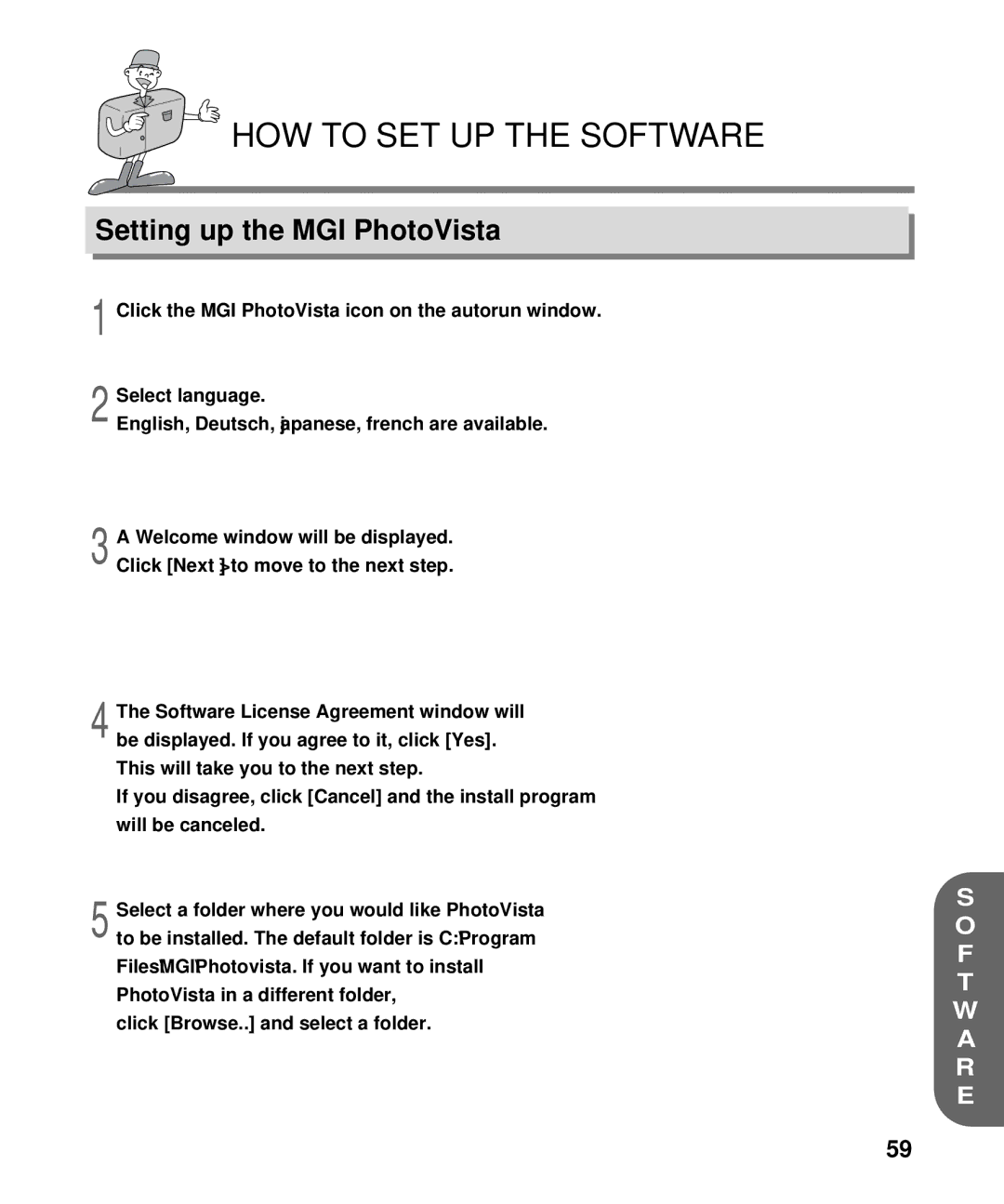HOW TO SET UP THE SOFTWARE
Setting up the MGI PhotoVista
1 Click the MGI PhotoVista icon on the autorun window.
2 Select language.
English, Deutsch, japanese, french are available.
3 A Welcome window will be displayed. Click [Next >] to move to the next step.
4 The Software License Agreement window will be displayed. If you agree to it, click [Yes]. This will take you to the next step.
If you disagree, click [Cancel] and the install program will be canceled.
5 Select a folder where you would like PhotoVista to be installed. The default folder is C:\Program Files\MGI\Photovista. If you want to install PhotoVista in a different folder,
click [Browse..] and select a folder.
S
O
F
T
W
A
R
E
59