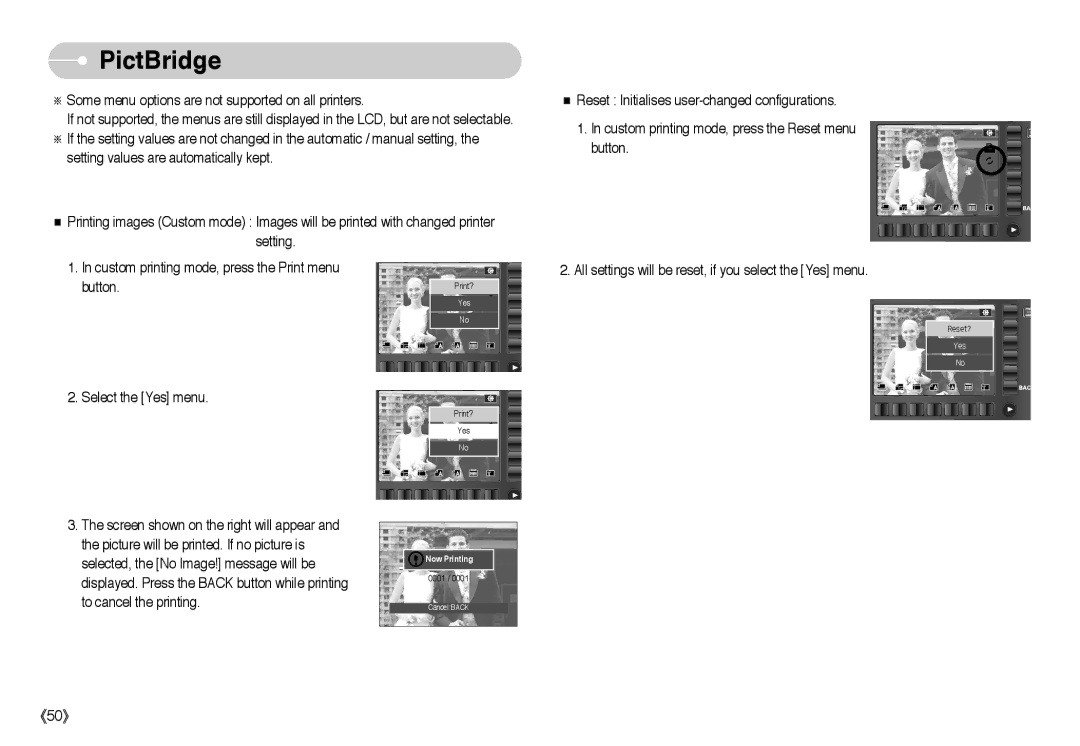PictBridge
PictBridge
※Some menu options are not supported on all printers.
If not supported, the menus are still displayed in the LCD, but are not selectable.
※If the setting values are not changed in the automatic / manual setting, the setting values are automatically kept.
■Printing images (Custom mode) : Images will be printed with changed printer
setting.
■Reset : Initialises
1.In custom printing mode, press the Reset menu button.
1.In custom printing mode, press the Print menu button.
2.Select the [Yes] menu.
3.The screen shown on the right will appear and the picture will be printed. If no picture is selected, the [No Image!] message will be displayed. Press the BACK button while printing to cancel the printing.
Print?
Yes
No
Print?
Yes
No
![]()
![]() Now Printing
Now Printing
0001 / 0001
Cancel:BACK
2. All settings will be reset, if you select the [Yes] menu.
Reset?
Yes
No