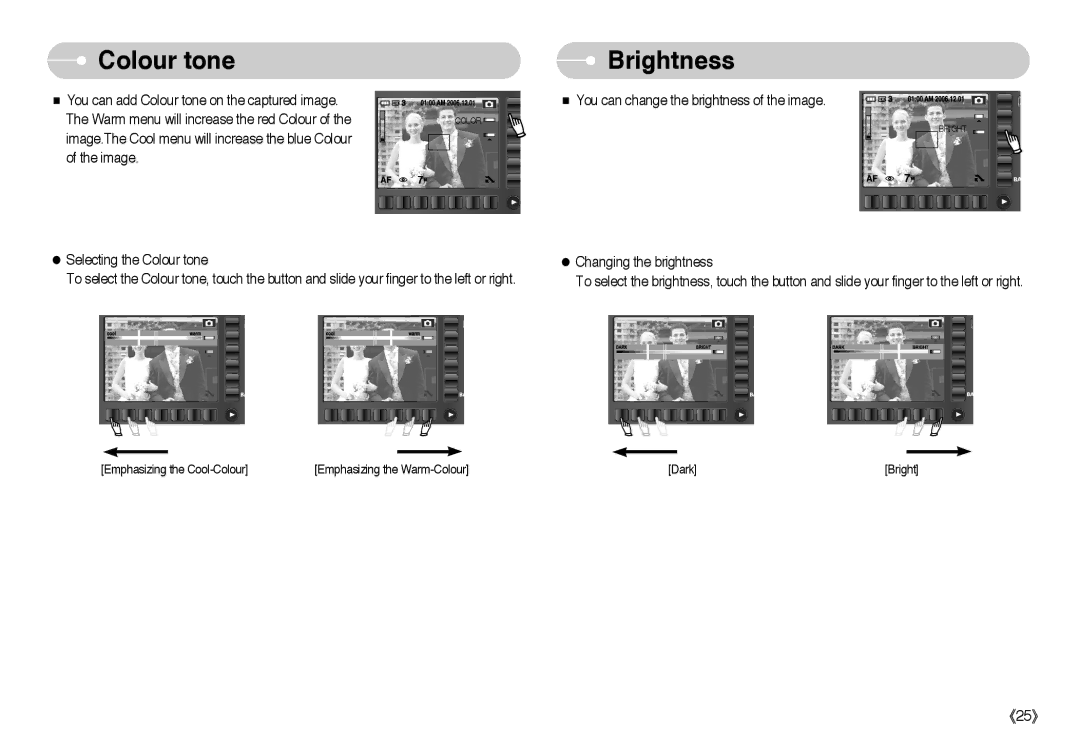Colour tone
Colour tone
■You can add Colour tone on the captured image. The Warm menu will increase the red Colour of the image.The Cool menu will increase the blue Colour of the image.
COLOR ![]()
![]()
7![]()
 Brightness
Brightness
■ You can change the brightness of the image.
BRIGHT
7![]()
●Selecting the Colour tone
To select the Colour tone, touch the button and slide your finger to the left or right.
[Emphasizing the | [Emphasizing the |
●Changing the brightness
To select the brightness, touch the button and slide your finger to the left or right.
[Dark] | [Bright] |
《25》