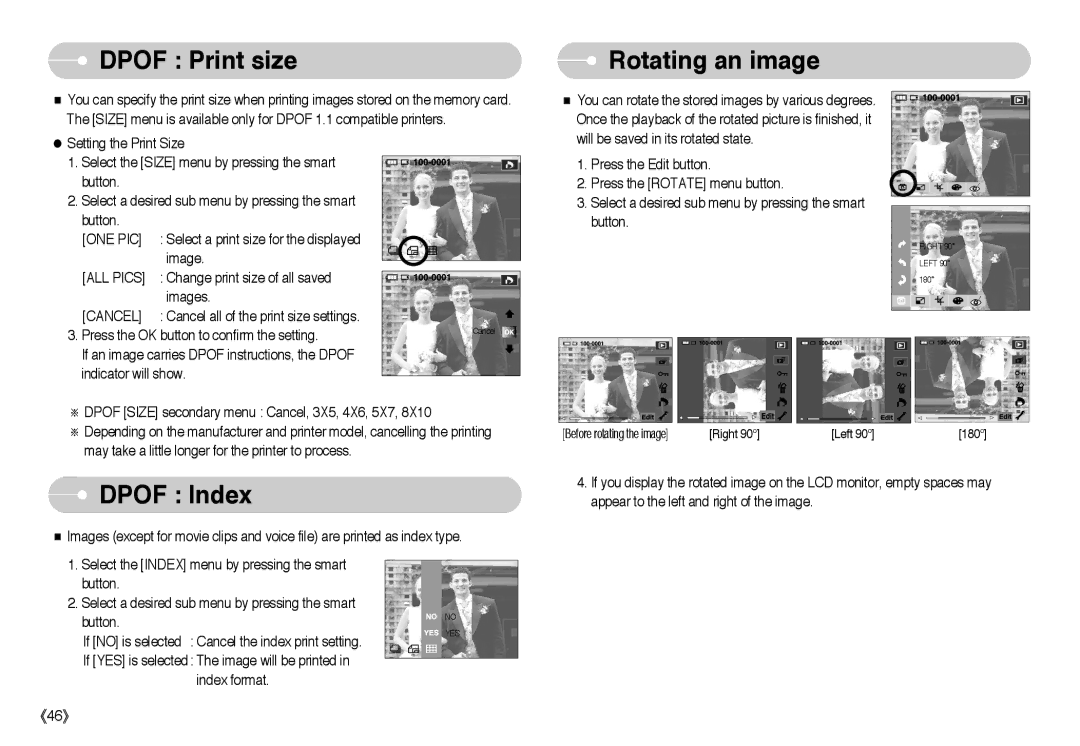DPOF : Print size
DPOF : Print size
■You can specify the print size when printing images stored on the memory card. The [SIZE] menu is available only for DPOF 1.1 compatible printers.
●Setting the Print Size
1. Select the [SIZE] menu by pressing the smart |
| |
button. |
|
|
2. Select a desired sub menu by pressing the smart |
| |
button. |
|
|
[ONE PIC] | : Select a print size for the displayed |
|
| image. |
|
[ALL PICS] | : Change print size of all saved |
|
| images. |
|
[CANCEL] | : Cancel all of the print size settings. |
|
3. Press the OK button to confirm the setting. | Cancel | |
| ||
If an image carries DPOF instructions, the DPOF |
| |
indicator will show. |
| |
※DPOF [SIZE] secondary menu : Cancel, 3X5, 4X6, 5X7, 8X10
※Depending on the manufacturer and printer model, cancelling the printing may take a little longer for the printer to process.
 DPOF : Index
DPOF : Index
■Images (except for movie clips and voice file) are printed as index type.
1.Select the [INDEX] menu by pressing the smart button.
2.Select a desired sub menu by pressing the smart
button. | NO | |
YES | ||
If [NO] is selected : Cancel the index print setting. | ||
| ||
If [YES] is selected: The image will be printed in |
| |
| ||
index format. |
|
《46》
 Rotating an image
Rotating an image
■ You can rotate the stored images by various degrees. Once the playback of the rotated picture is finished, it will be saved in its rotated state.
1. Press the Edit button.
2. Press the [ROTATE] menu button.
3. Select a desired sub menu by pressing the smart button.
|
|
| RIGHT 90° |
|
|
| LEFT 90° |
|
|
| 180° |
[Before rotating the image] | [Right 90°] | [Left 90°] | [180°] |
4.If you display the rotated image on the LCD monitor, empty spaces may appear to the left and right of the image.