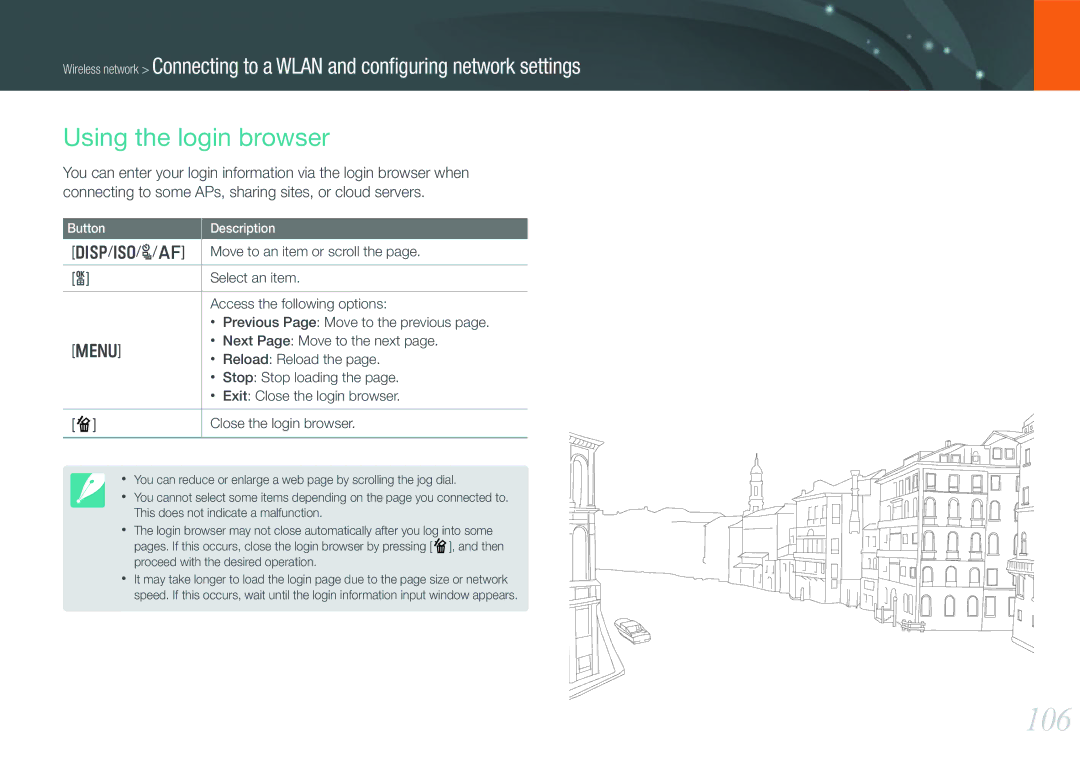Wireless network > Connecting to a WLAN and configuring network settings
Using the login browser
You can enter your login information via the login browser when connecting to some APs, sharing sites, or cloud servers.
Button
Description
[D/I/C/F] | Move to an item or scroll the page. |
|
|
[o] | Select an item. |
Access the following options:
•Previous Page: Move to the previous page.
[m] | • | Next Page: Move to the next page. | |
• | Reload: Reload the page. | ||
| |||
| • | Stop: Stop loading the page. | |
| • | Exit: Close the login browser. | |
|
| ||
[ ] | Close the login browser. | ||
•You can reduce or enlarge a web page by scrolling the jog dial.
• You cannot select some items depending on the page you connected to. This does not indicate a malfunction.
•The login browser may not close automatically after you log into some pages. If this occurs, close the login browser by pressing [ ![]() ], and then proceed with the desired operation.
], and then proceed with the desired operation.
•It may take longer to load the login page due to the page size or network speed. If this occurs, wait until the login information input window appears.