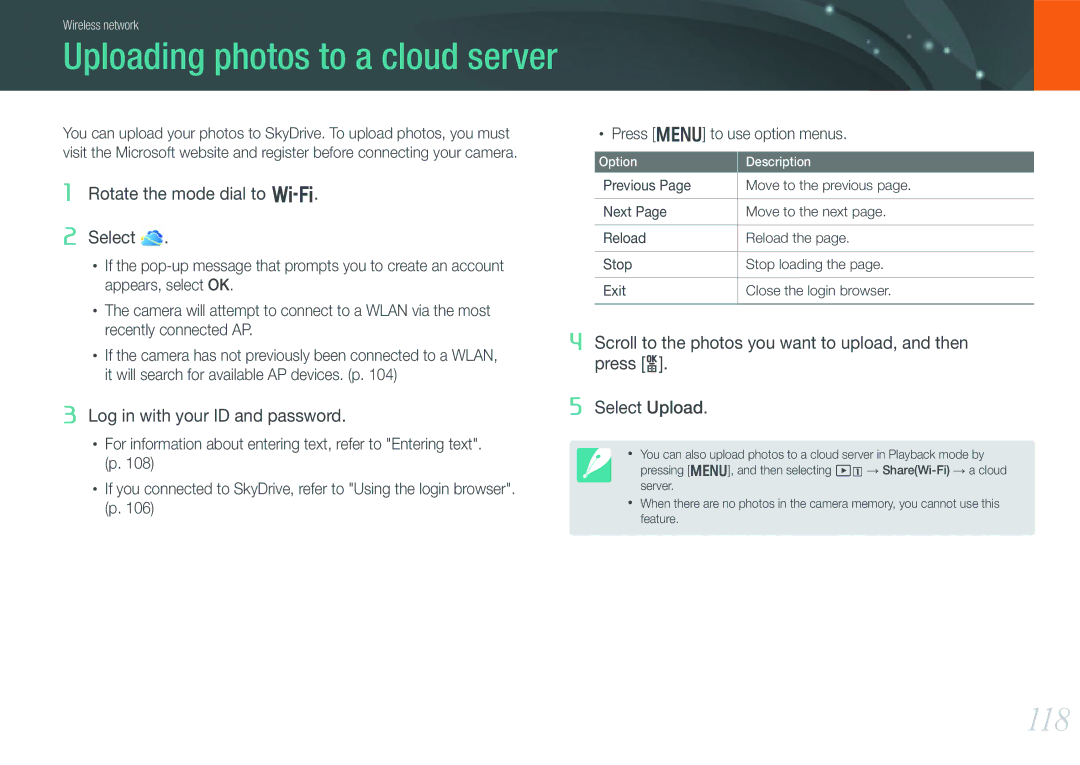Wireless network
Uploading photos to a cloud server
You can upload your photos to SkyDrive. To upload photos, you must visit the Microsoft website and register before connecting your camera.
1Rotate the mode dial to B.
2Select  .
.
•If the
•The camera will attempt to connect to a WLAN via the most recently connected AP.
•If the camera has not previously been connected to a WLAN, it will search for available AP devices. (p. 104)
3Log in with your ID and password.
•For information about entering text, refer to "Entering text". (p. 108)
•If you connected to SkyDrive, refer to "Using the login browser". (p. 106)
•Press [m] to use option menus.
Option | Description |
Previous Page | Move to the previous page. |
|
|
Next Page | Move to the next page. |
|
|
Reload | Reload the page. |
|
|
Stop | Stop loading the page. |
|
|
Exit | Close the login browser. |
|
|
4Scroll to the photos you want to upload, and then press [o].
5Select Upload.
•You can also upload photos to a cloud server in Playback mode by
pressing [m], and then selecting z →
•When there are no photos in the camera memory, you cannot use this feature.