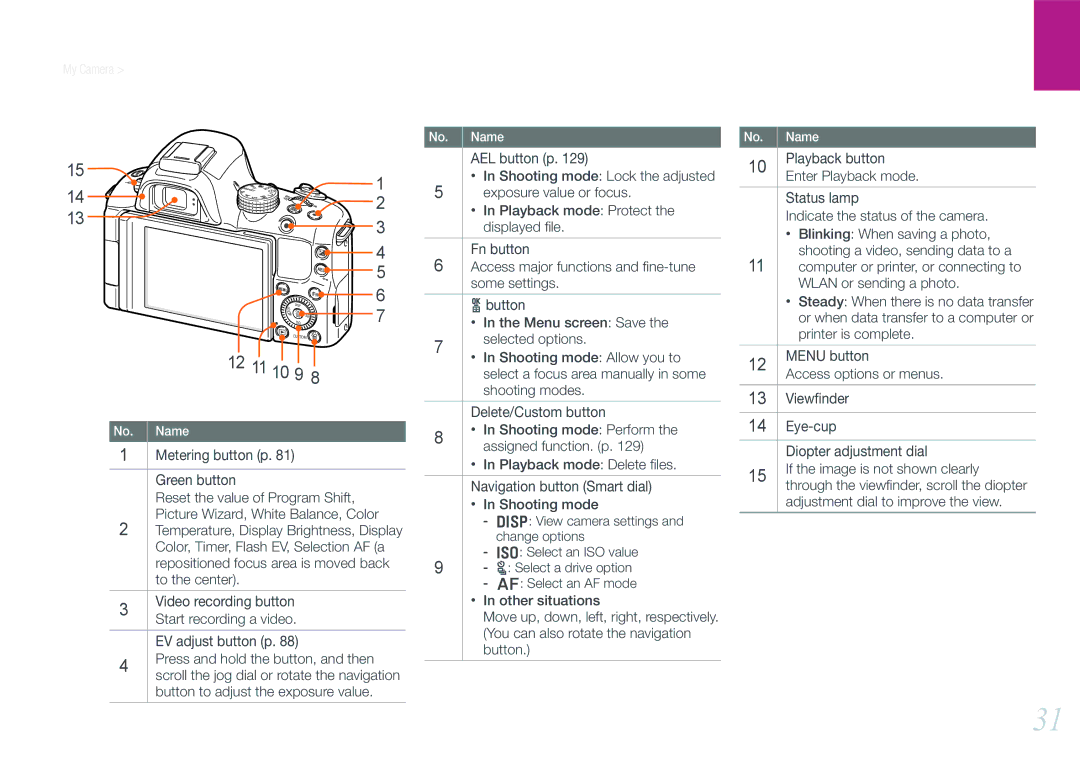My Camera > Camera layout
15 | 1 | |
14 | ||
2 | ||
13 | 3 | |
| ||
| 4 | |
| 5 | |
| 6 | |
| 7 | |
| 12 11 10 9 8 | |
No. | Name |
1Metering button (p. 81)
Green button
Reset the value of Program Shift, Picture Wizard, White Balance, Color
2Temperature, Display Brightness, Display Color, Timer, Flash EV, Selection AF (a repositioned focus area is moved back to the center).
3Video recording button Start recording a video.
EV adjust button (p. 88)
4Press and hold the button, and then scroll the jog dial or rotate the navigation button to adjust the exposure value.
No. Name
AEL button (p. 129)
•In Shooting mode: Lock the adjusted
5 exposure value or focus.
•In Playback mode: Protect the displayed file.
Fn button
6Access major functions and
o button
•In the Menu screen: Save the
7selected options.
•In Shooting mode: Allow you to select a focus area manually in some shooting modes.
Delete/Custom button
8• In Shooting mode: Perform the assigned function. (p. 129)
•In Playback mode: Delete files.
Navigation button (Smart dial)
•In Shooting mode
-D: View camera settings and change options
-I: Select an ISO value
9- C: Select a drive option
- F: Select an AF mode
•In other situations
Move up, down, left, right, respectively. (You can also rotate the navigation button.)
No. Name
10Playback button Enter Playback mode.
Status lamp
Indicate the status of the camera.
•Blinking: When saving a photo, shooting a video, sending data to a
11computer or printer, or connecting to WLAN or sending a photo.
•Steady: When there is no data transfer or when data transfer to a computer or printer is complete.
12MENU button
Access options or menus.
13Viewfinder
14
Diopter adjustment dial
15If the image is not shown clearly through the viewfinder, scroll the diopter adjustment dial to improve the view.
31