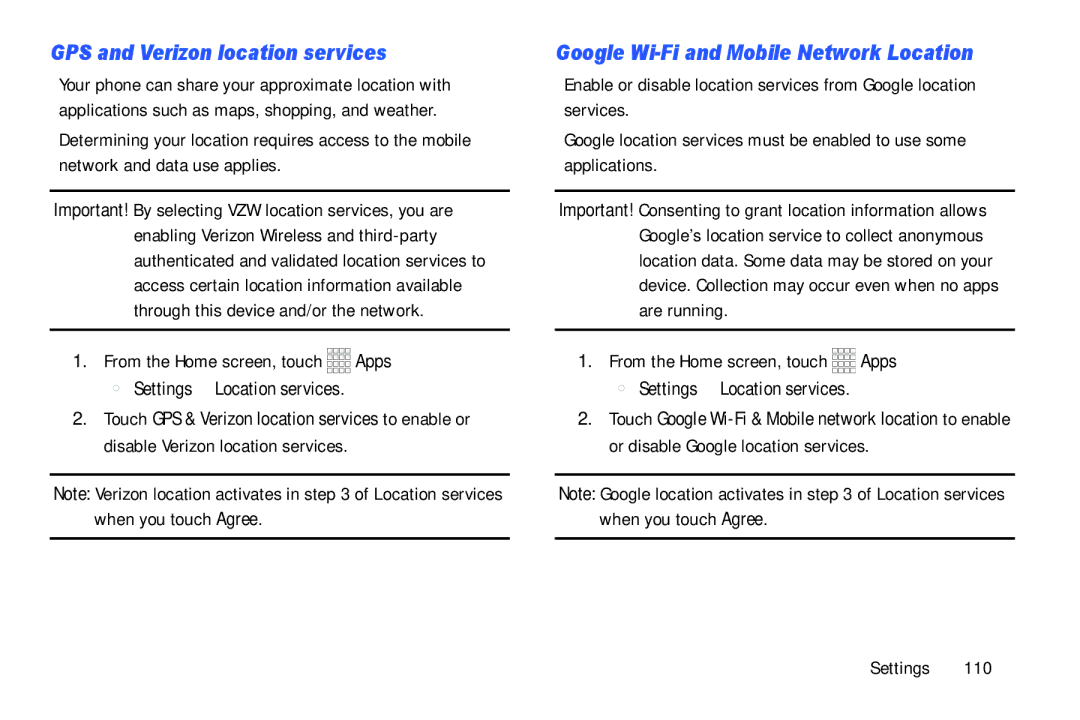GPS and Verizon location services
Your phone can share your approximate location with applications such as maps, shopping, and weather.
Determining your location requires access to the mobile network and data use applies.
Important! By selecting VZW location services, you are enabling Verizon Wireless and
1.From the Home screen, touch ![]()
![]()
![]()
![]() Apps ➔
Apps ➔ ![]() Settings ➔ Location services.
Settings ➔ Location services.
2.Touch GPS & Verizon location services to enable or disable Verizon location services.
Note: Verizon location activates in step 3 of Location services when you touch Agree.
Google Wi-Fi and Mobile Network Location
Enable or disable location services from Google location services.
Google location services must be enabled to use some applications.
Important! Consenting to grant location information allows Google’s location service to collect anonymous location data. Some data may be stored on your device. Collection may occur even when no apps are running.
1.From the Home screen, touch ![]()
![]()
![]()
![]() Apps ➔
Apps ➔ ![]() Settings ➔ Location services.
Settings ➔ Location services.
2.Touch Google
Note: Google location activates in step 3 of Location services when you touch Agree.
Settings 110