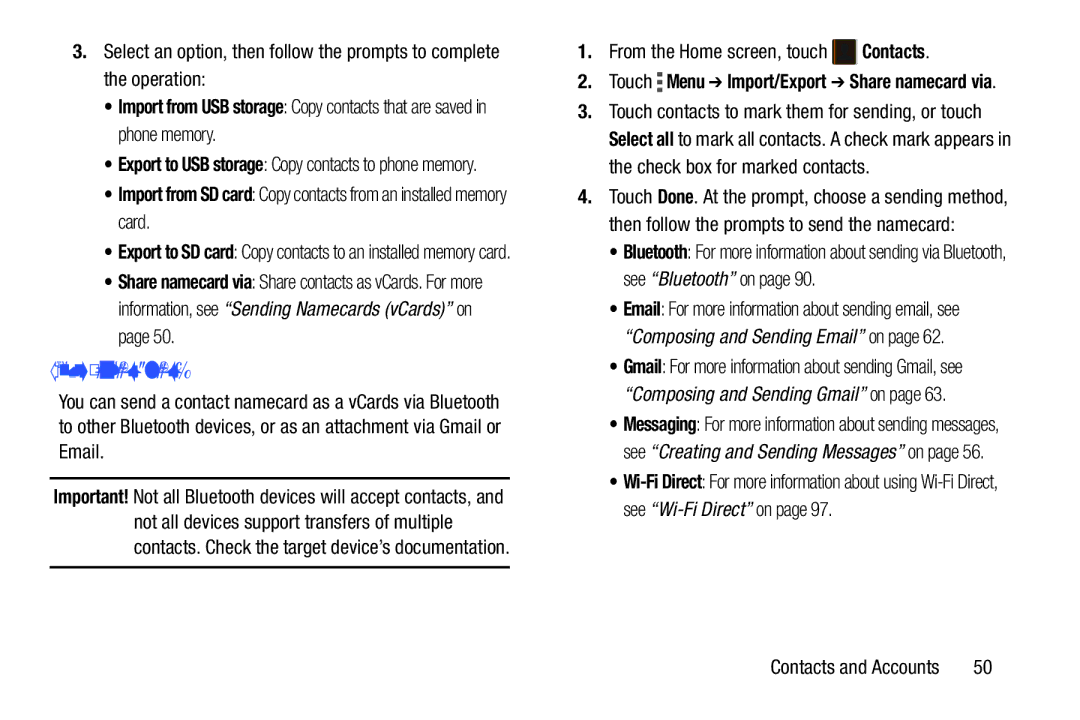3.Select an option, then follow the prompts to complete the operation:
•Import from USB storage: Copy contacts that are saved in phone memory.
•Export to USB storage: Copy contacts to phone memory.
•Import from SD card: Copy contacts from an installed memory card.
•Export to SD card: Copy contacts to an installed memory card.
•Share namecard via: Share contacts as vCards. For more information, see “Sending Namecards (vCards)” on page 50.
Sending Namecards (vCards)
You can send a contact namecard as a vCards via Bluetooth to other Bluetooth devices, or as an attachment via Gmail or Email.
Important! Not all Bluetooth devices will accept contacts, and not all devices support transfers of multiple contacts. Check the target device’s documentation.
1.From the Home screen, touch ![]() Contacts.
Contacts.
2.Touch  Menu ➔ Import/Export ➔ Share namecard via.
Menu ➔ Import/Export ➔ Share namecard via.
3.Touch contacts to mark them for sending, or touch Select all to mark all contacts. A check mark appears in the check box for marked contacts.
4.Touch Done. At the prompt, choose a sending method, then follow the prompts to send the namecard:
•Bluetooth: For more information about sending via Bluetooth, see “Bluetooth” on page 90.
•Email: For more information about sending email, see “Composing and Sending Email” on page 62.
•Gmail: For more information about sending Gmail, see “Composing and Sending Gmail” on page 63.
•Messaging: For more information about sending messages, see “Creating and Sending Messages” on page 56.
•
Contacts and Accounts | 50 |