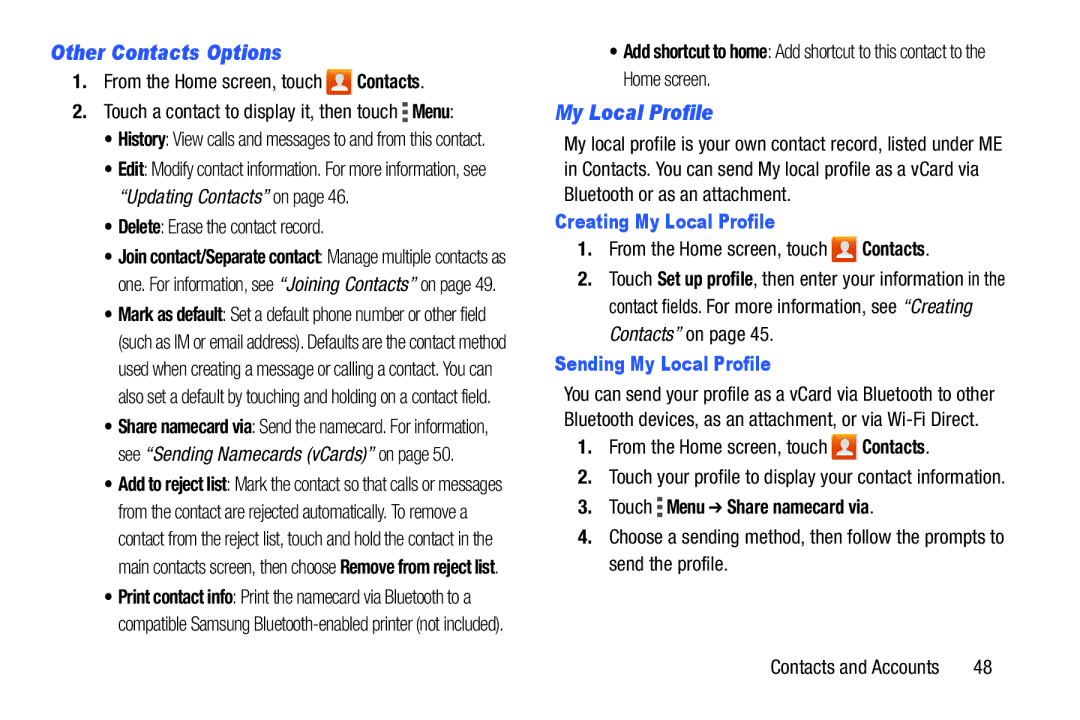User Guide
D R O I D S M a R T P H O N E
Open Source Software
Intellectual Property
VZWSCH-i200UMEngMH1CH012214F6
Modification of Software
Disclaimer of Warranties Exclusion of Liability
Safe Samsung Approved For Enterprise
Samsung Telecommunications America STA, LLC
Page
Table of Contents
Messaging
Connections
153
Warranty Information
166
Getting Started
Text Conventions
Battery
Wi-Fi
Special Text
Installing the battery cover
Battery Indicator
Battery Cover
Removing the battery cover
Removing the Battery
Installing and Removing the Battery
Charging the Battery
Installing the battery
Turning Your Phone On
Turning Your Phone On and Off
Turning Your Phone Off
Your Google Account
Setup Wizard
Help
Your Phone Number
Roaming
TTY Mode
TTY mode
Voicemail
Memory Card
Task Manager
Touch the Storage tab for System and SD card statistics
Open the memory card cover
Installing a Memory Card
For other settings related to securing your phone
Securing Your Phone
Unlocking the phone
Power/Lock Key
� Press the Power/Lock Key, then swipe the screen to unlock
Locking the phone
Messaging Text Picture Video Voice Chat
Features
Front View
Side Views
Power/Lock Key Volume Key Memory Card Slot
Back View
Display
Home screen
Home screen mode
Customizing the Home Screen
Blue
LED Indicator
Adding and removing Home screen pages
Remove Touch and hold a page, then drag it to Remove
Notifications
Navigation
World Clock
Status Bar
Using Notifications
New Message You have new messages
Alarm An alarm is set
New Email Message You have new email
Page
Navigate to a Home screen panel
Apps and widgets
Primary apps
Removing Apps and widgets from the Home screen
Removing Folders
Folders
Wallpaper
Creating Folders on the Home screen
Entering Upper and Lower Case Letters
Using Samsung Keyboard
Configuring Samsung keyboard
Entering Text
Configuring Google voice typing
Using Google Voice Typing
Inserting new text
Using Swype
Configuring Swype
Editing Text
Pasting Copied or Cut Text
Copying or Cutting Text
Making Calls using Speed Dials
Making Calls Using the Phone Keypad
Making Calls
Making Calls from Contacts
Making Calls using S Voice
Voice
Making Calls from Recent calls
Making Calls using Favorites
Making Multi-party Calls
In-Call Options
Answering Calls
Sending Calls to Voicemail
Answering Call-Waiting Calls
� From the Home screen, touch Phone Recent
Accessing Recent calls
Sending Messages using Recent calls
Recent calls
Managing Recent calls
Call Settings
Call restriction
Ringtones and keypad tones
Touch Menu Call settings Ringtones and keypad tones
Configure settings
Set reject messages
Turn off screen during calls
Touch Menu Call settings Call alert
Call alert
Answering/ending calls
My call sound
Call accessories
Noise reduction
Use extra volume for calls
Increase volume in pocket
Additional settings
Voicemail
Other call settings
Controlling Synchronization
Accounts
Managing accounts
Setting Up Your Accounts
From the Home screen, touch Apps Settings
Adding an account
Contact tips
To access Contacts
Contacts
Creating Contacts
Updating Contacts from the Phone Keypad
Updating Contacts
Creating Contacts from Recent calls
Creating Contacts from the Phone Keypad
Touch Menu Contacts to display
Contacts Settings
Touch Menu Settings
Choosing Contacts to Display
Sending My Local Profile
Other Contacts Options
My Local Profile
Creating My Local Profile
Separating contacts
Joining Contacts
Exporting and Importing Contacts
Joining contacts
Touch Menu Import/Export Share namecard via
Sending Namecards vCards
Favorites
Backing Up Contacts
Groups
Removing Contacts from a Group
Editing a Group
Deleting a Group
Adding Contacts to a Group
Speed dial 100 is reserved for data usage inquiries
Touch Menu Speed dial setting
Speed Dials
Assigning Speed Dials
Merging Contacts with Google
Removing or Reassigning a Speed Dial
Touch Menu Accounts
Your phone supports these types of messages
Types of Messages
Creating and Sending Messages
Text and Multimedia Messaging
Touch + New message
Display
Message Settings
Managing Messages
Touch Menu for options, including
Notification settings
General settings
Text message SMS settings
Multimedia message MMS settings
Callback number
Emergency message settings
Vibrate Configure vibration for Emergency Alerts
Signature
Emergency Alerts
Setting Up Email Accounts
� From the Home screen, select Apps Email Sync
Email Settings
Deleting Email Accounts
Syncing Email Accounts
Composing and Sending Email
Setting Up Your Gmail Account
Settings Add Account option
Gmail
Composing and Sending Gmail
Gmail Settings
Setting up Voicemail
Refreshing Your Gmail Account
Chat with other Google Talk users
Google Talk
Google+ Messenger
Clearing Voicemail Notifications
Managing Applications
Downloading and Installing Apps
Uninstalling Apps
Touch Menu Uninstall
Apps screen options
Customizing the Apps Screens
Choosing a view
Touch Menu View type
Calculator
Calculator
Calendar
Sending Events
Touch Capture to take the picture Applications
Camera
Taking Pictures
From the Home screen, touch Apps Camera
Picture Options
Gallery
Camera
Effects Apply an effect to pictures
Settings
Resolution Choose a size for the image
Reset Set all Camera settings to the defaults Applications
Camera Camera/Camcorder
Recording Videos
Pinch the screen to zoom in or out
Video Options
Clock
Reset Set all settings to the defaults
Clock
Viewing Pictures
Downloads
Gallery
Viewing Videos
Setting a Picture as Wallpaper
Setting a Picture as a Contact Photo
Sharing pictures and video
Google
Google Settings
Google
Use Google Search to search the Web
Internet
Google+
Navigating the Internet
Entering a URL
Using Windows
Using Bookmarks
Selecting items on a
Zooming
Local
Maps
Navigating the Map
Messenger
Media Hub
Memo
Messaging
Touch to choose SoundAlive
Music Player
Creating a Playlist
Music Player
From the Home screen, select Apps Music Player
Setting a Song as a Ringtone
Adding a song to a playlist
Adding multiple songs to a playlist
� From the Home screen, touch Apps My Verizon Mobile
My Files
My Verizon Mobile
My Files
Play Movies & TV
Phone
Play Books
Play Magazines
Voice
Settings
Play Store
Polaris Office
Video Player
Talk
From the Home screen, select Apps Video Player
YouTube
Voice Recorder
Voice Search
VZ Navigator
Configuring Wi-Fi Settings
Wi-Fi
Turning Wi-Fi On or Off
Scanning and Connecting to a Wi-Fi Network
Adding a Wi-Fi Network Manually
Pairing with a Bluetooth Device
Bluetooth
Configuring Bluetooth Settings
Turning Bluetooth On or Off
Adding a VPN
Configuring VPN Settings
Nearby devices
Configuring File Sharing
Turning File sharing On or Off
Transferring Data
Connecting to a Computer
Select a connection method
From Notifications
Accessing Settings
Home screen mode
From the Home screen
For more information about using Wi-Fi, see Wi-Fion
Airplane mode
Touch Menu Advanced
Wi-Fi Settings
WPS push button Set up WPS on your router
Advanced Wi-Fi settings
Configuring Wi-Fi Direct
Wi-Fi Direct
Your phone supports Bluetooth
Bluetooth profiles
For vehicle/accessory compatibility, visit
Touch Mobile data to turn mobile data On or Off
Bluetooth settings
Data usage
Turning Mobile data On or Off
Adding a VPN
Set options for network selection and data service
Mobile networks
Set these options
101
Nearby devices
Mute
Volume
Touch to save your settings Settings
Sound
Device vibration
Default notifications
Touch to save your settings
Device ringtone
Screen lock sound
Vibrate when ringing
Keytones
Touch sounds
Wallpaper
LED Indicator
Brightness
Font style
Screen timeout
Display battery percentage
Auto-rotate screen
107
Storage
Device memory
SD card
Application manager
Power saving mode
109
Location services
E911
Touch Agree to the Location consent information displayed
Google Wi-Fi and Mobile Network Location
GPS and Verizon location services
111
Touch one of the following settings
Lock Screen
Screen lock
Owner information
Lock screen options
Enter text to display on the Lock screen
Encrypt device
Passwords
Security
Encryption
Device administrators
Device administration
Unknown sources
Trusted credentials
Install from device storage
Clear stored credentials and reset the password
Credential storage
Personal dictionary
Default
Language and input
Language
Samsung keyboard
Google voice typing settings
For more information, see Using Google Voice Typing on
For more information, see Using Samsung Keyboard on
Settings
Swype
To configure Swype settings
Touch next to Swype to configure settings
Updates Provides updates to Swype 119
Voice search
Speech
Text-to-speech output
Back up and reset
Backup Assistant Plus
Accessory
Add Account
System
Accessibility
Screen timeout
Date and time
TalkBack
Speak passwords
Accessibility shortcut
Lock automatically
Negative colors
Enhance web accessibility
Vision
Font size
Hearing
Developer options
Mobility
Apps options
Input options
Drawing options
Monitoring options
About phone
129
Exposure to Radio Frequency RF Signals
Information before using your mobile device
Do cell phones pose a health hazard?
130
Interphone Study
International Cohort Study on Mobile Phone Users Cosmos
Slight increase in brain cancer
131
132
Reducing Exposure Hands-Free Kits and Other Accessories
Cell Phone Industry Actions
Hands-Free Kits
133
Children and Cell Phones
134
Specific Absorption Rate SAR Certification Information
Page
Reorient or relocate the receiving antenna
FCC Part 15 Information to User
136
137
Commercial Mobile Alerting System Cmas
Smart Practices While Driving
On the Road Off the Phone
138
Battery Use and Safety
139
140
Samsung Mobile Products and Recycling
Drop It Off
Mail It
141
UL Certified Travel Charger
Display / Touch-Screen
Or call, 877
Navigation
Emergency Calls
142
143
Care and Maintenance
To make an emergency call
Extreme heat or cold
Responsible Listening
Plaza American Drive, Suite Reston, VA Voice 800 145
American Academy of Audiology
Email cdcinfo@cdc.gov Internet
Using Your Mobile Device Near Other Electronic Devices
Operating Environment
Street, S.W., Suite Patriots Plaza Building Washington, DC
Other Medical Devices
Implantable Medical Devices
Persons who have such devices
Should not carry the mobile device in a breast pocket
Potentially Explosive Environments
When your Device is Wet
Vehicles
Posted Facilities
149
150
HAC for Newer Technologies
FCC Notice
Restricting Childrens Access to Your Mobile Device
Other Important Safety Information
FCC Notice and Cautions
152
What is covered and for how long?
Standard Limited Warranty
What are SAMSUNG’s obligations?
What must you do to obtain warranty service?
154
155
What are the limits on SAMSUNG’s liability?
156
What is the procedure for resolving disputes?
Severability
Precautions for Transfer and Disposal
157
158
End User License Agreement for Software
159
160
161
162
163
Dispute Resolution
164
165
Removable. Alternatively, you may opt out by calling
Accounts
Airplane mode Applications
Backup Assistant
Battery Use & Safety Bluetooth
Exchange account
Health and Safety Information Home screen
Do cell phones pose a health hazard?
Entering Text
Internet Maps Memory Card
Memory settings
Powering On and Off Recent calls
Icons
Standard Limited Warranty Storage
Security settings
Settings Setup Wizard 10
Sound settings

![]() Contacts.
Contacts.![]() Menu:
Menu:![]() Contacts.
Contacts.![]() Contacts.
Contacts. Menu ➔ Share namecard via.
Menu ➔ Share namecard via.