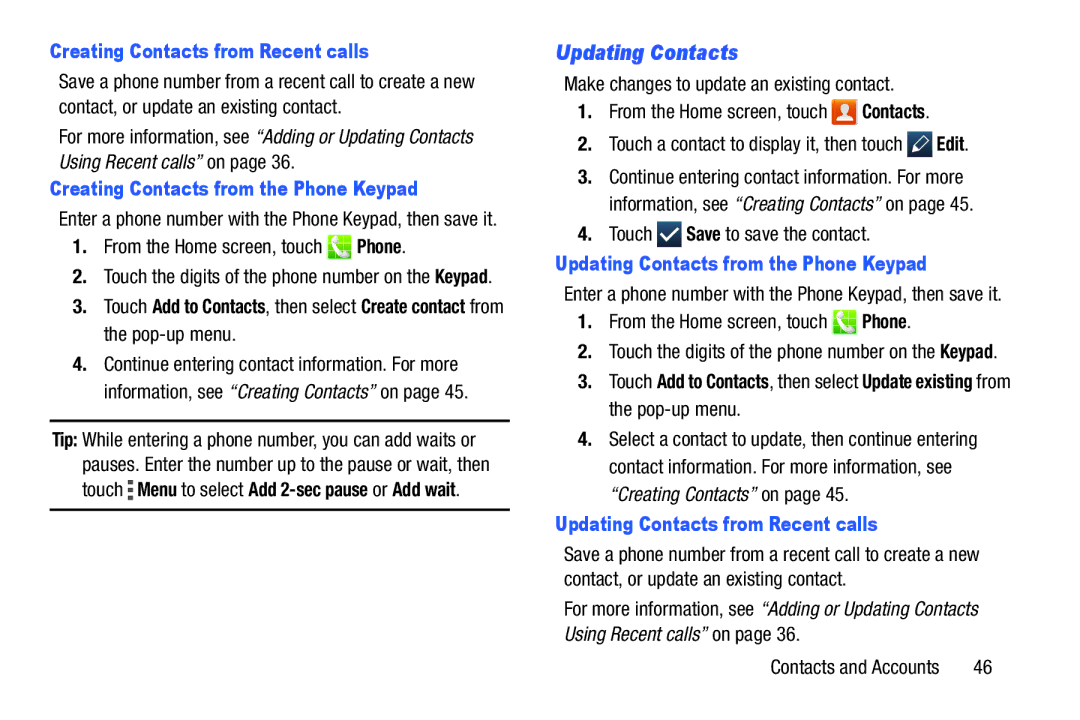Creating Contacts from Recent calls
Save a phone number from a recent call to create a new contact, or update an existing contact.
For more information, see “Adding or Updating Contacts Using Recent calls” on page 36.
Creating Contacts from the Phone Keypad
Enter a phone number with the Phone Keypad, then save it.
1.From the Home screen, touch  Phone.
Phone.
2.Touch the digits of the phone number on the Keypad.
3.Touch Add to Contacts, then select Create contact from the
4.Continue entering contact information. For more information, see “Creating Contacts” on page 45.
Tip: While entering a phone number, you can add waits or pauses. Enter the number up to the pause or wait, then touch ![]() Menu to select Add
Menu to select Add
Updating Contacts
Make changes to update an existing contact.
1.From the Home screen, touch ![]() Contacts.
Contacts.
2.Touch a contact to display it, then touch ![]()
![]()
![]() Edit.
Edit.
3.Continue entering contact information. For more information, see “Creating Contacts” on page 45.
4.Touch ![]()
![]()
![]() Save to save the contact.
Save to save the contact.
Updating Contacts from the Phone Keypad
Enter a phone number with the Phone Keypad, then save it.
1.From the Home screen, touch  Phone.
Phone.
2.Touch the digits of the phone number on the Keypad.
3.Touch Add to Contacts, then select Update existing from the
4.Select a contact to update, then continue entering contact information. For more information, see “Creating Contacts” on page 45.
Updating Contacts from Recent calls
Save a phone number from a recent call to create a new contact, or update an existing contact.
For more information, see “Adding or Updating Contacts Using Recent calls” on page 36.
Contacts and Accounts | 46 |