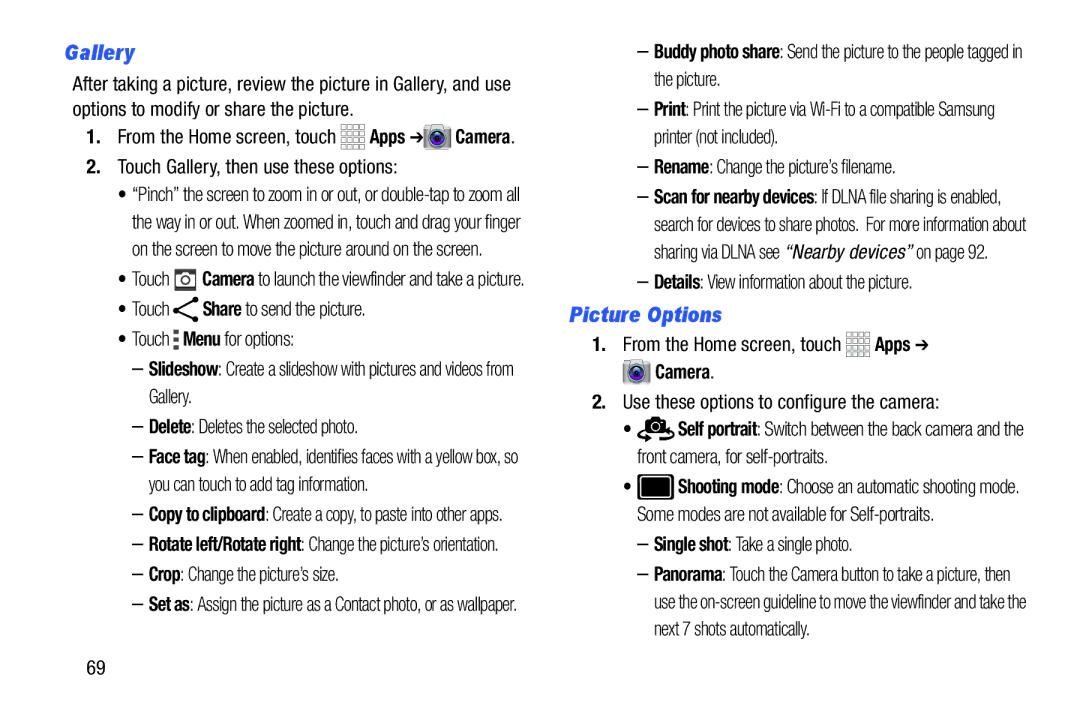Gallery
After taking a picture, review the picture in Gallery, and use options to modify or share the picture.
1.From the Home screen, touch ![]()
![]()
![]()
![]() Apps ➔
Apps ➔![]() Camera.
Camera.
2.Touch Gallery, then use these options:
•“Pinch” the screen to zoom in or out, or
•Touch ![]() Camera to launch the viewfinder and take a picture.
Camera to launch the viewfinder and take a picture.
•Touch ![]() Share to send the picture.
Share to send the picture.
•Touch  Menu for options:
Menu for options:
–Slideshow: Create a slideshow with pictures and videos from Gallery.
–Delete: Deletes the selected photo.
–Face tag: When enabled, identifies faces with a yellow box, so you can touch to add tag information.
–Copy to clipboard: Create a copy, to paste into other apps.
–Rotate left/Rotate right: Change the picture’s orientation.
–Crop: Change the picture’s size.
–Set as: Assign the picture as a Contact photo, or as wallpaper.
–Buddy photo share: Send the picture to the people tagged in the picture.
–Print: Print the picture via
–Rename: Change the picture’s filename.
–Scan for nearby devices: If DLNA file sharing is enabled, search for devices to share photos. For more information about sharing via DLNA see “Nearby devices” on page 92.
–Details: View information about the picture.
Picture Options
1.From the Home screen, touch ![]()
![]()
![]()
![]() Apps ➔
Apps ➔
 Camera.
Camera.
2.Use these options to configure the camera:
•![]()
![]()
![]() Self portrait: Switch between the back camera and the front camera, for
Self portrait: Switch between the back camera and the front camera, for
•![]() Shooting mode: Choose an automatic shooting mode. Some modes are not available for
Shooting mode: Choose an automatic shooting mode. Some modes are not available for
–Single shot: Take a single photo.
–Panorama: Touch the Camera button to take a picture, then use the
69