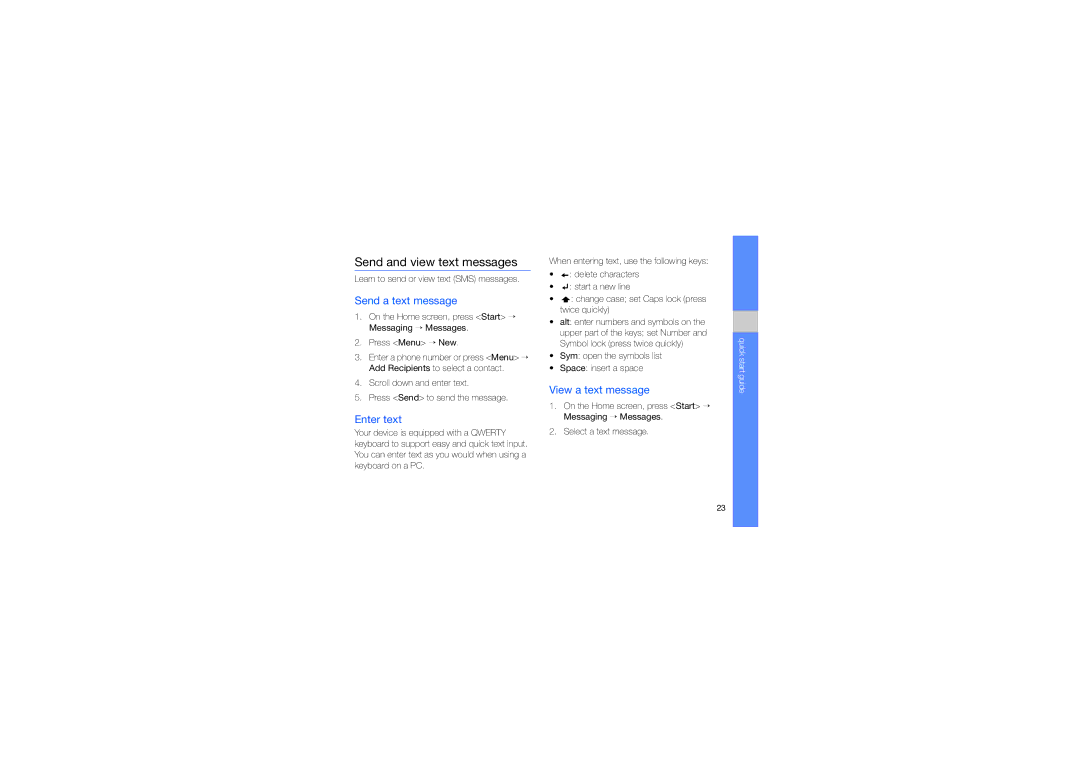Send and view text messages
Learn to send or view text (SMS) messages.
Send a text message
1.On the Home screen, press <Start> → Messaging → Messages.
2.Press <Menu> → New.
3.Enter a phone number or press <Menu> → Add Recipients to select a contact.
4.Scroll down and enter text.
5.Press <Send> to send the message.
Enter text
Your device is equipped with a QWERTY keyboard to support easy and quick text input. You can enter text as you would when using a keyboard on a PC.
When entering text, use the following keys:
•![]() : delete characters
: delete characters
•![]() : start a new line
: start a new line
•![]() : change case; set Caps lock (press twice quickly)
: change case; set Caps lock (press twice quickly)
•alt: enter numbers and symbols on the upper part of the keys; set Number and Symbol lock (press twice quickly)
•Sym: open the symbols list
•Space: insert a space
View a text message
1.On the Home screen, press <Start> → Messaging → Messages.
2.Select a text message.
quick start guide
23