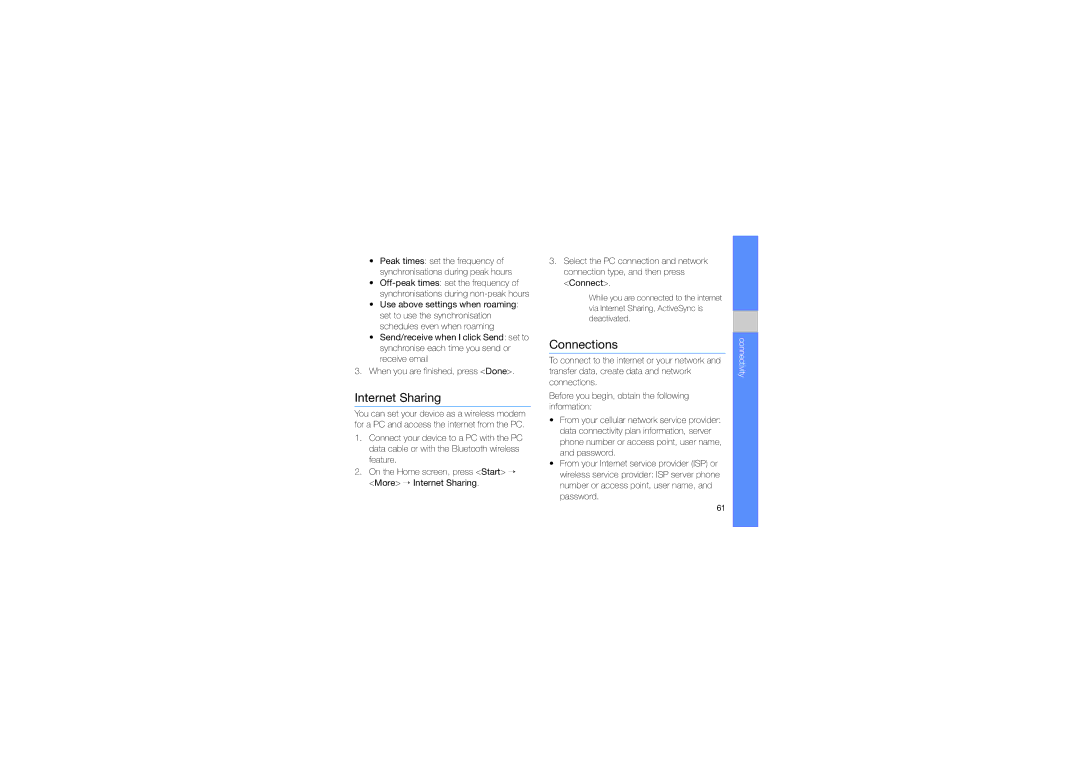•Peak times: set the frequency of synchronisations during peak hours
•
•Use above settings when roaming: set to use the synchronisation schedules even when roaming
•Send/receive when I click Send: set to synchronise each time you send or receive email
3.When you are finished, press <Done>.
Internet Sharing
You can set your device as a wireless modem for a PC and access the internet from the PC.
1.Connect your device to a PC with the PC data cable or with the Bluetooth wireless feature.
2.On the Home screen, press <Start> → <More> → Internet Sharing.
3.Select the PC connection and network connection type, and then press <Connect>.
While you are connected to the internet via Internet Sharing, ActiveSync is deactivated.
Connections
To connect to the internet or your network and transfer data, create data and network connections.
Before you begin, obtain the following information:
•From your cellular network service provider: data connectivity plan information, server phone number or access point, user name, and password.
•From your Internet service provider (ISP) or wireless service provider: ISP server phone number or access point, user name, and password.
connectivity
61