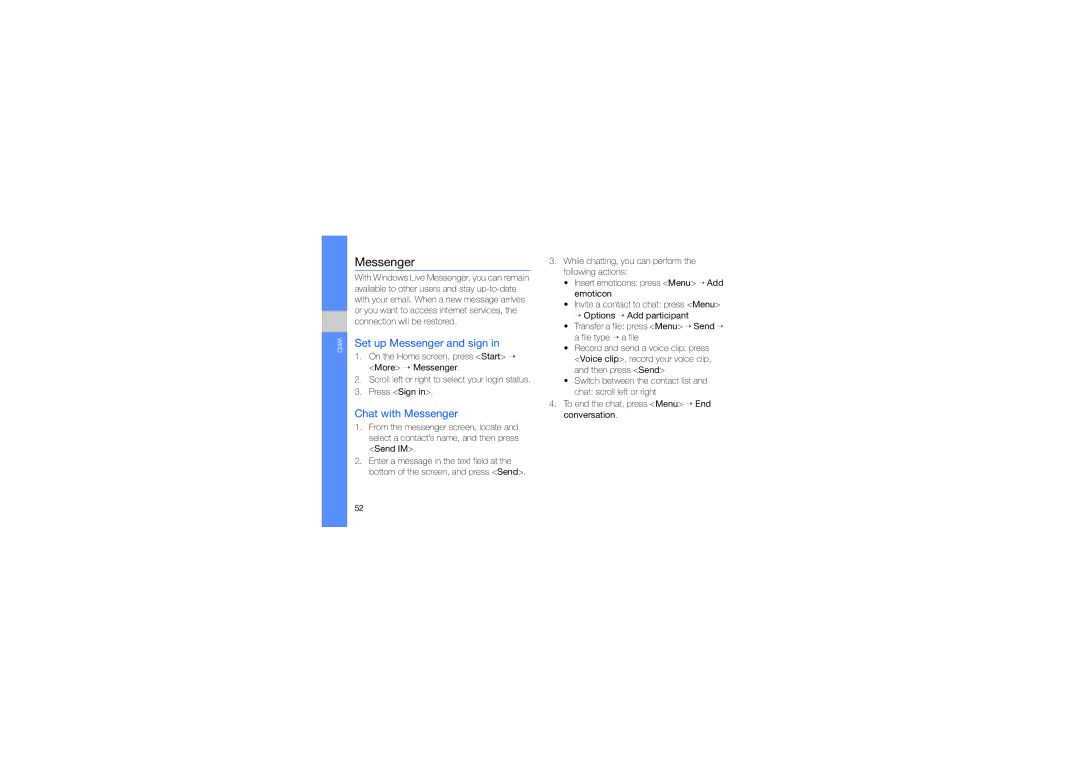web
Messenger
With Windows Live Messenger, you can remain available to other users and stay
Set up Messenger and sign in
1.On the Home screen, press <Start> → <More> → Messenger.
2.Scroll left or right to select your login status.
3.Press <Sign in>.
Chat with Messenger
1.From the messenger screen, locate and select a contact’s name, and then press <Send IM>.
2.Enter a message in the text field at the bottom of the screen, and press <Send>.
3.While chatting, you can perform the following actions:
•Insert emoticons: press <Menu> → Add emoticon
•Invite a contact to chat: press <Menu> → Options → Add participant
•Transfer a file: press <Menu> → Send → a file type → a file
•Record and send a voice clip: press <Voice clip>, record your voice clip, and then press <Send>
•Switch between the contact list and chat: scroll left or right
4.To end the chat, press <Menu> → End conversation.
52