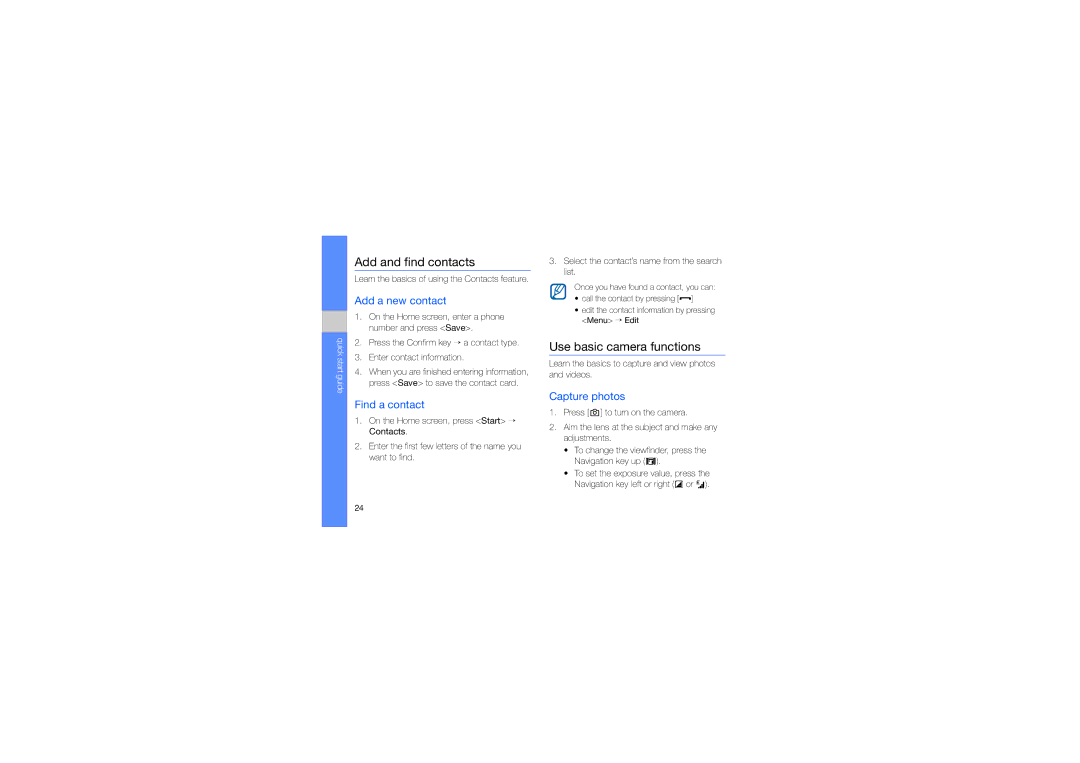quick start guide
Add and find contacts
Learn the basics of using the Contacts feature.
Add a new contact
1.On the Home screen, enter a phone number and press <Save>.
2.Press the Confirm key → a contact type.
3.Enter contact information.
4.When you are finished entering information, press <Save> to save the contact card.
Find a contact
1.On the Home screen, press <Start> → Contacts.
2.Enter the first few letters of the name you want to find.
3.Select the contact’s name from the search list.
Once you have found a contact, you can:
•call the contact by pressing [![]() ]
]
•edit the contact information by pressing <Menu> → Edit
Use basic camera functions
Learn the basics to capture and view photos and videos.
Capture photos
1.Press [![]() ] to turn on the camera.
] to turn on the camera.
2.Aim the lens at the subject and make any adjustments.
•To change the viewfinder, press the Navigation key up (![]() ).
).
•To set the exposure value, press the Navigation key left or right (![]() or
or ![]() ).
).
24