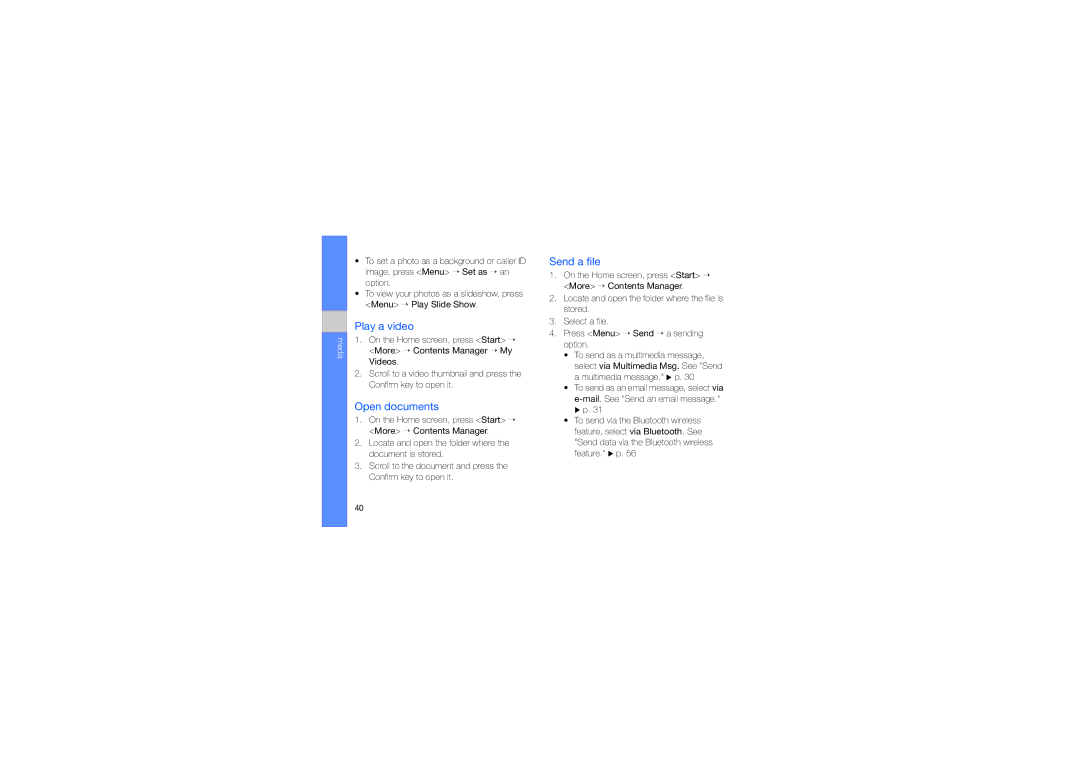media
•To set a photo as a background or caller ID image, press <Menu> → Set as → an option.
•To view your photos as a slideshow, press <Menu> → Play Slide Show.
Play a video
1.On the Home screen, press <Start> → <More> → Contents Manager → My Videos.
2.Scroll to a video thumbnail and press the Confirm key to open it.
Open documents
1.On the Home screen, press <Start> → <More> → Contents Manager.
2.Locate and open the folder where the document is stored.
3.Scroll to the document and press the Confirm key to open it.
Send a file
1.On the Home screen, press <Start> → <More> → Contents Manager.
2.Locate and open the folder where the file is stored.
3.Select a file.
4.Press <Menu> → Send → a sending option.
•To send as a multimedia message, select via Multimedia Msg. See "Send a multimedia message." X p. 30
•To send as an email message, select via
•To send via the Bluetooth wireless feature, select via Bluetooth. See "Send data via the Bluetooth wireless feature." X p. 56
40