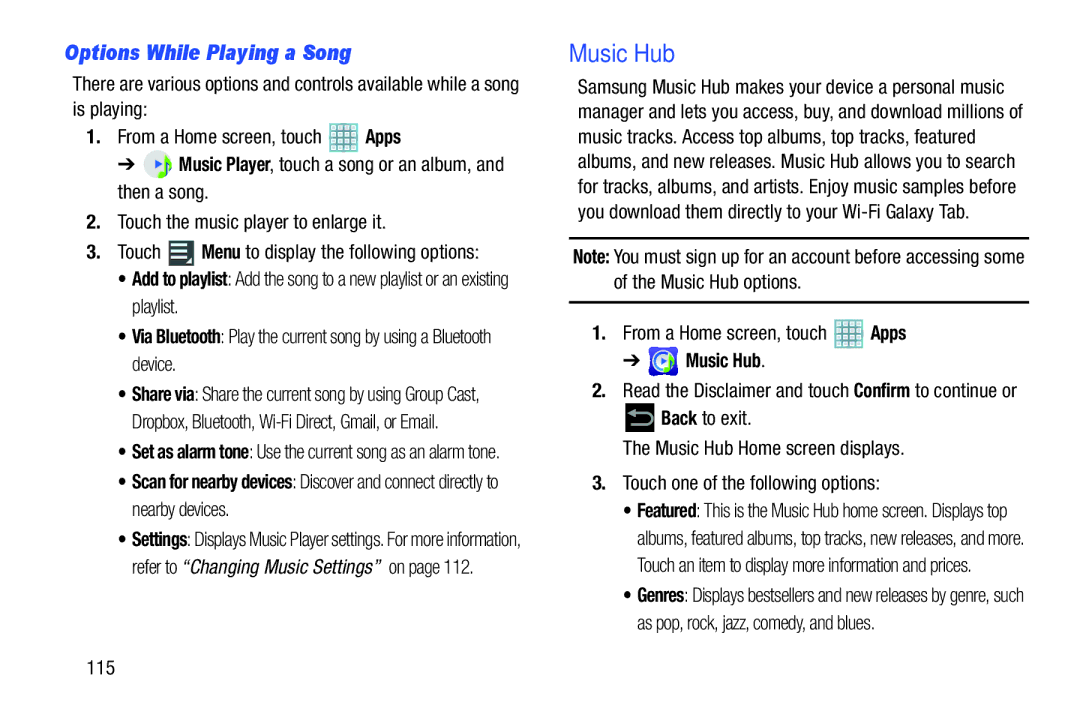Options While Playing a Song
There are various options and controls available while a song is playing:
1.From a Home screen, touch ![]() Apps
Apps
➔ ![]() Music Player, touch a song or an album, and then a song.
Music Player, touch a song or an album, and then a song.
2.Touch the music player to enlarge it.
3.Touch ![]() Menu to display the following options:
Menu to display the following options:
• Add to playlist: Add the song to a new playlist or an existing playlist.
• Via Bluetooth: Play the current song by using a Bluetooth device.
• Share via: Share the current song by using Group Cast, Dropbox, Bluetooth,
• Set as alarm tone: Use the current song as an alarm tone.
• Scan for nearby devices: Discover and connect directly to nearby devices.
• Settings: Displays Music Player settings. For more information, refer to “Changing Music Settings” on page 112.
Music Hub
Samsung Music Hub makes your device a personal music manager and lets you access, buy, and download millions of music tracks. Access top albums, top tracks, featured albums, and new releases. Music Hub allows you to search for tracks, albums, and artists. Enjoy music samples before you download them directly to your
Note: You must sign up for an account before accessing some of the Music Hub options.
1.From a Home screen, touch ![]() Apps
Apps
➔  Music Hub.
Music Hub.
2.Read the Disclaimer and touch Confirm to continue or
![]() Back to exit.
Back to exit.
The Music Hub Home screen displays.
3.Touch one of the following options:
• Featured: This is the Music Hub home screen. Displays top albums, featured albums, top tracks, new releases, and more. Touch an item to display more information and prices.
• Genres: Displays bestsellers and new releases by genre, such as pop, rock, jazz, comedy, and blues.
115