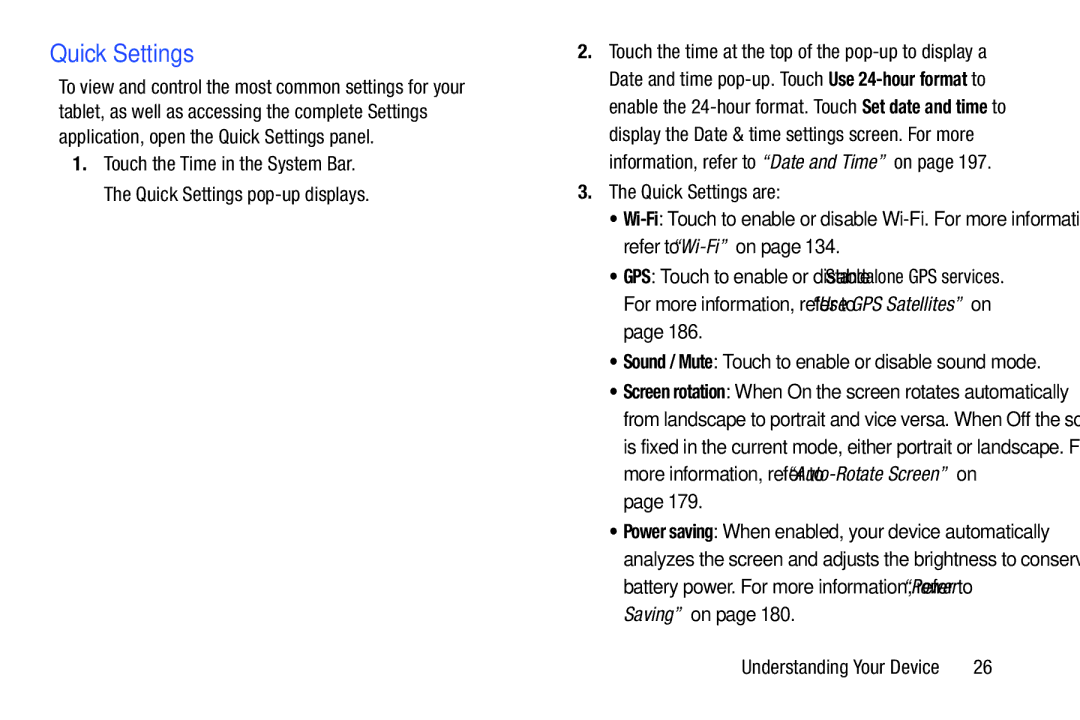Quick Settings
To view and control the most common settings for your tablet, as well as accessing the complete Settings application, open the Quick Settings panel.
1.Touch the Time in the System Bar. The Quick Settings
2.Touch the time at the top of the
3.The Quick Settings are:
•
•GPS: Touch to enable or disable Standalone GPS services. For more information, refer to “Use GPS Satellites” on page 186.
•Sound / Mute: Touch to enable or disable sound mode.
•Screen rotation: When On the screen rotates automatically from landscape to portrait and vice versa. When Off the screen is fixed in the current mode, either portrait or landscape. For more information, refer to
•Power saving: When enabled, your device automatically analyzes the screen and adjusts the brightness to conserve battery power. For more information, refer to “Power Saving” on page 180.
Understanding Your Device | 26 |